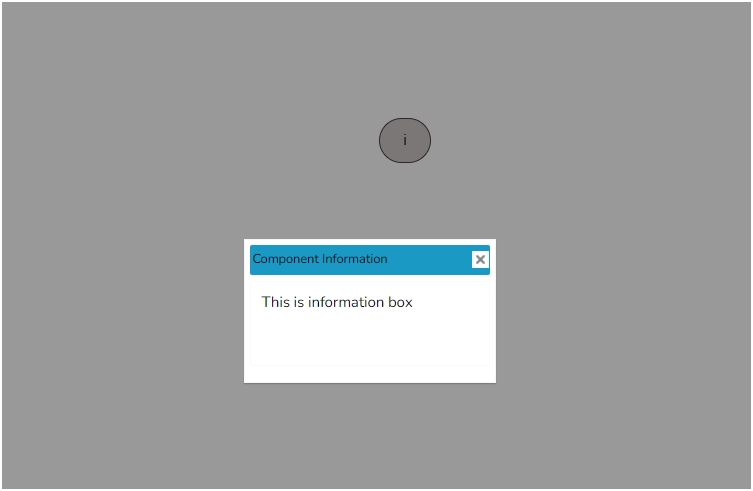Info Button
Info Button
The Info-Button component displays text or an image when clicked. This component can also be used to perform the action(s) when clicked using Java Script.
Default Chart Image:

Properties of the Info-button:
Background: The user can enable the shadow, change the shadow color and transparency of that shadow.
General: The user can change the height, width, top, and left values. If initial visibility is unchecked, then the chart won’t be visible at the first preview.
The user can give a letter or number or symbol to show what they want to see in that icon in the ‘Label’ section.
The tooltip displays the information when they hover over that icon. When the user clicks on that icon one window will pop up.
In the ‘Display Text’ section, the user can give whatever text they want to see in that window. The title of that window is given in the ‘Title’ section.
The width and height of that window can be adjusted from the ‘Window Width’ and ‘Window Height’ sections.
Style: The user can change the background color of the icon using the ‘Light color’ section. Title Font Color, Title Font Size, Font Style, Font Weight, and Font Family can be modified by Style properties. Adjust the Window Font Color, Window Font Size, etc.
General Properties:

Style Properties:

Modified Image of the Info Button