Heat Map
Check out the below given walk-through on how to use the Heat Map chart component in Designer module.

A Heat Map visualizes data in a two-dimensional image where it uses colors to represent data values. Heat Maps allows users to understand complex data sets easily as they are represented in different color ranges. They provide an immediate visual summary of information.
Best Situation to use Heat Map chart
To show the relationship between two factors
Variations of this chart
Geographic Type Heat Maps: For instance, To analyse the Election result, a geographical heat map with the colors red and blue will quickly inform the user which state each candidate has won.
Default Chart Image

The Properties of Heat Map Chart
Background
The user can change the background color of the chart, can get the border for the chart and can change the border color, can get the reflection of the chart by enable the shadow option can also change the color and increase & decrease the transparency of the shadow.
Cell Styles
The user can change the cell color, give the range color, show the frequency bar, change font size, style, etc. using the Cell Styles properties.
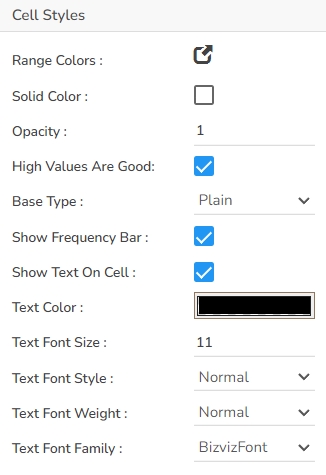
Export Options
The user can enable the “Enable Context Menu”, then it is possible to download the reports in different formats if we click on the chart from the preview section. The heading and sub heading of that downloaded chart and the name of the downloaded file can be change from this section.
Formatter
The user can change Y axis values in units to %, T, Lacs, M etc. Precision if we want the value in decimal format. Currency if we want the value in INR, Pound, USD. Position of the currency if it's in prefix and currency in Rupee then the sign will be seen in left-side if it's in suffix then it will be seen in right-side. Number Formatter if we want it in Indian or international.
General
The user can change the height, width, top, left, chart type, column type & Line form. In this case we have changed the Base type to plain, gradient1, etc.
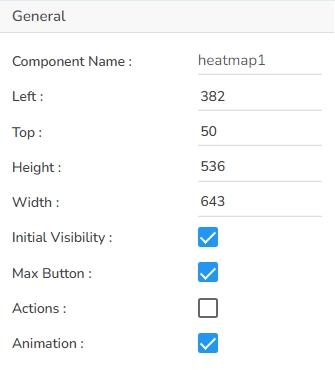
Legend
The user can enable the internal legend if we want to show and can change the font size, color, style.
Subtitle
The user can enable the subtitle if we have any second title and also, we can change the Name, Font color, size, style etc.
Title
The user can change Title Name, Font color, size, style, etc.
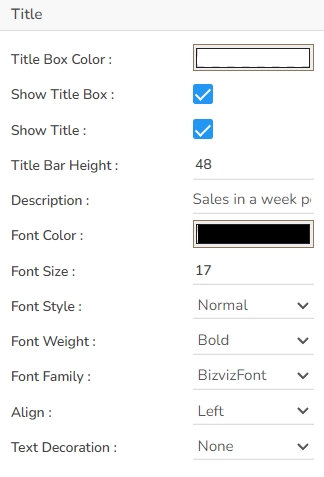
Tooltip
The user can show the description of series can use tooltip by enabling it.
X Axis
The user can change the axis name, Font color, Font size, enable the axis line and changed the axis color.

Y Axis
The user can change the axis name, Font color, Font size, enable the axis line and changed the axis color.

Heat Map chart variants by changing the Properties
Heat Map with Plain Base

Heat Map with Gradient1 Base

Heat Map with Gradient2 Base

Heat Map with Gradient3 Base

Heat Map with Gradient4 Base
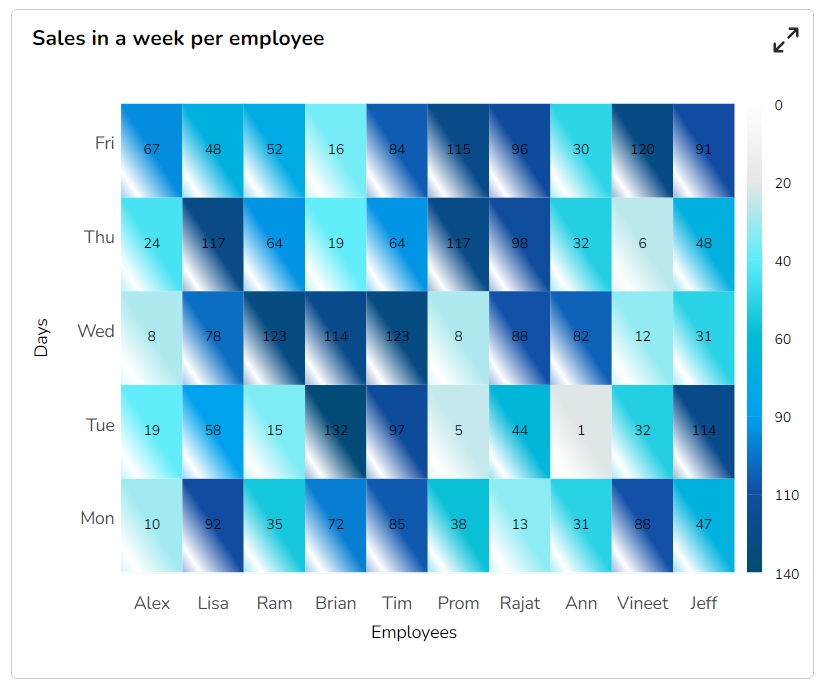
Sample Data
Download the given sample data and map it as mentioned below to plot your Heat Map chart:
Select the Employee column as Category field and the Days columns as Series fields.