Context Menu Properties
This section describes properties applied to multiple components when dragged into the designer canvas and selected.
This page describes the steps to access the Context Menu Properties:

Drag multiple components into the designer canvas (At least three components to avail all the properties).

Select multiple components from the canvas(at least three).

Use right-click to open the context menu.
The following properties will be listed in the context menu:
Align Left: All the selected components get aligned to the left.
Align Right: All the selected components get aligned to the right.
Align Top: All the selected components get aligned to the top.
Align Bottom: All the selected components get aligned to the bottom.
Align Horizontal: All the selected components get aligned horizontally.
Align Vertical: All the selected components get aligned vertically.
Equal Space (Horizontal): All the selected components get equal space horizontally.
Equal Space (Vertical): All the selected components get equal space vertically.
Equal Height: All the selected components get an equal height.
Equal Width: All the selected components get an equal width.
Manage Group: The user gets redirected to manage the group.
Lock Selected: All the selected components get locked.
Unlock Selected: All the selected components get unlocked.
Delete Selected: To delete the selected components.
Duplicate Selected : To duplicate the selected components.
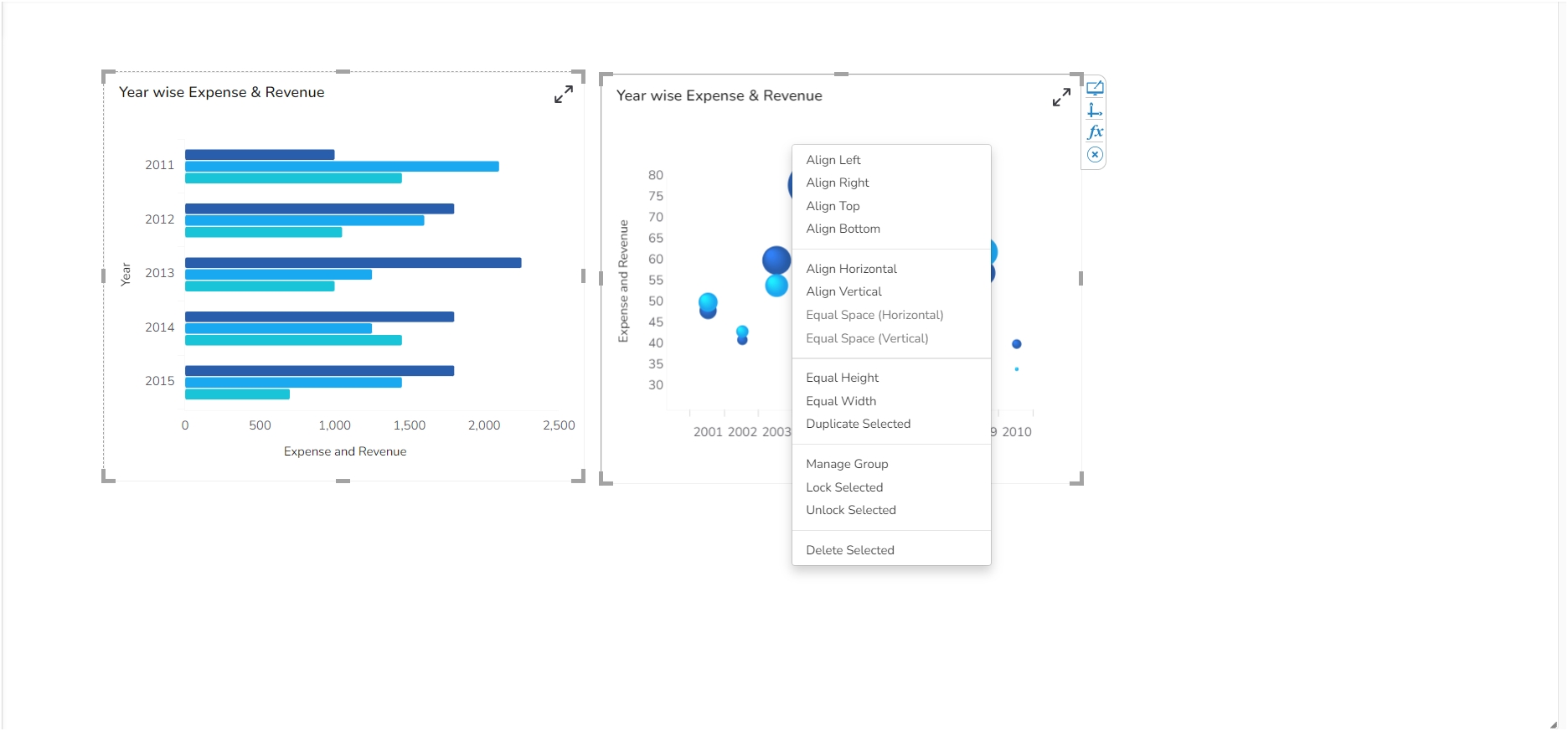
Each dragged component gets some Context Menu Properties as shown in the below image:
