Export
The Export option is used to export the dashboard in PDF/PPT/Excel/PNG/Print formats.
Check out the given illustration on how to use the Export component.

Default Chart Image:

Properties of the Export Option:
Background: The user can enable the shadow, change the shadow color, and transparency of that shadow.
Export Options: The user can enable excel/PDF/PPT/PNG/print format in this section. If the Export Options is not enabled, then the various options won’t come in the preview section.
General: The user can set the height, width, top, left values. The chart will not be visible at the first preview if initial visibility is unchecked. The user can choose between different modes like screenshot/BVZX/PPT/PDF/excel in order to select the mode for automatic download. The user can also specify the PDR format.
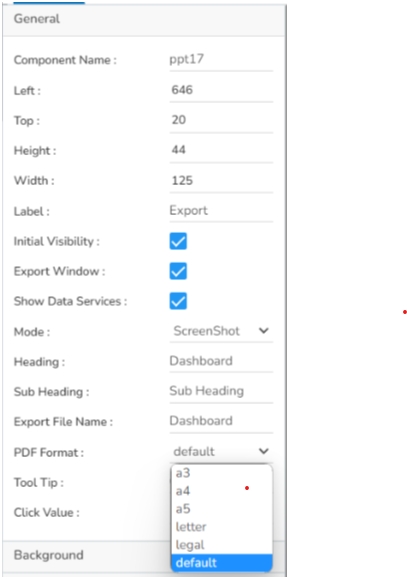
PDF Settings: The user can choose PDF Type out of Tabular or screenshot, table types out of Striped/Grid/Plain, Table Orientation out of Landscape or Portrait, PDF pages out of Single or multiple. This section is specifically for report downloads in PDF format.
PDF Style: The user can download reports in PDF format with headings and sub-headings. The headings and sub-headings can be further customized by the PDF Style section.
Style: The user can change the background color, border-radius, font color, font size, font-weight, and font family under this section.

The following variants are possible by modifying properties:
