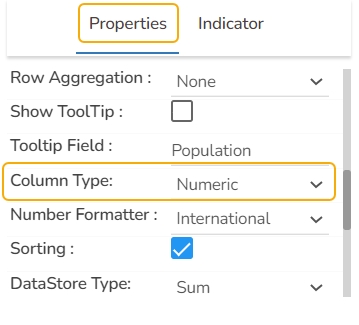Pivot Grid
Pivot grid, also known as Pivot Table is a data summarization tool used in data visualization software. The users can identify and select columns and rows of data in a database or spreadsheet to obtain a desired report using the pivot grid tool. A pivot grid does not change the actual database or spreadsheet but turns the data in such a way that it can be viewed from different perspectives.
Best Situation to use Pivot Grid
When the users want to perform analysis on multi-dimensional data by generating cross-tabular reports.
Default Pivot Grid Chart Image

Properties of the Pivot Grid chart
Background
The user can change the background color of the chart, can get the border for the chart and can change the border color, can get the reflection of the chart by enabling the shadow option can also change the color and increase & decrease the transparency of the shadow.
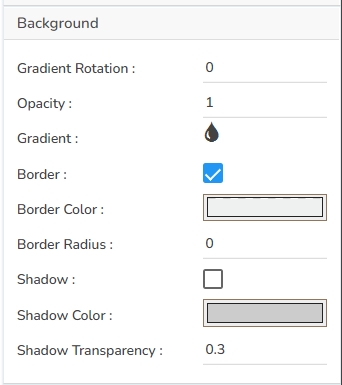
Export Options
The user can enable the “Enable Context Menu”, then it is possible to download the reports in different formats if we click on the chart from the preview section. The heading and subheading of that downloaded chart and the name of the downloaded file can be changed from this section.
General
The user can change the height, width, top, left. If initial visibility is not enabled, then the chart won’t be available for the first preview. If the Max button is not enabled then we can’t maximize the individual chart.
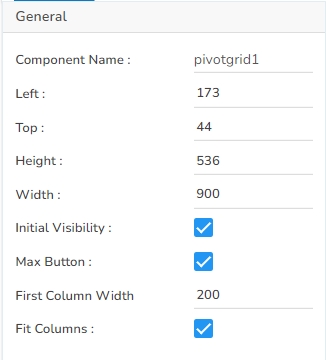
Header Style
Here user can change the Header Text Color, font size-style-weight-family, etc. Either the user can give a background color or they can go for Use Field Colour option and set those colors in the dataset section.
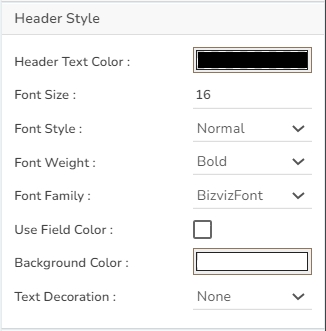
Row Style
The user can change the Font color-size-weight-family of the text inside the row. Row height can also be adjusted. Under text decoration, we can provide an underline to the text.
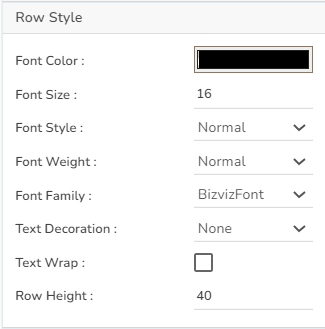
Styles
User can change Roll Over Color, Selection Color, etc. If Horizontal Gridlines between the rows are needed, they can enable them and give color. Also, Vertical grid line color can also be changed. Under Grid Colors, we can change the row color and alternate row color.

Subtitle
The user can enable the subtitle to display the second title. The user can change the Name, Font color, size, style for the subtitle.
Title
The user can change Title Name, Font color, size, style, etc.

Dataset Properties


Pivot Grid variants after changing its properties