Event Panel
The user can access the Event Panel to create a new Event. We have two options in the Toggle Event Panel:
Private (Event/ Kafka Topic)
Data Sync

Private (Event)
The user can create an Event (Kafka Topic) that can be used to connect two pipeline components.
Navigate to the Pipeline Editor page.
Click the Event Panel icon.

The Event panel opens.
Click the Add New Event icon.

The New Event dialog box opens.
Enable the Event Mapping option to map the Event.
Provide the required information.
Slide the given button to enable the event mapping.
Provide a display name for the event (A default name based on the pipeline name appears for the Event).
Select the Event Duration from the drop-down menu (It can be set from 4 to 168 hours as per the given options).
Number of partitions (You can choose out of 1 to 50).
Number of outputs (You can choose out of 1-3) (The maximum number of outputs must not exceed the no. of Partition).
Enable the Is Failover? option if you wish to create a failover Event.
Click the Add Event option to save the new Event.

A confirmation message appears.
The new Event gets created and added to the Event Panel.

Drag and drop the Event from the Event Panel to the workflow editor.
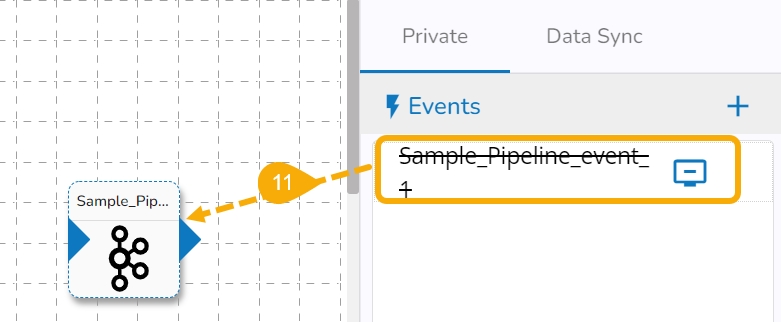
You can drag a pipeline component from the Component Panel.
Connect the dragged component to the dragged Event to create a pipeline flow of data.

Data Sync
The user can directly read the data with the reader and write to a Data Sync.
The user can add a new Data Sync from the toggle event panel to the workflow editor by clicking on ‘+’ icon.
Specify the display name and connection id and click on save.
Drag and drop the Data Sync from event panel to workflow editor.
Was this helpful?