Push Pipeline (to VCS/GIT)
The Version Control feature has been provided for the user to maintain a version of the pipeline while the same pipeline undergoes further development and different enhancements.
The Push to VCS and Pull Pipeline from GIT features are present on the List Pipeline and Pipeline Editor pages.
Pushing a Pipeline into VCS
Navigate to the Pipeline Editor page for a Pipeline.
Click the Push Pipeline icon for the selected data pipeline.

The Push into Version Controlling System dialog box appears.
Provide a Commit Message (required) for the data pipeline version.
Select a Push Type out of the below-given choices to push the pipeline:
1.Version Control: For versioning of the pipeline in the same environment.
2.GIT Export (Migration): This is for pipeline migration. The pushed pipeline can be migrated to the destination environment from the migration window in Admin Module.
Click the Ok option.
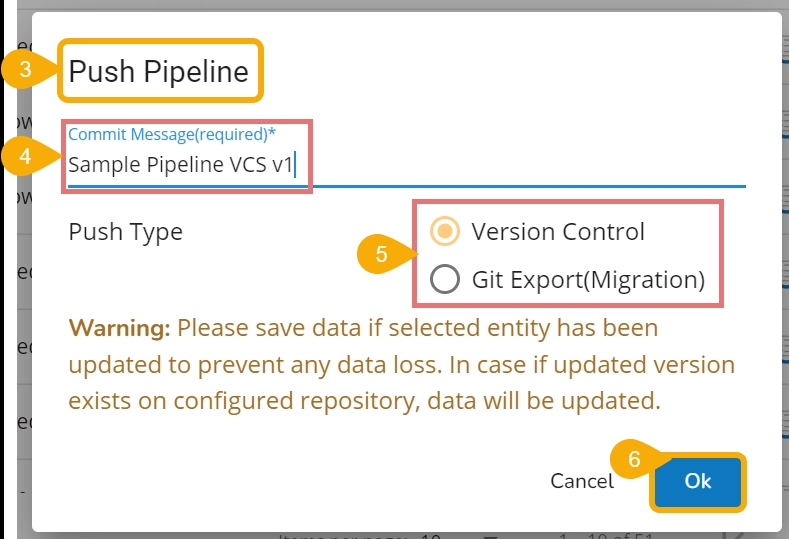
A notification message appears to confirm the completion of the action.

Pulling a Pipeline
This feature is for pulling the previously moved versions of a pipeline that are committed by the user. This can help a user significantly to recover the lost pipelines or avoid unwanted modifications made to the pipeline.
Check out the walk-through on how to pull a pipeline version from the VCS.
Navigate to the Pipeline Editor page.
Select a data pipeline from the displayed list.
Click the Pull from GIT icon for the selected data pipeline.
The Pull from GIT dialog box appears.
Select the data pipeline version by marking the given checkbox.
Click the Ok option.

A confirmation message appears to assure the users that the concerned pipeline workflow has been imported.

Another confirmation message appears to assure the user that the concerned pipeline workflow has been pulled.

Was this helpful?