Trash
This page describe how to delete an pipeline or restore a deleted pipeline using the Trash option.
Navigate to the Pipeline Homepage to access the left side menu panel.
Click the Trash icon.
The Trash List page opens listing all the deleted pipelines by a user from a user specific account.
The user gets two options to be applied on these pipelines.
Delete
Restore
Permanently Deleting a Pipeline
Navigate to the Trash page.
Select a Pipeline.
Click the Delete icon for the selected Pipeline.

The Delete Pipeline dialog box opens.
Click the Yes option.
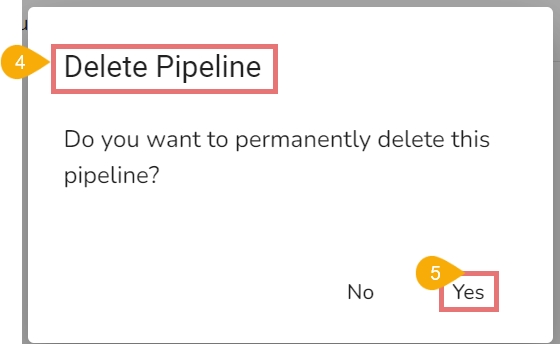
The Delete Pipeline Confirmation dialog box opens.
Click the Delete Anyway option.
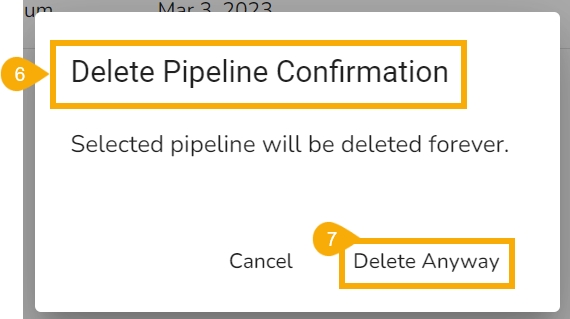
A notification message appears and the Pipeline Permanently gets deleted for the user.

Restoring a Pipeline
Navigate to the Trash page.
Select a Pipeline.
Click the Restore icon for the selected Pipeline.

The Recover Pipeline dialog box opens.
Click the Yes option.
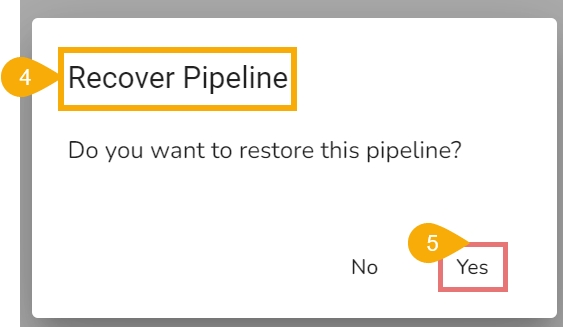
A notification message appears.

The Pipeline gets recovered and lists in the Pipeline List.

Was this helpful?