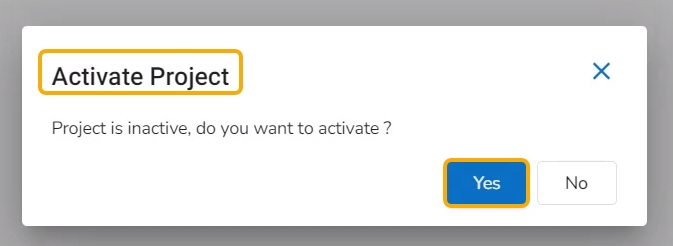Preview File
The Content of a saved file can be opened/previewed without activating the respective project. This functionality is supported in all file types.
Check out the given illustration to understand how you can preview content.
The user can preview a Notebook without activating the Project where the Notebook is saved.
Navigate to the Project List page.
Select a deactivated Repo Sync Project from the list.
Click on the Project to open it.

The Notebook tab opens under the selected Repo Sync Project.
Click on the Repo folder that is displayed under the Notebook tab.

A list of available folders and files appears under the Repo.
Click on a file.
The file content gets displayed.

Open a .ipynb file.
The Activate Project window opens prompting the user to activate the selected Project.
Click the No option from the confirmation window.

The content of the selected .ipynb file gets displayed.

Last updated