Tabs for a Data Science Lab Project
Various tabs for a DSL Project may vary based on the selected Environment.
A Data Science Project created inside the Data Science Lab is like a Workspace inside which the user can create and store multiple data science experiments and their associated artifacts.

Navigate to the Projects page listing all the created projects.
Select an activated project from the list and click on it. or Select a Project and Activate it.

Since the selected Project contains Python PyTorch environment, the next page opens for the selected project with the following tabs:
Notebook
Dataset
Utility
Model
AutoML
The Notebook tab gets opened by default displaying the following options for the user to choose from:
Create - to create a notebook
Upload - to upload a notebook
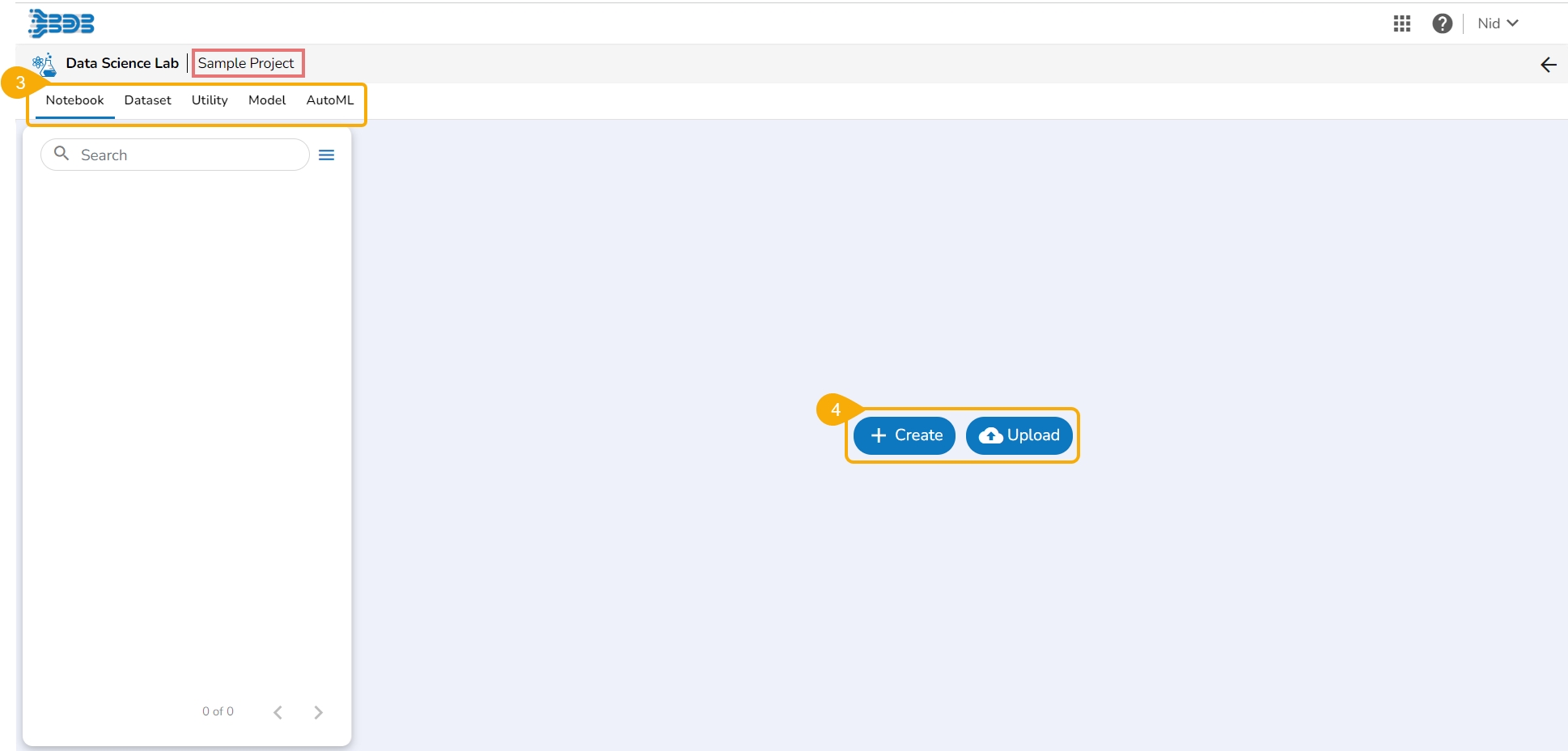
Various Tabs under a DSL Project within PyTorch and TensorFlow environment
Last updated