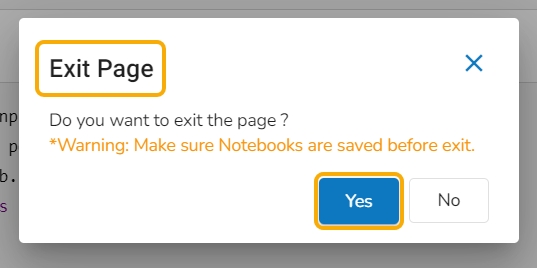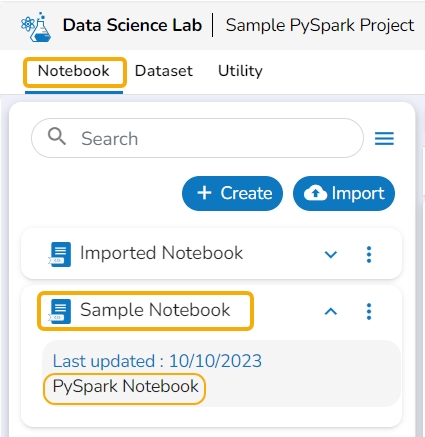Create
Harness the full power of popular Data Science libraries
The Notebook tab lets the user write and execute code. The user can harness the full power of popular python libraries to analyze and visualize data.
The users get two options to start with their data science exploration:
By Creating a new Notebook
By Importing a Notebook
Check out a look at the walk-through to create a new Notebook.
Create a New Notebook
Select an activated Project from the Project list.

The user gets into the selected Project.
Click the Create option.

A new Notebook gets created under the selected Project.

The same gets informed to the users by a notification message.
The imported Notebook gets saved by default, and it is suggested by a notification message.
The newly created Notebook gets saved in the left side panel.

Add a New Notebook
Last updated