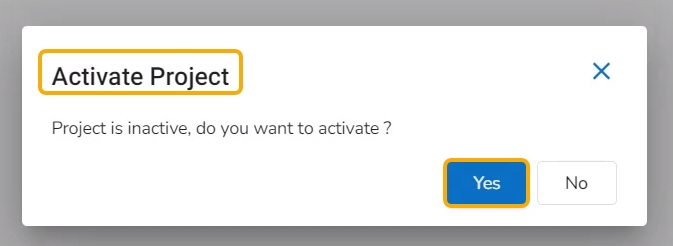Preview Notebook
Notebook page can be opened, and code & markdown cells can be previewed without activating the respective project.
The user can preview a Notebook without activating the Project where the Notebook is saved.
Navigate to the Project List page.
Select a deactivated Project from the list.
Click on the Project to open it.

The Notebook tab opens under the selected Project.
Select a Notebook from the list and click on it.

A dialog window appears to activate the Project.
Click the No option.

The Notebook opens in the preview mode.

Last updated