Export to GIT
The user can migrate a Model across space or server using the Export to GIT feature.
Prerequisite: It is required to do required configuration for the DS Lab Migration using the Admin module before migrating a DS Lab script or model.
Export a DSL Model
Check out the walk-through on how to migrate/ export a model to the GIT Repository.
Navigate to the Model tab.
Click the Export icon for a Model.

The Export to GIT dialog box options.
Provide a Commit Message in the given space.
Click the Yes option.
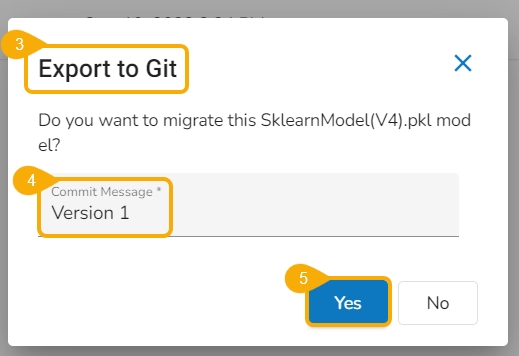
A notification message appears informing that the Script is migrated.

Import a DSL Model
Check out the given walk-through to understand an import a Migrated DSL Model. inside another user under a different space.
Click the Admin module from the Apps menu from the targeted user's account where you exported the Data Science model.

Select the GIT Migration option from the admin menu panel.
Click the Import File option.

The Import Document page opens, click the Import option.

The Migration- Document Import page opens.
Select New VCS as Version Control Configuration.
Select the DSLab option from the module drop-down menu.
Select the Model option from the left side panel.
Use Search space to search for a specific model name.
All the migrated Models get listed based on your search.

Select a Model from the displayed list to open the available versions of the that Model.

Select a Version that you wish to import.
Click the Migrate option.

A notification message appears informing that the file has been migrated.

The migrated model gets imported inside the Model tab of the targeted user.

Last updated