Pipeline Toolbar
The Pipeline Editor contains a Toolbar at the top right side of the page with various options to be applied on a Pipeline workflow.
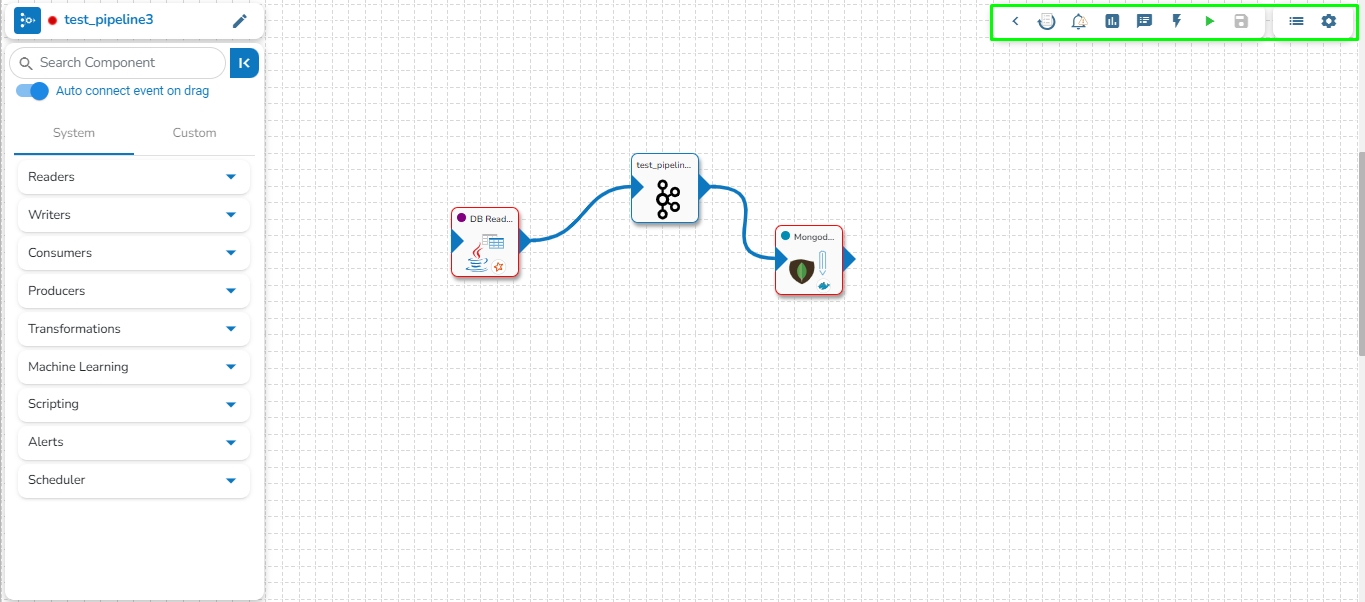
The Toolbar can be expanded or some of the options can be hidden by using the Show Options or Hide Options icons.
Hide Options: By clicking this icon some of the Toolbar icons get hidden.
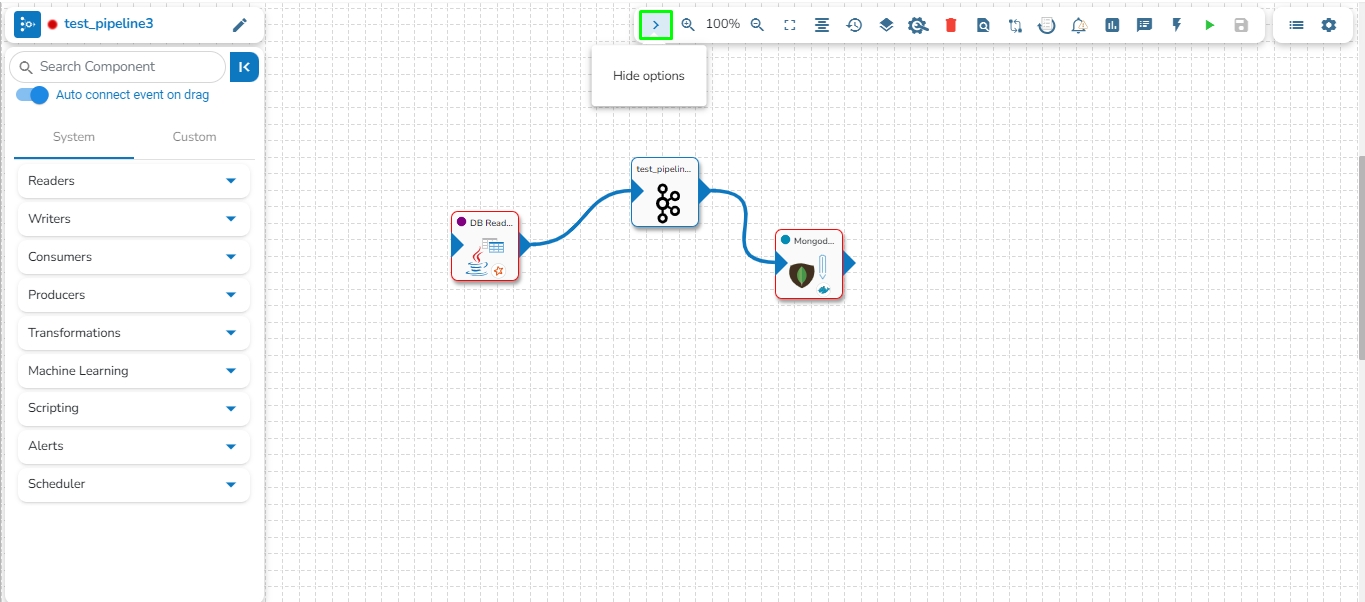
Show Options: By clicking this icon all the Toolbar icons get listed.
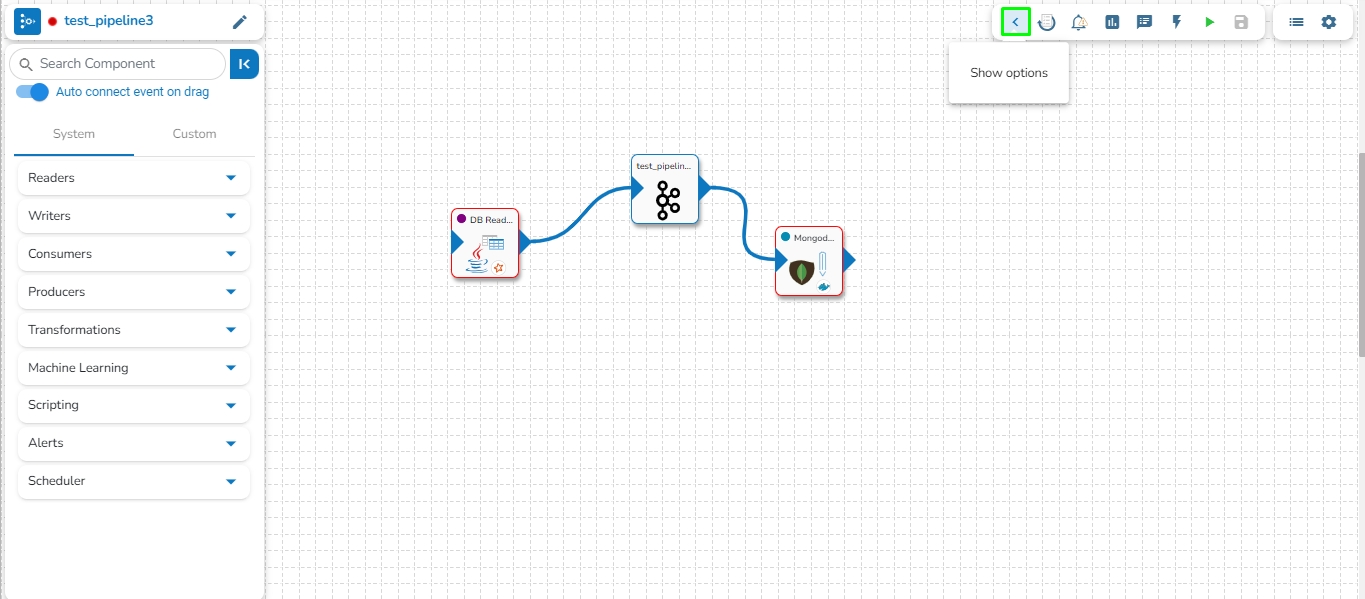
The user can find the following option in the Pipeline Toolbar.
Icon
Name
Action
![]() /
/ ![]()
Helps to search component across Pipelines through the Object Browser panel.
Last updated