KPI Tile
The KPI Tile displays the sum of quantity for ongoing evaluation.
Check out the given walk-through on how to set the KPI Tile chart properties.
Properties
General Settings
Label: Insert the Label for the displayed value.
Label Color: Select a label color from the menu.
Label Font Size: Set the font size for the label.
Value Color: Select a value color from the menu.
Value Font Size: Set the font size of the displayed value.
Exclude Global Filter: The View will be excluded from the Global Filter condition using a checkmark in the box.
View Filter
Filter: Select a view filter condition from the drop-down menu
Primary Value Axis
Format Type: Select a desired format type from the drop-down menu (the provided options for this field are: None, Auto, Percent, Thousand, Lacs, Crore, Million, Billion, Trillion, Quadrillion).
Currency Type: Select a currency symbol to be displayed in the view (the provided options for this field are: None, Rupees, Euro, Pound, USD, Yen, Cent).
Precision: Set the after-decimal value (It will show up to 5 precision)
E.g., the image displays the Sum of Monthly Salary in INR, where the selected Format is Thousand, and the Precision value is not selected.
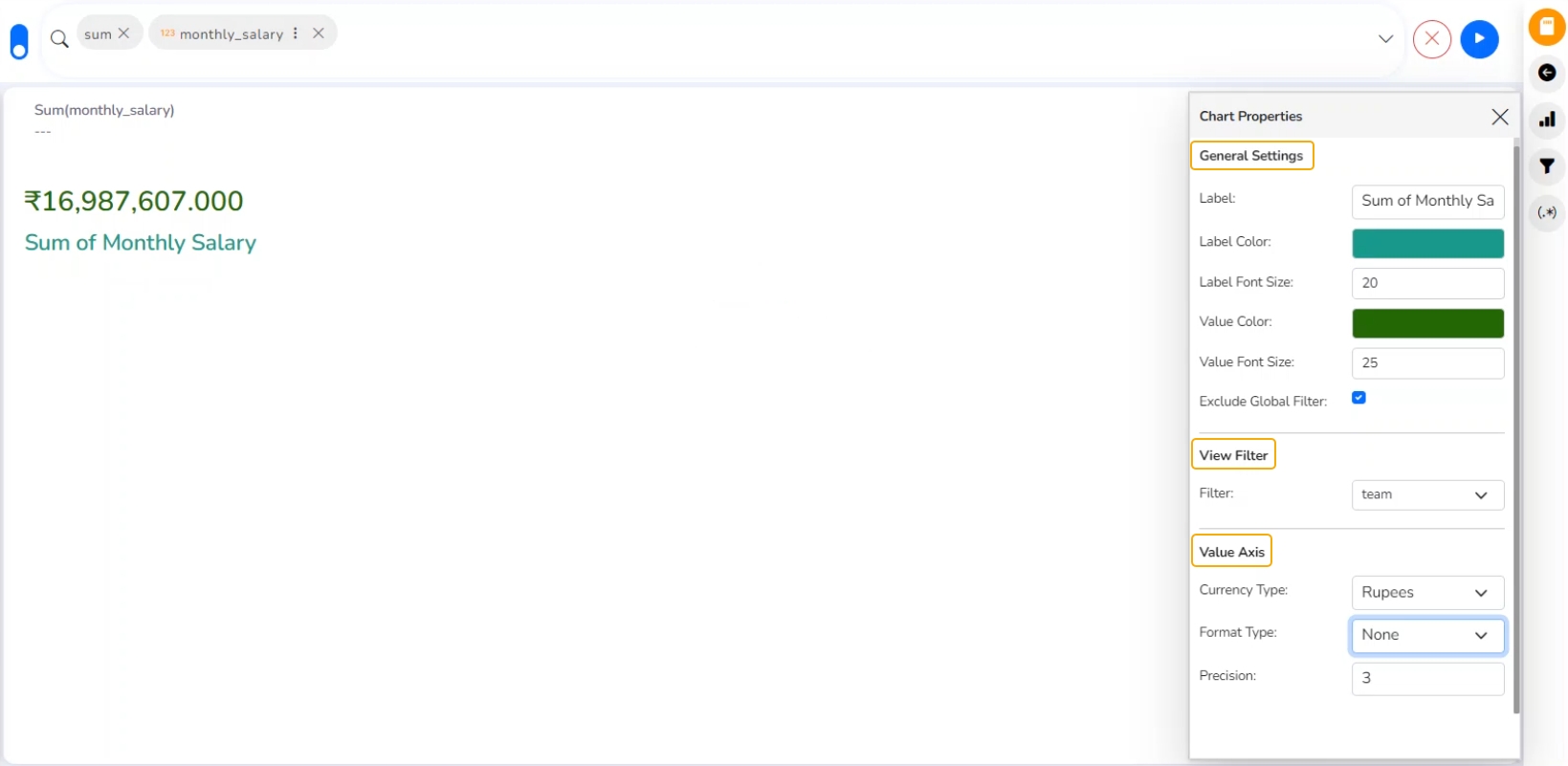
Modified KPI Tile and chart Properties