Save as Notebook
This section explains Save as Notebook functionality for the .ipynb files.
A dialog box opens each time to save the recent changes from the user while closing the selected opened .ipynb file at any given time. The user can click the Yes option to save the Notebook.
Navigate to an opened Data Science Notebook (.ipynb file) and modify the notebook content.
Click the Close icon provided to close the Notebook infrastructure.
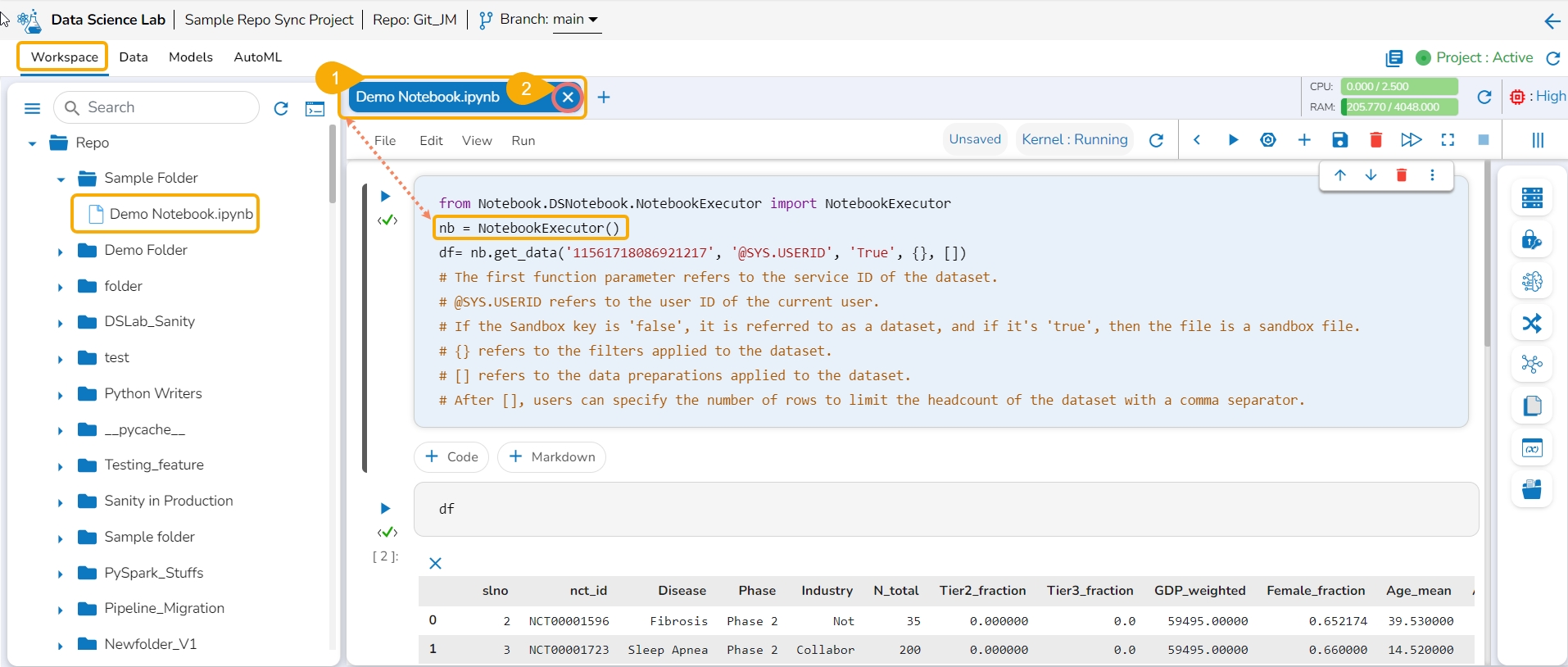
The Save as Notebook dialog box opens.
Click the Yes option.

The current Notebook gets closed and a notification message appears to assure the user that all the recent changes are saved in it.
