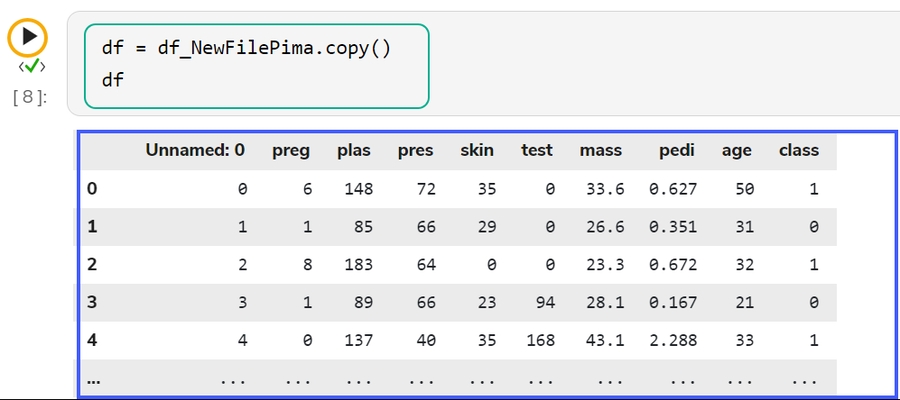Algorithms
Get steps on how to do Algorithm Settings and Project level access to use Algorithms inside Notebook.
The entire process to access the Algorithms option inside the DS Lab and actually create a model based on the Algorithm is a three-step process:
Admin Settings for Algorithms
Navigate to the Admin module.
Open the Data Science Settings option from the Configuration section of the Admin panel.
The Data Science Settings Information page opens.
Select the Algorithms using the drop-down option.
Click the Save option.

A confirmation message appears to inform about the Notebook details updates.

Project Level Algorithm Selection
Once the Algorithm settings are configured in the Admin module, and the required Algorithms are selected while creating a Data Science Project, the user can access those Algorithms within a Notebook created under the same DSL Project.
Navigate to the Data Science Lab.
Click the Create option for Project.

The Create Project page appears.
Select the algorithms using the given checkboxes from the drop-down menu.

The selected Algorithms appear on the field separated by a comma.
Save the project.

Using Algorithms inside a .ipynb File
Once the Algorithms are selected while creating a Project, those algorithms will be available for all the Notebooks created inside that project.
Prerequisite:
Please activate the Project to access the Notebook functionality inside it.
Do the required Admin level Settings and Project Level settings to access the Algorithms inside a Data Science Lab Notebook.
Check out the illustration on using an algorithm script inside a Data Science Notebook.
Navigate to the Workspace tab inside the same Project.
Add a dataset and run it.

Click the Algorithms tab.
Add a new code cell in the .ipynb file.
It will display the list of algorithms selected and added at the Project level. Select a sub-category of the Algorithm using a checkbox.
The pre-defined code for the selected algorithm type gets added to the code cell.

Define the necessary variables in the code cell. Define the Data and Target column in the auto-generated algorithm code.
Run the code cell.

After the code cell run is completed.
The test data predictions based on the train data appear below.

List of Algorithms in Data Science Lab
The Algorithm section within the Workspace offers a wide array of powerful out-of-the-box solutions across five key categories:
Last updated