Trash
The Trash page lists all the deleted Projects and Feature Stores.
The Trash page will display the deleted Projects and Feature Stores accessible for the logged in user. The user gets options to Restore them or Delete them permanently from this page.
Restoring a Project
Check out the given workflow to restore a project.
Navigate to the Data Science Lab Homepage.
Click the Trash icon provided in the left-side menu panel.

The Trash page opens displaying two tabs:
Deleted Projects
Deleted Feature Stores

Select a Project from the displayed list of the Deleted Projects.
Click the Restore icon.

A dialog message appears to confirm the selected action.
Click Yes to confirm the action.
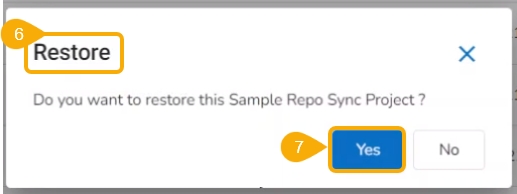
A notification message appears.

The concerned project gets restored to the Projects list.

Deleting a Project Permanently
Check out the given workflow to delete a project permanently.
Navigate to the Data Science Lab Homepage.
Click the Trash icon provided in the left-side menu panel.

The Trash page opens displaying two tabs:
Deleted Projects
Deleted Feature Stores

Select a Project from the displayed list.
Click the Delete icon.

A dialog message appears to confirm the selected action.
Click Yes to confirm the action.
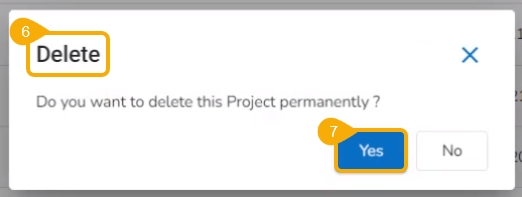
A notification message appears, and the selected Project gets removed permanently from the Data Science Lab module.
