Export to GIT/ Model Migration
This page explains Model migration functionality. You can find steps to Export and Import a model to and from Git repository explained on this page.
Prerequisite: The user must do the required configuration for the DS Lab Migration using the Admin module before migrating a DS Lab script or model.
Export a DSL Model to GIT
The user can use the Migrate Model icon to export the selected model to the GIT repository.
Check out the illustration on Export to Git functionality.
Navigate to the Models tab.
Select a model from the displayed list
Click the Model Migration icon for a Model.

The Export to GIT dialog box opens.
Provide a Commit Message in the given space.
Click the Yes option.
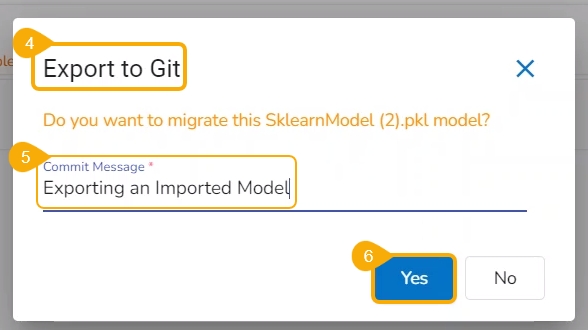
A notification message appears informing that the model is migrated.

Import a DSL Model from GIT
Check out the given walk-through to understand the import of a Migrated DSL Model. inside another user under a different space.
Choose a different user or another space for the same user to import the exported model. In this case, the selected space is different from the space from where the model is exported.
Select a different tenant to sign in to the Platform.

Choose a different space while signing into the platform.

Navigate to the Admin module.
Select the GIT Migration option from the admin menu panel.

Click the Import File option.

The Import Document page opens, click the Import option.

The Migration- Document Import page opens. By default, the New VCS as Version Control Configuration will be selected .
Select the DSLab option from the module drop-down menu.
Select the Models option from the left side panel.

Use Search space to search for a specific model name.
All the migrated Models get listed based on your search.

Select a Model from the displayed list to get the available versions of that Model.

Select a Version that you wish to import.
Click the Migrate option.

A notification message appears informing that the file has been migrated.

The migrated model gets imported inside the Models tab of the targeted user.
