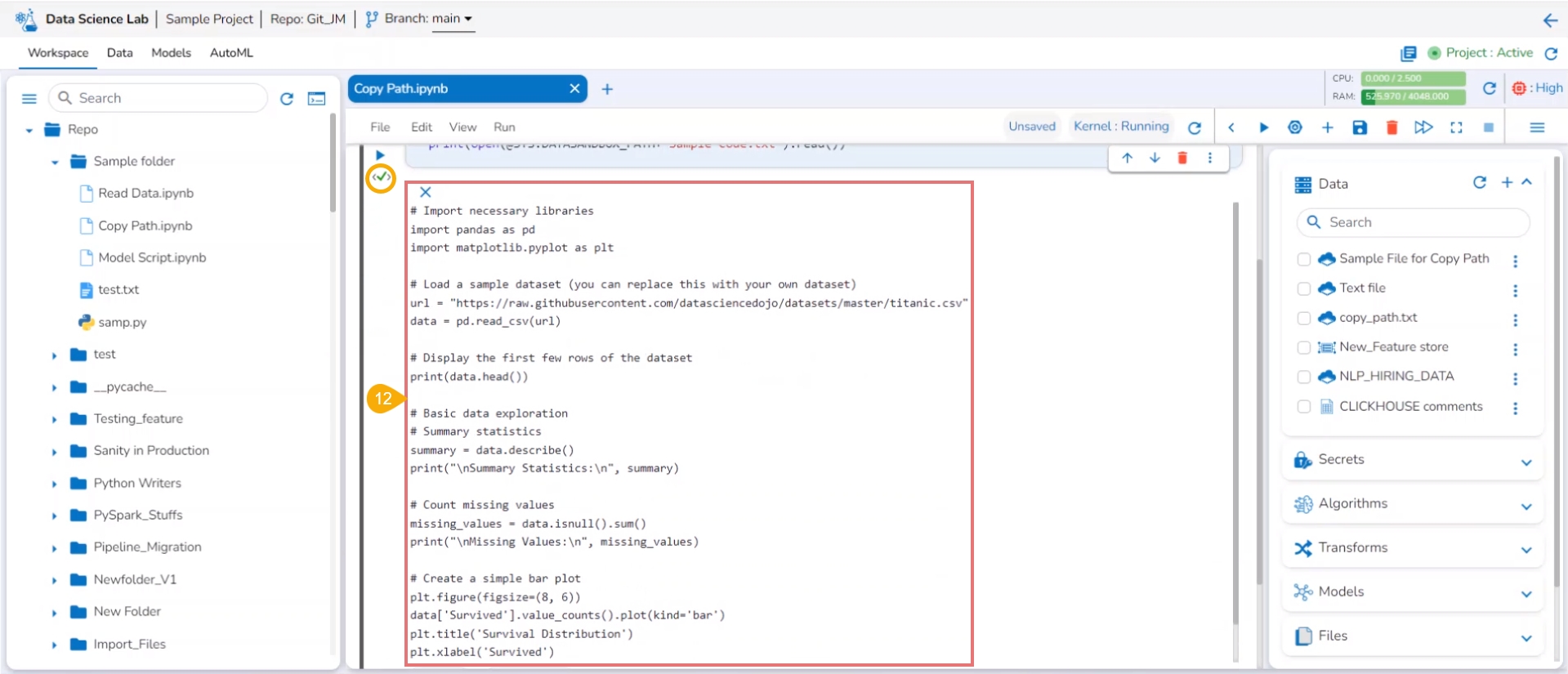Copy Path Functionality
This page explains the Copy Path functionality for the added data.
The Copy Path operation can access Sandbox files uploaded with various file types inside the Data Science Notebook.
A file and the Data Sandbox environment variable (@SYS.DATASANDBOX_PATH) can be generated with the Copy Path functionality and accessed inside the Data Science Notebooks.
Check out the walk-through on using the Copy Path functionality inside a Data Science Notebook.
Navigate to a Data Science Notebook page.
Select a Code cell.
Open the Data tab.
Select a Sandbox file with the supported file types (txt, png, jpg, jpeg, xls, xlsm, and mp4).
Click the Ellipsis icon.
Choose the Copy Path option.
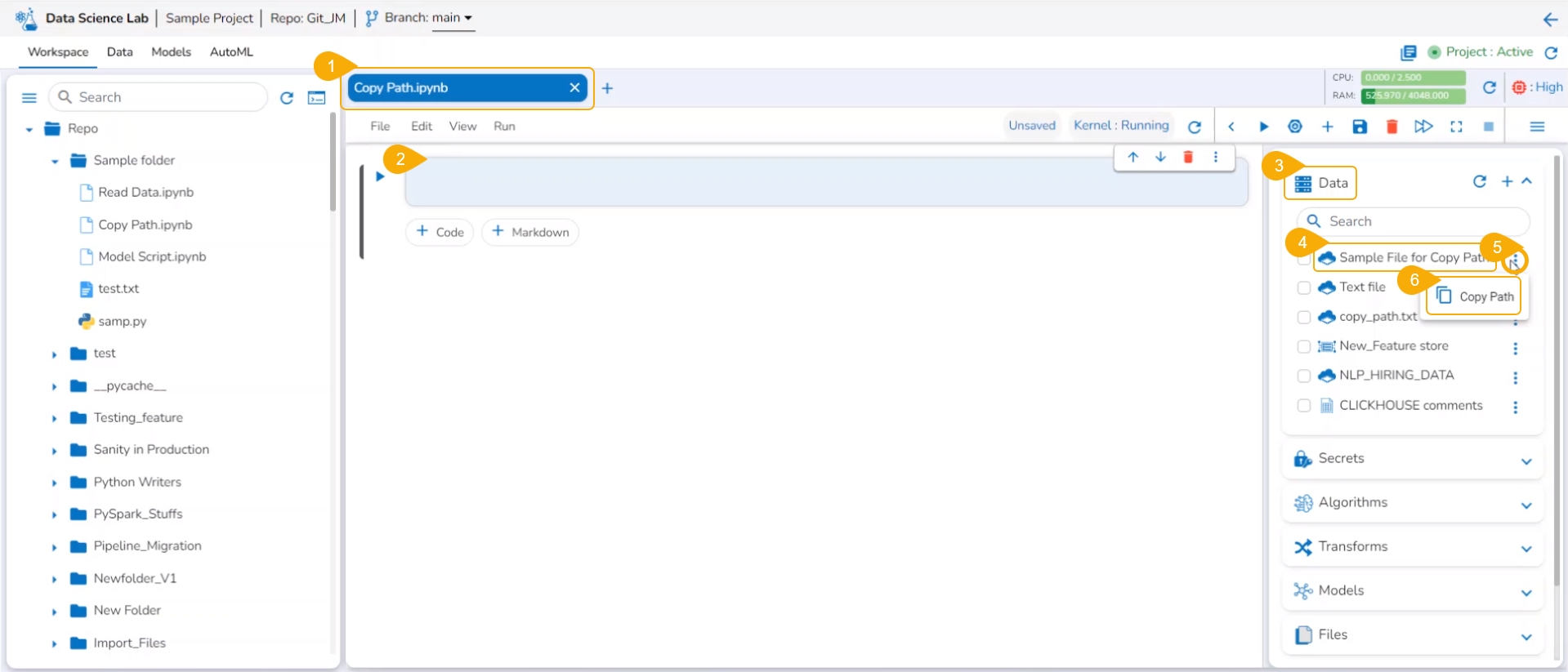
It will provide the file path in the new code cell with the Data Sandbox Environment Variable.
Run the cell.
It will display the same path below, after the successful run.
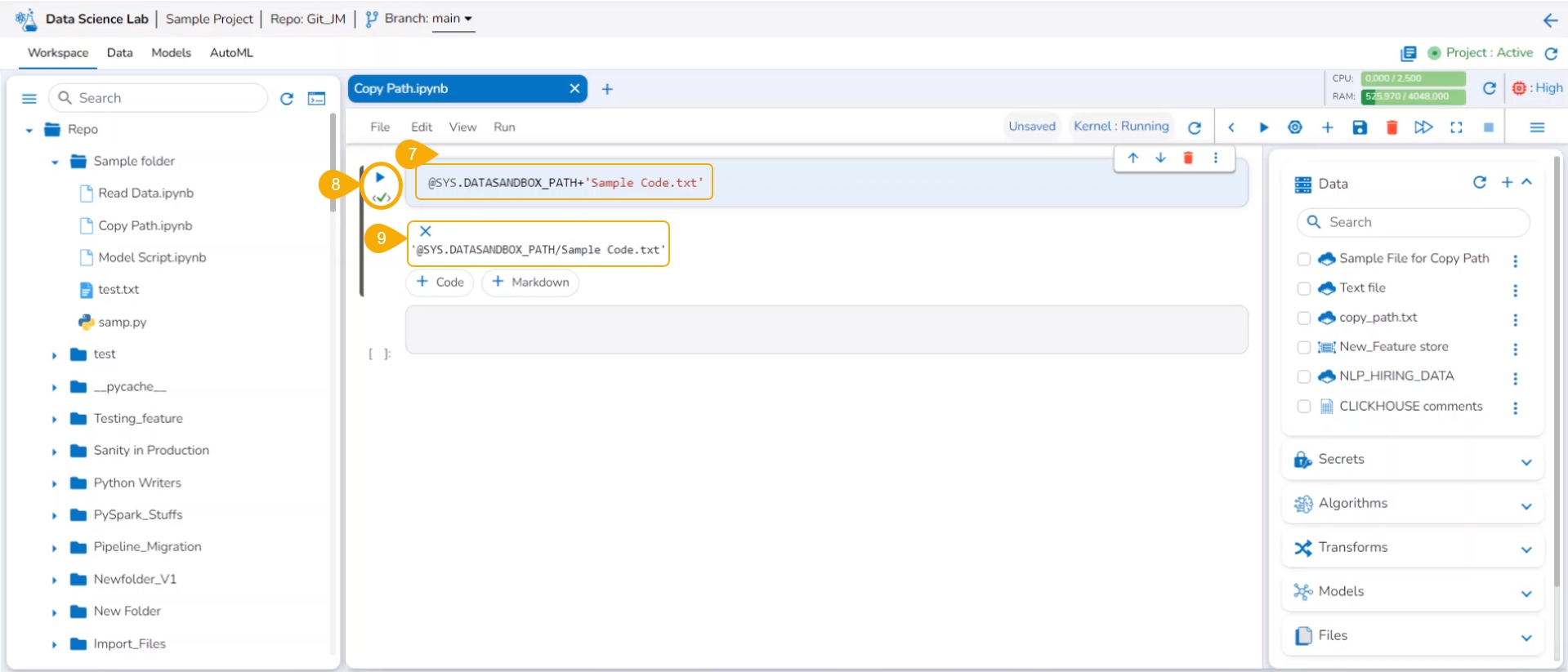
Provide the code to read the file data from the file path.
Run the cell.
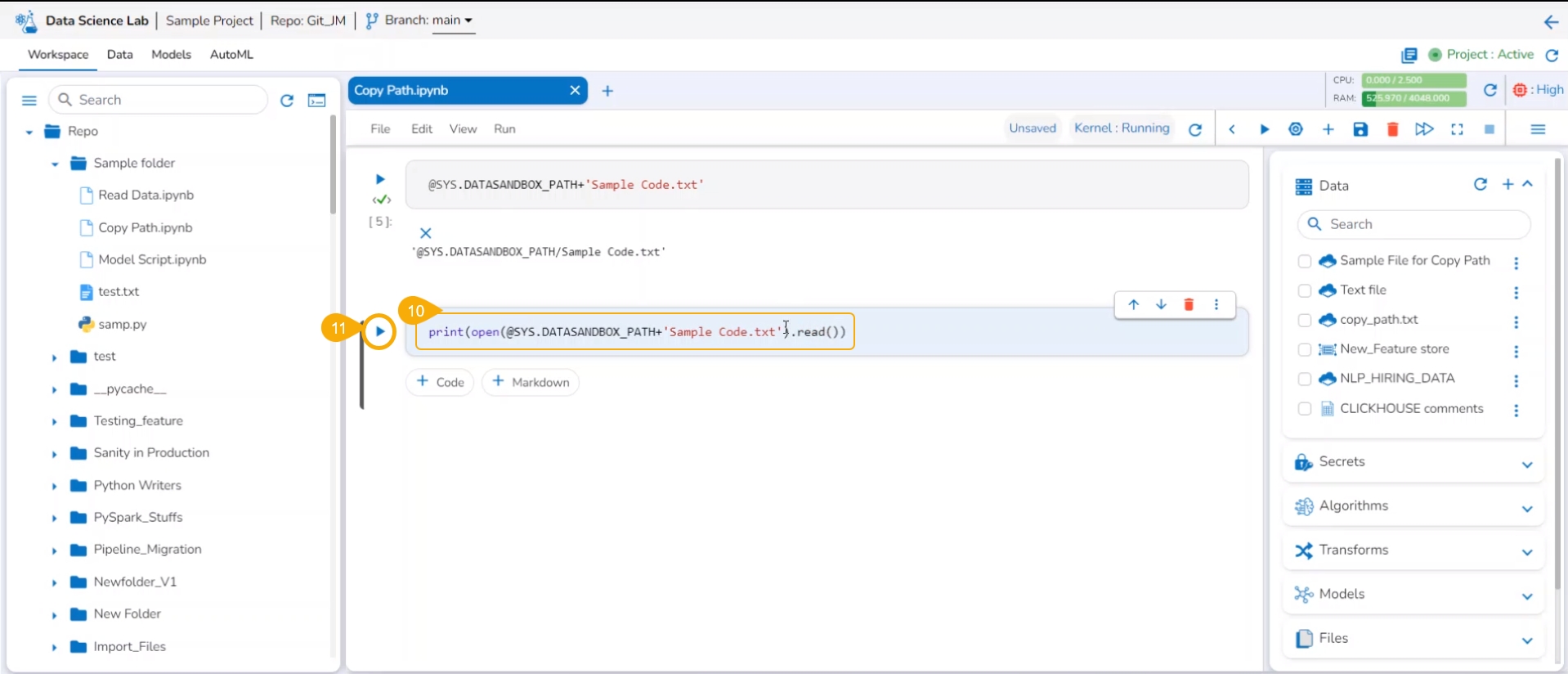
The file data will be accessed and displayed below.