YouTube
The following set of steps displays how to create a YouTube data connector:
Click the YouTube Data Connector icon from the Data Connector page.
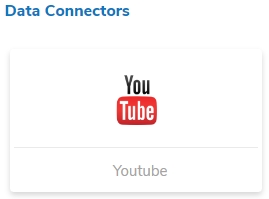
The YouTube Data Connector page opens.
Click the Select Account option.

A new page appears asking the credentials to log in to a Google account.

After logging in to a Google account, the user needs to choose from the multiple Google accounts (if multiple Google accounts are added).
E.g., the ‘nividhondemand’ account has been selected in the below-given image:

Click the Allow option to permit BDB to access YouTube data from the attached Google account.

The YouTube connector page opens with a notification that the user has been logged in to the selected Google account.
Provide a title for the YouTube Data Connector.
Click the Save option to save the inserted information.

A success message appears, and the newly created YouTube Data Connector gets added to the Data Connectors list.