Twitter Ads
The following set of steps displays how to create a Twitter Ads data connector.
Click the ‘Twitter Ads’ Data Connector icon from the Data Connector page.
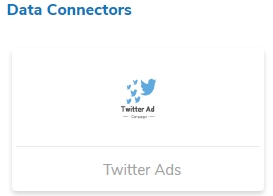
The user gets directed to the Twitter Ads Data Connector page.
Select an account or Add a new account using the drop-down menu (the steps given below guide the user to add a new Twitter account).

An Authorization page opens.
Provide the credentials to log in to the Twitter account.
Click the Authorise app option.

Another window opens to confirm the authorization process.
Click the Authorise app option.

The Twitter Ads Data Connector page opens with a notification that the user is successfully logged in to the selected account.
Provide the data connector name.
Describe the data connector.
Click the Save option.

A success message appears, and the newly created Twitter Ads data connector gets added to the Data Connector List.