Visualize
Select a Data Set from the Data Sets list.
Click the Visualize icon for it.

The Widget Visualizer page opens for the selected Data Set.

Click the Create New Widget icon.
Select a chart type from the drop-down menu.
Select a data field for the X-Axis.
Select a data field for the Y-Axis.
Provide a Title for the Widget.
A View/widget gets created based on the selected X and Y axis data values.
Click the Save option.

The View/widget gets saved and the same gets notified by a message.
Click the Close option to close the notification.
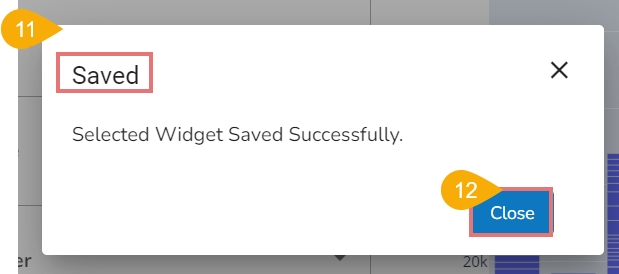
The saved widget can be seen in the drop-down while opening the Widget Visualizer next time for the same Data Set.

The saved widgets will appear under the API Client Registration as Widget as API under the Select API Type drop-down option.

Last updated