Data Science Lab Settings
The Notebook Settings for the DS Lab can be configured through this admin option.
Click the Data Science Lab Settings option from Configurations list in the Admin Module.
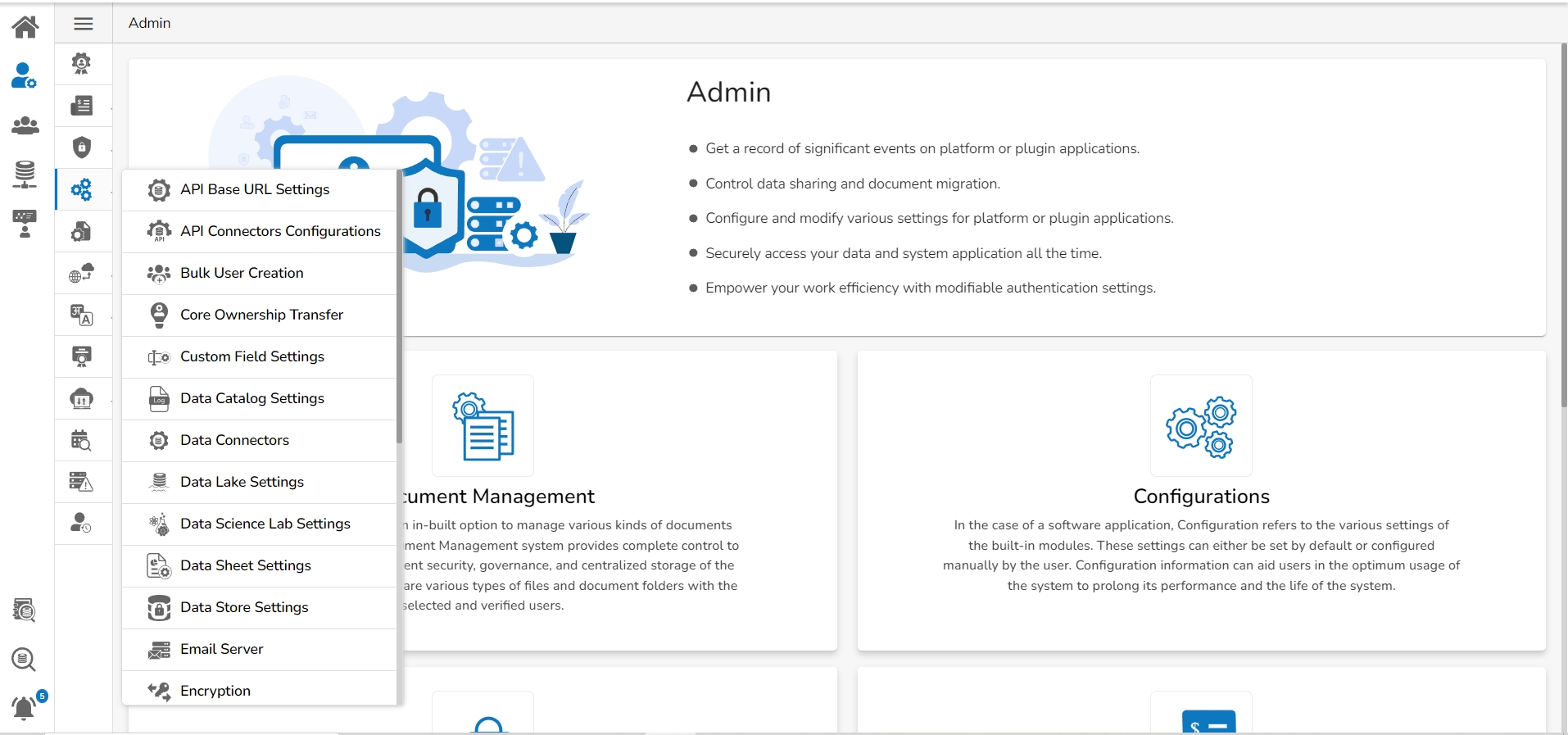
The Data Science Lab Settings page appears.
Provide the following information for the Notebook Settings:
Environment Settings
Algorithms
Image Version
Image Name
API Image Version
API Image Name
GPU Support
Idle Shutdown: Click the Add option to get the field for configuring the Idle Shutdown.
Configuration Details
Limit
Memory
Request
Memory
Click the Save option to save the inserted information.
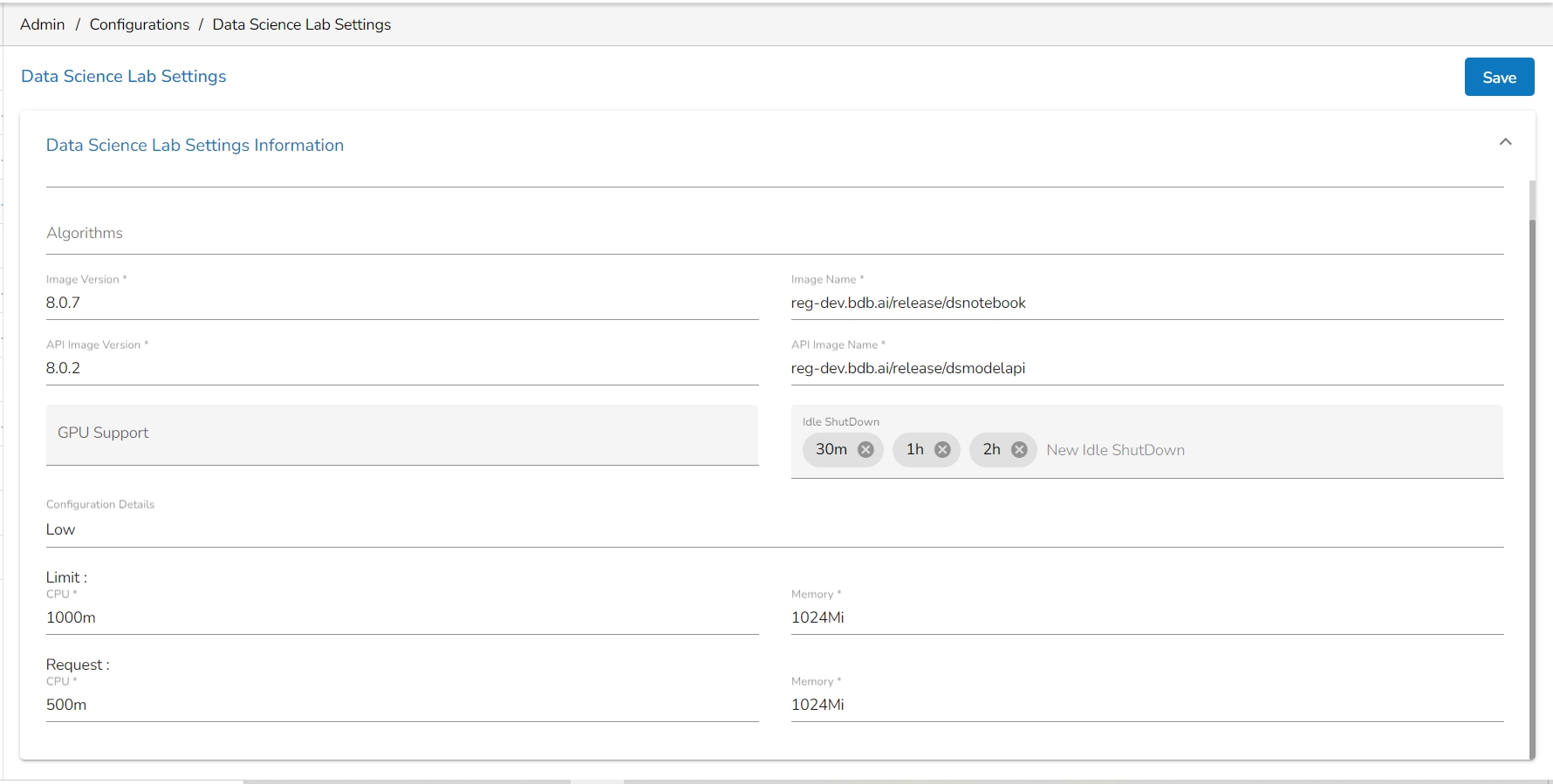
A notification message appears to confirm that the provided configuration for the Notebook Settings has been saved.
