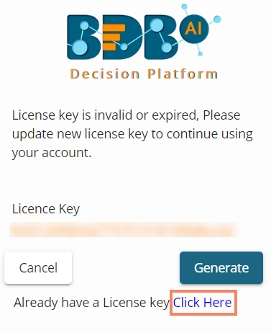License
The License admin option provides information about the user license and allows the administrator to perform the License-related settings with the help of the BDB support team.
Access the License admin option using the panel.

The License Settings page opens displaying the active session with customer name and product type.
Enable the Show License Options using the radio button to update the License Users.

Follow the below-given steps to configure the displayed License options
Generating a Private Key
Navigate to the License Settings page.
Enable the Show license options by using the radio button.
Click the Generate private key option.
A private key gets generated.
Share the generated Private Key with our support team at [email protected] to get the updated license key. Use the Copy
 icon to copy the Private Key.
icon to copy the Private Key.

Update License
Once the user shares the generated private key with the support team of BDB, the support team will send them the license key via email.
The user needs to enter the license key in the Update License space.
Click the Update option to update the existing licenses.

Click the Generate option to get a new private key (which needs to be shared with the support team at [email protected] to receive the License Key.

Choose the Click Here option, if you have already received the License key from the BDB support team.