Audit Trail
The Admin can track and monitor all activities that occur within the platform, including data access, modifications, and system configuration changes under the Audit Trail admin option.
The Audit trail (or Audit Log) module generates a sequential record of requests and responses between the destination and source server.
Audit Log Table
Click the Audit Trail option from the list of admin options
Two options appear under the Audit Trail:
Audit Log Table
Log Status
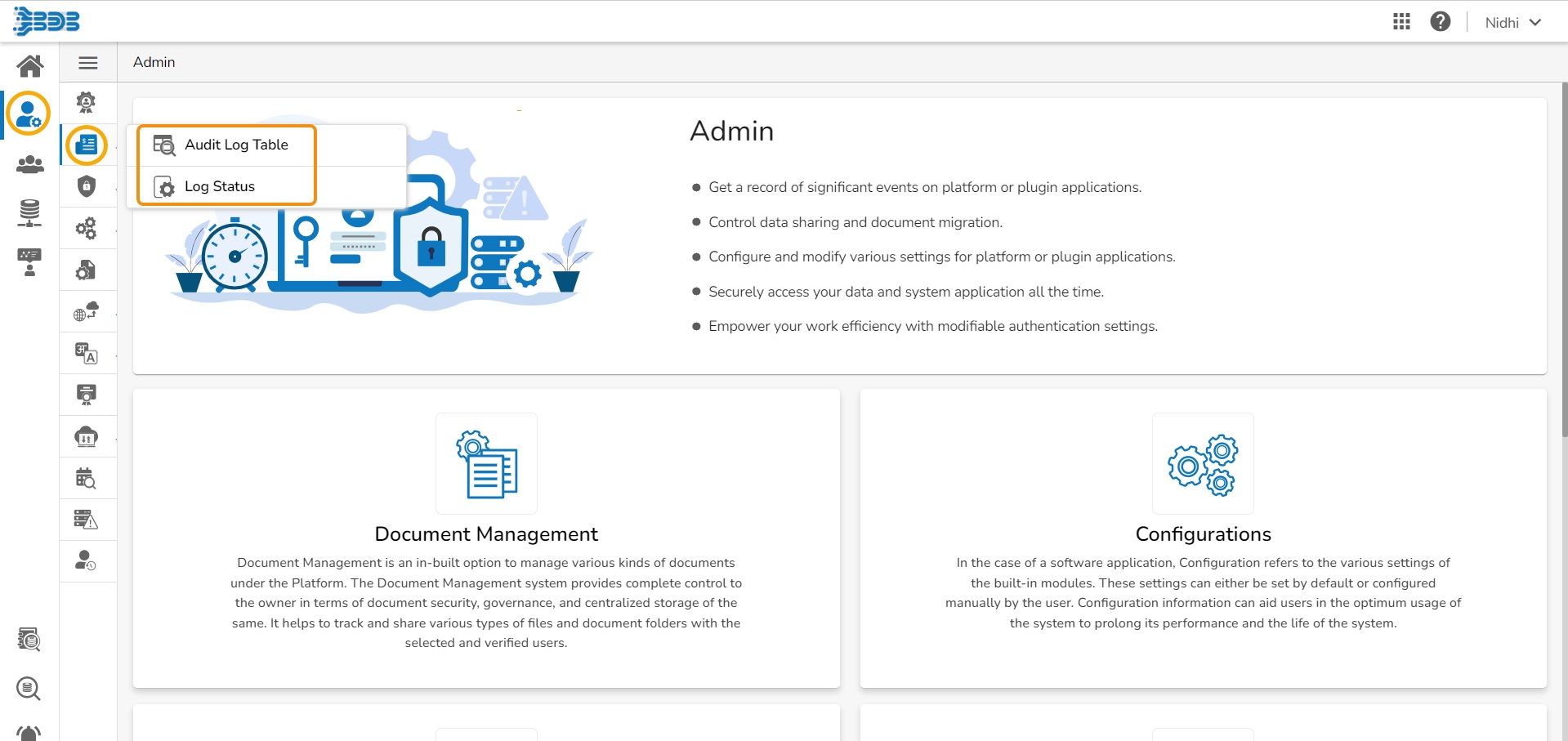
The platform provides detailed audit logs that capture information such as user ID, date/time stamp, activity type, enabling organizations to identify any suspicious or unauthorized activities. This helps organizations improve their data governance and compliance efforts by providing an audit trail of all platform activities.
Click the Audit Log Table option.

The Audit Trail List page opens, displaying the audit log details.
Select a User: Select a user from the drop-down list
Enter a Start Date: Select a Start Date using the calendar
Enter an End Date: Select an End Date using the calendar
Click the Apply Filter icon.

Enter a term in the search bar and click the Search icon to display specific log entries in the Audit Trail List.

Log Status
Click the Log Status option.

The Audit Trail page opens.
The administrator can enable or disable audit trail settings by sliding the given button.
Click the Save icon to save the selected audit trail setting.

A notification message appears and based on the selected option the Audit Trail option gets updated.
