Bulk User Creation
The current option provided under the Configuration and Settings tab helps the administrator to create multiple users using a standard template.
Click the Bulk Users Creation option from the Configurations.

The Bulk User Creation page opens.

Step- 1 Download the Standard Template
Navigate to the Bulk User Creation page.
Click the Download icon.
A model template for the bulk user creation gets downloaded.

The admin can insert multiple users in the downloaded user template.
Use the following format (as shown in the image) to enter the user details.
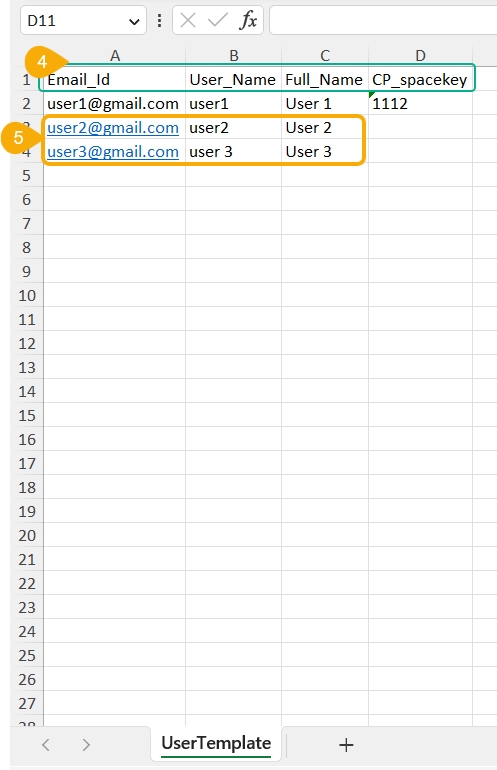
Steps-2 Upload a file with multiple usernames
Navigate to the Upload Template option of the Bulk User Creation page.
Use the Choose File option to select the file with multiple usernames.
Select the sheet.
Click the Upload option.

A success message appears to confirm that a new user has been created.

The newly created users gets created and added in the user list provided inside the User Security module.
