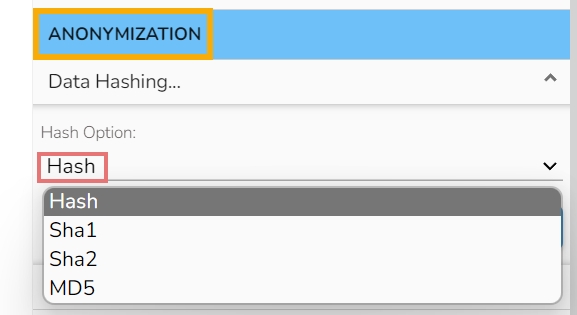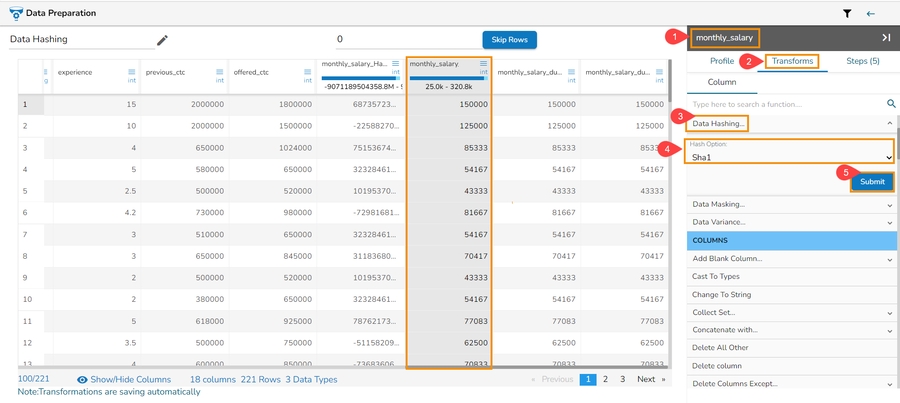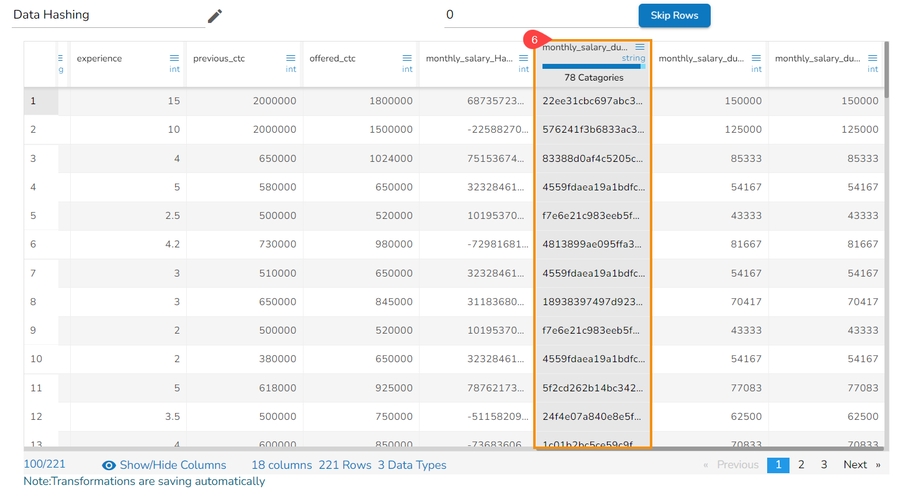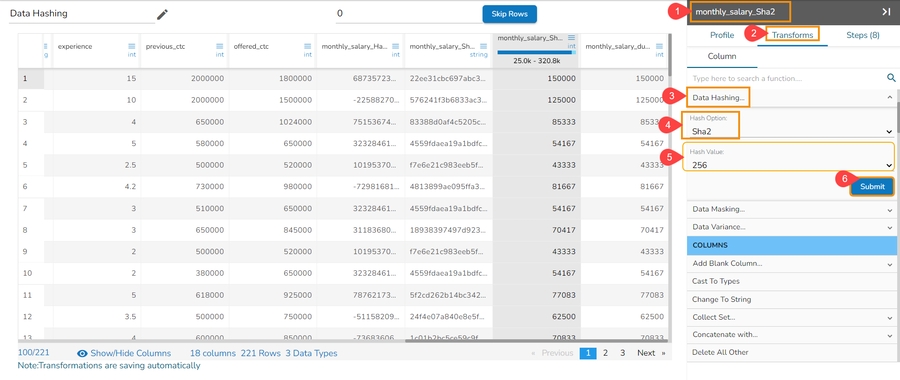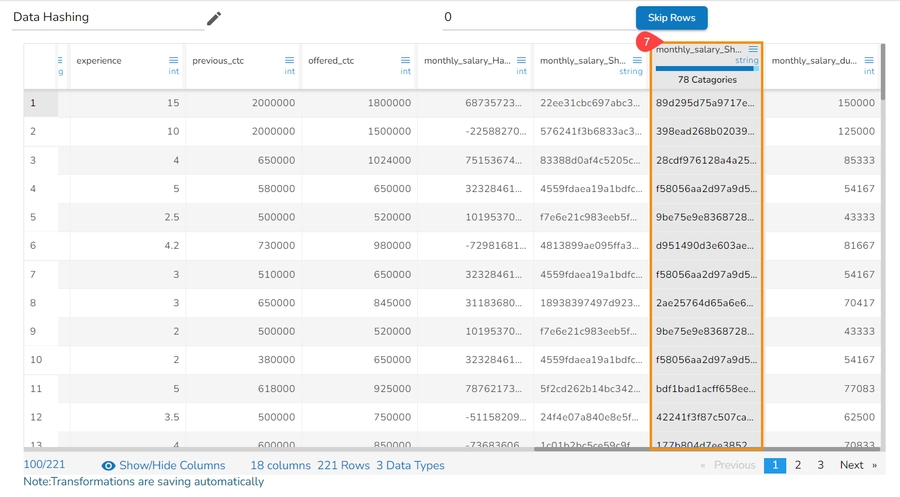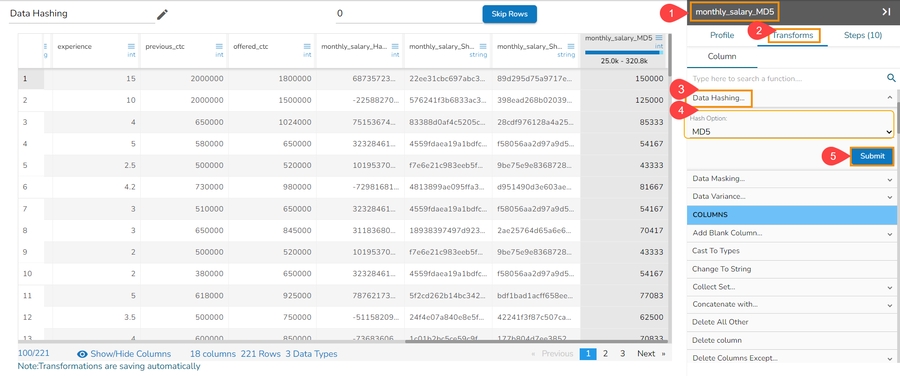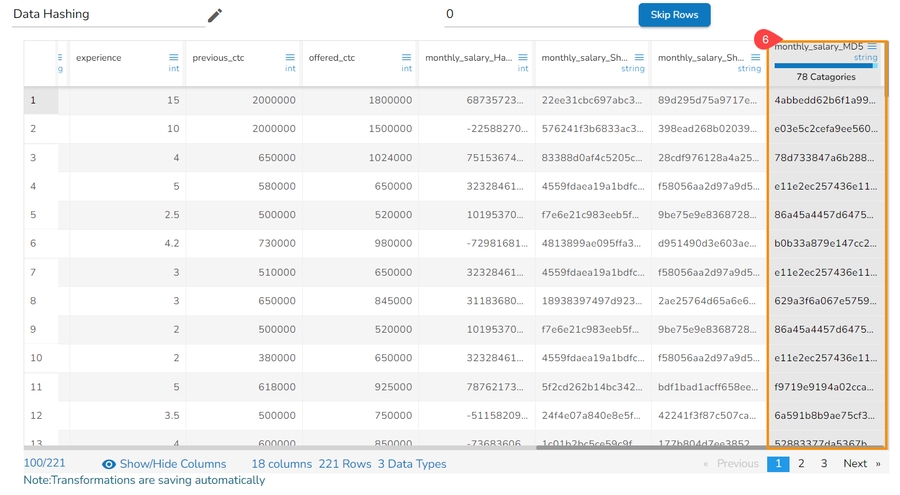Anonymization
Anonymization is a type of information sanitization whose intent is privacy protection. It is a data processing technique that removes or modifies personally identifiable information.
The below-mentioned transforms are available under the Dates category:


Anonymization
Hashing Anonymization (using Salt and Pepper technique)
This transformation using the Salt and Pepper technique is a method to protect sensitive data by introducing random noise or fake data points into a dataset while preserving its statistical properties.
Check out the given illustration on Anonymization transform.
Steps to perform the Anonymization Transform:
Navigate to a dataset within the Data Preparation framework, and select a column.
Select one column that needs to be protected.
Select the Transforms tab.
Select the Anonymization (Hashing Anonymization) transform from the Anonymization category.
Pass the Set Values (pass any random data as numerical or string values)
Select columns in the Set Fields which can be used in the transformation.
Select a Hash Option using the drop-down menu.
Click the Submit option.

The result will update on the selected column by protecting the data in a hashed format.

Data Hashing
Data Hashing is a technique of using an algorithm to map data of any size to a fixed length. Every hash value is unique.
The Data Hashing is a data transformation technique used to convert raw data into a fixed-length representation in the form of a hash value. This transformation is often employed as part of the data preprocessing stage before using the data for various purposes such as analysis, machine learning, or storage. The main objective of data hashing as a data transform is to provide a more efficient and secure way to handle and process sensitive or large datasets.
Check out the given illustration on how to use Data Hashing transform.
Steps to perform the Data Hashing transform:
Navigate to a dataset within the Data
Preparation framework, and select a column.Open the Transforms tab.
Select the Data Hashing transform from the ANONYMIZATION category.
Select a column from data grid for transformation.
Select the required Hash Option. The supported Data Hashing options are Hash, Sha-1, Sha-2, MD-5.
Click the Submit option.

The selected column gets converted based on the hashing option (In the below-given case, the selected Data Hashing option is Hash).

Data Masking
Data masking transform is the process of hiding original data with modified content. It is a method of creating a structurally similar but inauthentic version of an actual data.
Check out the given walk-through on the Data Masking transform.
Steps to perform the Data Masking Transform:
Select a column within the Data Preparation framework.
Open the Transforms tab.
Select the Data Masking transform from the ANONYMIZATION category.
Provide the Start Index and End Index to mask the selected data.
Click the Submit option.

The below-given image displays how the Data Masking transform (when applied to the selected dataset) converts the selected data:

Data Variance
The Data Variance transform allows the users to apply data variance to Numeric and Date columns.
Check out the given illustration on how to use Data Variance.
Select the Data Variance transform from the Transforms tab.
Select a column from data grid for transformation.
Select the required Value Type-Numeric/Date.

Configure the adequate information based on the Value Type.
Click the Submit option.
The data of the selected column gets modified based on the set value type.
Applying the Data Variance transform to a Number Column
Select a numeric column within the Data Preparation framework.
Open the Transforms tab.
Select the Data Variance transform from the ANONYMIZATION category.
Select Numeric as the Value Type.
Configure the following details:
Select an Operator using the drop-down option.
Set percentage.
Click the Submit option.

The data of the selected column gets transformed based on the set numeric values.

Applying the Data Variance transform to a Date Column
Select a column containing Date values from the given dataset within the Data Preparation framework.
Open the Transforms tab.
Select the Data Variance transform from the ANONYMIZATION category.
Select Date as the Value Type.
Provide the following details:
Start Date
End Date
Click the Submit option.

The selected Date column will display random dates from the selected date range.