API Connector
The user can call data from the API services using the API Connector.
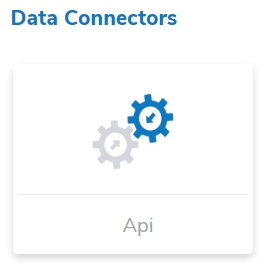
Provide the following information to create an API Data Connector:
Click the New button
Click the API Connector icon from the Data Connector page.
The API Connector page opens.
API Name: Provide a name for the API connector.
The API Connector page opens.
API Name: Provide a name for the API connector.
Description: Describe the API connector.
Base URL: Provide URL of the API from where you want to fetch the data.
Select Open Id: Select an open id using the drop-down menu.
Click the Save option.

A notification message appears, and the new API Connector gets saved under the Data Connector list.
