Entering Data
Manual Entering
Open a published Data Sheet.
Click the Add Row icon.

A new row gets added at the bottom (the following image displays 2 rows added to the Data Sheet).

Manually add the data in the rows.
Click the Save icon.

The added data gets saved in the Data Sheet.

Copying and Pasting Data into a Published Data Sheet
The user can create a meta-structure of the Data Sheet using the Data Center module and later insert data from an Excel file. The user can directly copy and paste data to the published Data Sheet.
Open a published Data Sheet.
The meta Structure of the selected Data Sheet opens.

Click the Add Row icon.
A new row gets added.

Copy the required Excel data.
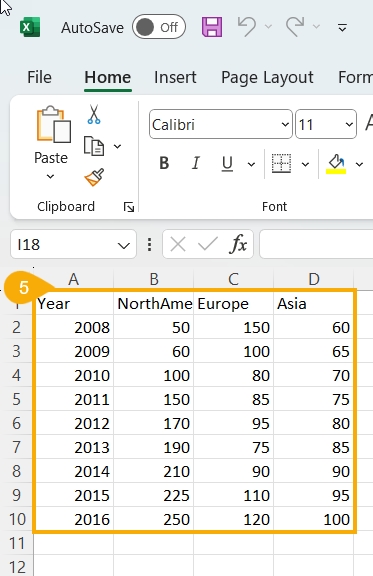
Paste it to the Data Sheet metadata structure.
Click the Save icon to save the copied data.

The copied data from the Excel sheet gets saved to the Data Sheet.
