Creating a Form
The user can follow the given steps below to create a new form:
Navigate to the Form landing page.
Click the Create Form icon.
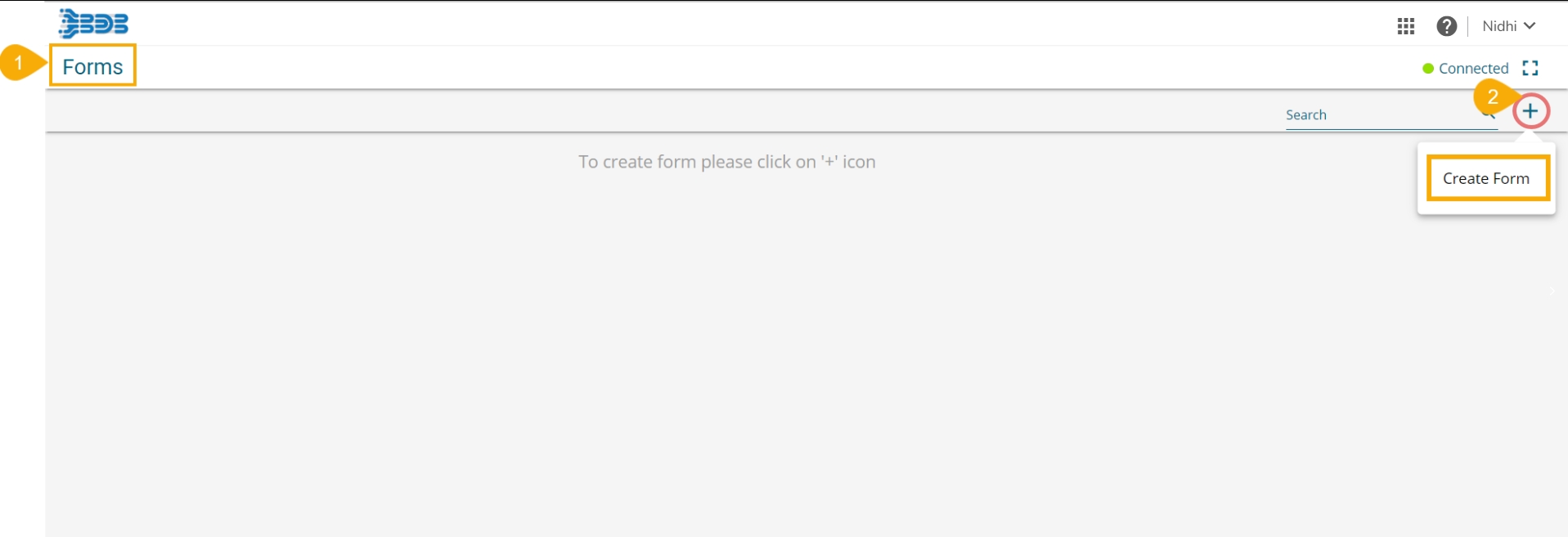
The Create Form window opens.
Provide the following information:
Form Name: Provide a title for the Form.
Form Instruction: Insert a Form Instruction for all the users who access the Form.
Form Logo: Attach an image to be used as Form logo (The image file should be less than 50 KB).
Click the Save option.

A success message appears.
The newly created form gets added to the Form Landing page.

The user gets redirected to the landing page of the newly created form to add a new page (by default).
The newly created Form gets the Connected status by default.

The inserted Form Instruction appears by default in a pop-up window while opening that form in the Preview mode (as shown in the below image). Click the Go to form option to access the form content and give a response.
