Copying a Form
Select the Copy option from the context menu.
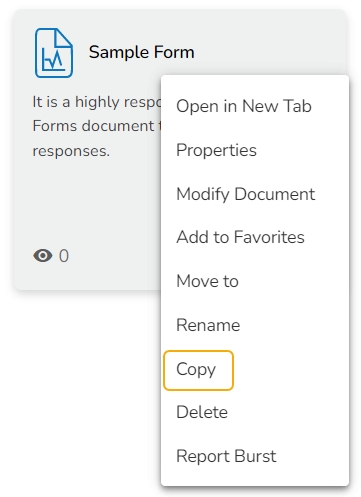
Use the right click on another folder or on the blank space to get the Paste option.
Click the Paste option.

The Paste window opens displaying the selected form name with the 'Copy of-' prefix.
E.g., A form named Sample Form 1 gets a new name, Copy of Sample Form as shown in the following image:
Click the Save option.

The form gets copied to the selected space with the new name.
