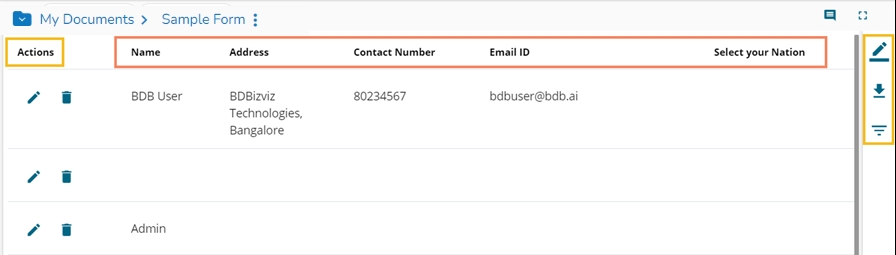Form Response
The Form Response module contains all the responses given by the users in a tabular format. The collected responses can be further filtered by Page, Date, or Users. The users can edit the collected responses as well. The list of responses may change according to the user. The ordinary users get to see the responses given by them while the admin/ owner of the form gets to see all the responses given by all the users. The Form Response page can be used to verify the data.
The Preview page of the Form opens with an option to respond to the question once the Form is published.
Respond to the question.
Click the Submit option.
An acknowledge message appears to inform that the shared response has been saved. (The user can also use the Save icon to save a response.)
Click on the link Click here to view the response or View Response icon.

All the collected responses appear in the tabular format.
The admin can further Edit or Delete the collected responses by using the icons given under the Actions column.
Click the Export in Excel icon to download the responses in an excel file.
Click the Filter Response option to filter the responses. The user gets the following options to filter the responses:
Page
Date
Users