Form Preview
The users can get a preview of the selected form by clicking the preview icon provided on the landing header page.
Choose an existing Form from the list/landing page.
Click the Preview icon from the header panel of the selected form.
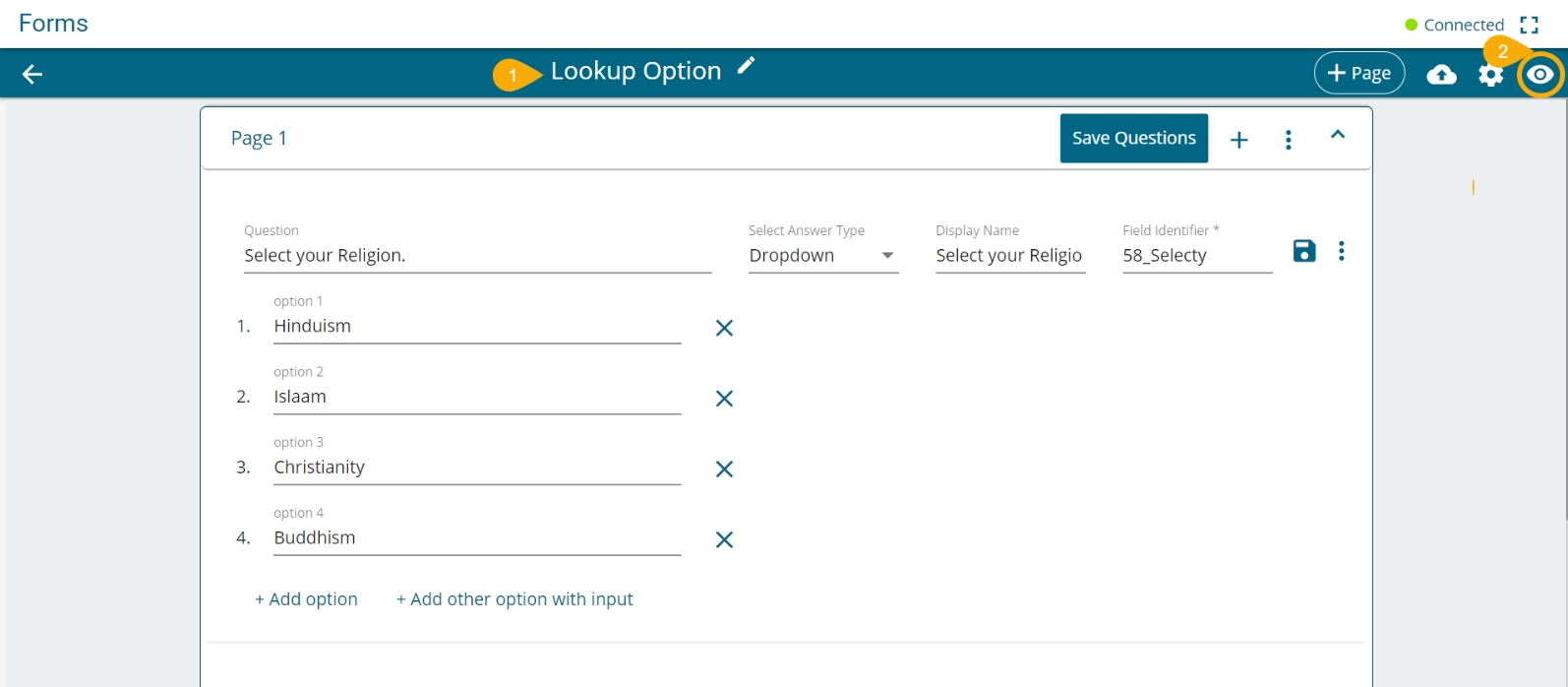
Or
Click the Options icon for a published Form.
Select the Preview option from the context menu that appears on the Form list.

The preview screen gets displayed for the selected form (the inserted Form instruction opens by default).
Click the Go to Form option.

The Form content opens in the preview mode.

![]()
Mobile View
Opens the form in the Mobile view
![]()
Tablet View
Opens the form in the Tablet view
![]()
Large Screen
Opens the form in the Large Screen View
![]()
Publish
Redirects to publish the form
![]()
Settings
Redirects to the Form Settings page
![]()
Form Edit
redirects to edit the questions and Pages
![]()
Form Instruction
Displays the inserted Instruction message on the screen