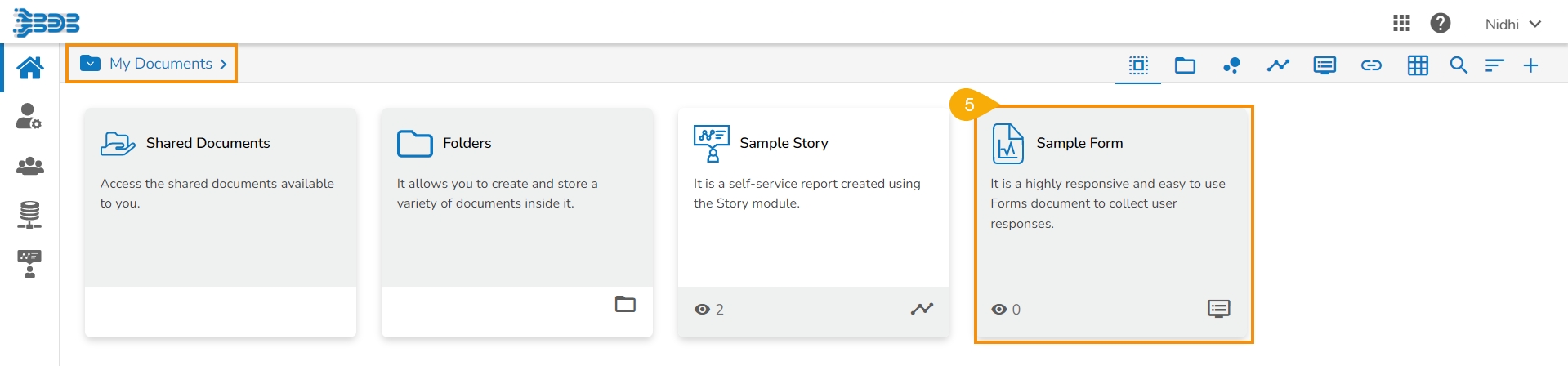Publishing a Form
The users can publish the forms created by them to the BDB Platform. The published forms can be accessed on the BDB Platform homepage under the My Documents section.
Click the Publish
 icon from the header panel of the selected Form.
icon from the header panel of the selected Form.

Or
Click the Publish option using the Form Options menu.

A pop-up window opens to confirm the action.
Click the Yes option to publish the form.

A success message appears to confirm the action of the publish.

The published form appears under My Documents place of the same BDB Platform account.