Moving a Form
This option allows the user to move the Form from one folder or space to another folder.
Select a Form.
Select the Move To option from the context menu.
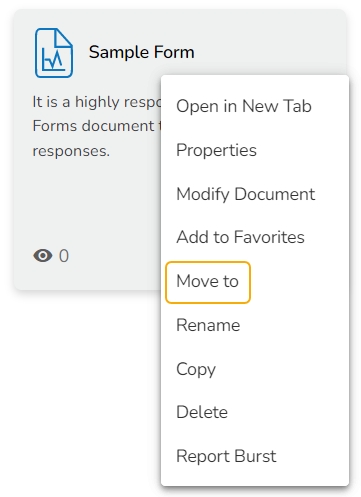
The Move To window appears displaying the available folders.
Select a folder.
Click the Move icon.

The users get redirected to the next screen displaying the selected folder name at the top.
Click the Save option.
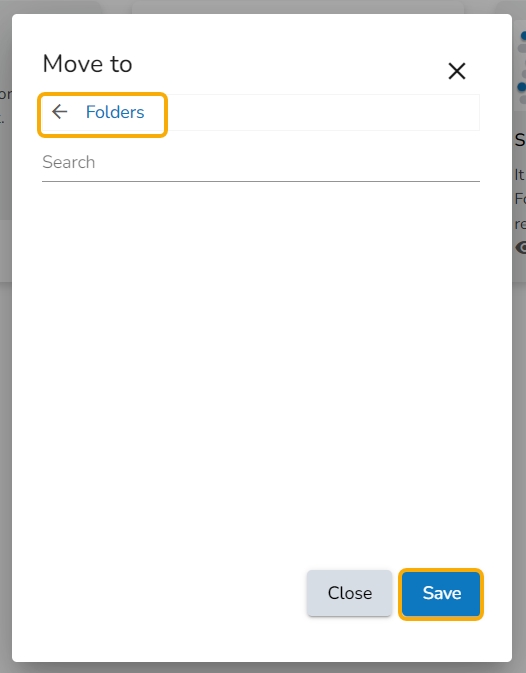
A success message appears.

The Form gets moved to the selected space.
