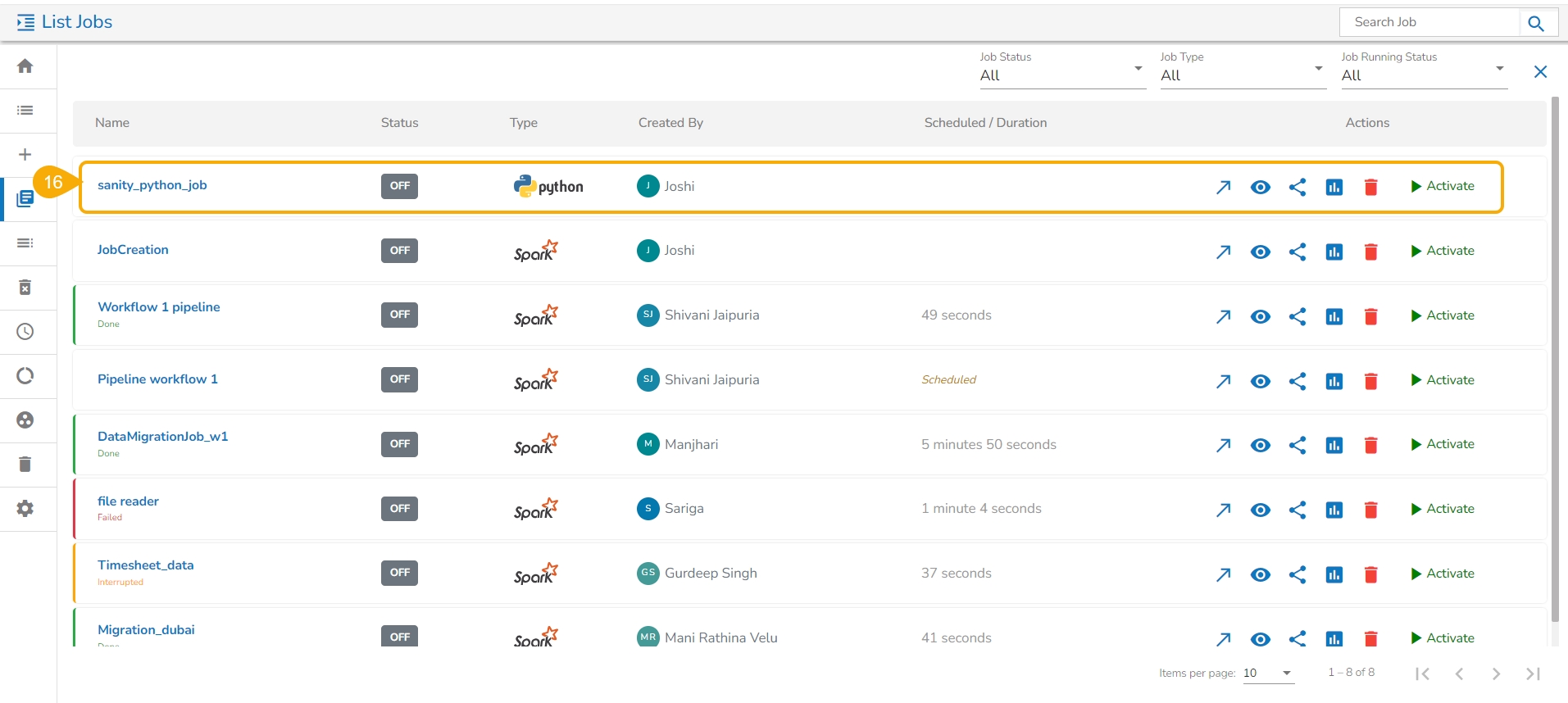Migrating a Pipeline
The users can import an exported pipeline using this feature.
Pipeline Migration
Navigate to the Admin Module.
Click the GIT Migration from the side navigation bar.
Click the Import File option that appears.
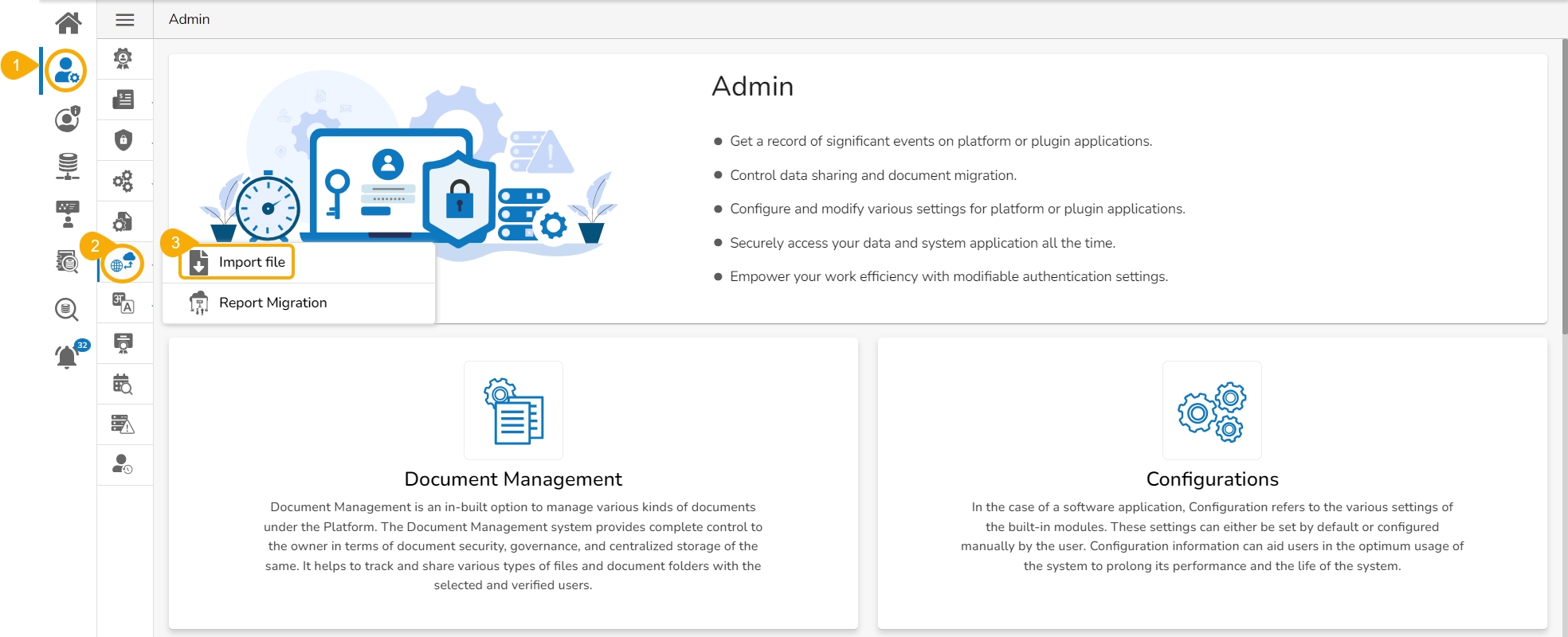
Click the Import option, that appears on the Import Document page.
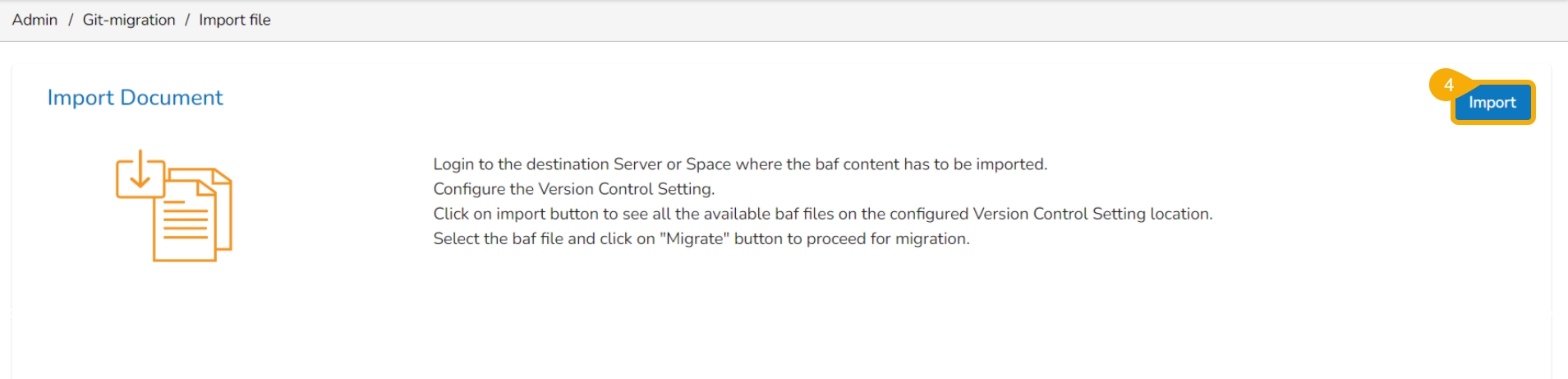
The Migration – Document Import page opens.
Select the New VCS option for the Version Control Configuration.
Select the Pipeline module from the Select a Module drop-down menu.
Select the Pipelines option from the another drop-down menu given on the left side of the page.
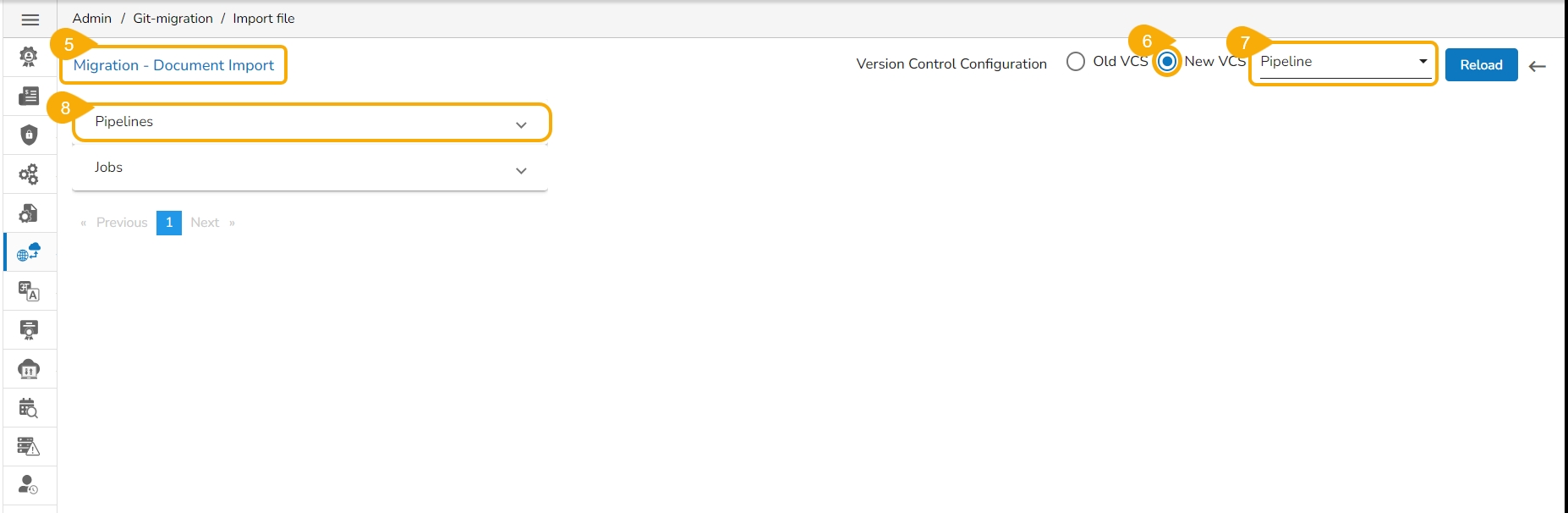
Search a pipeline name in the given Search bar.
A customised list of the imported pipelines appears.
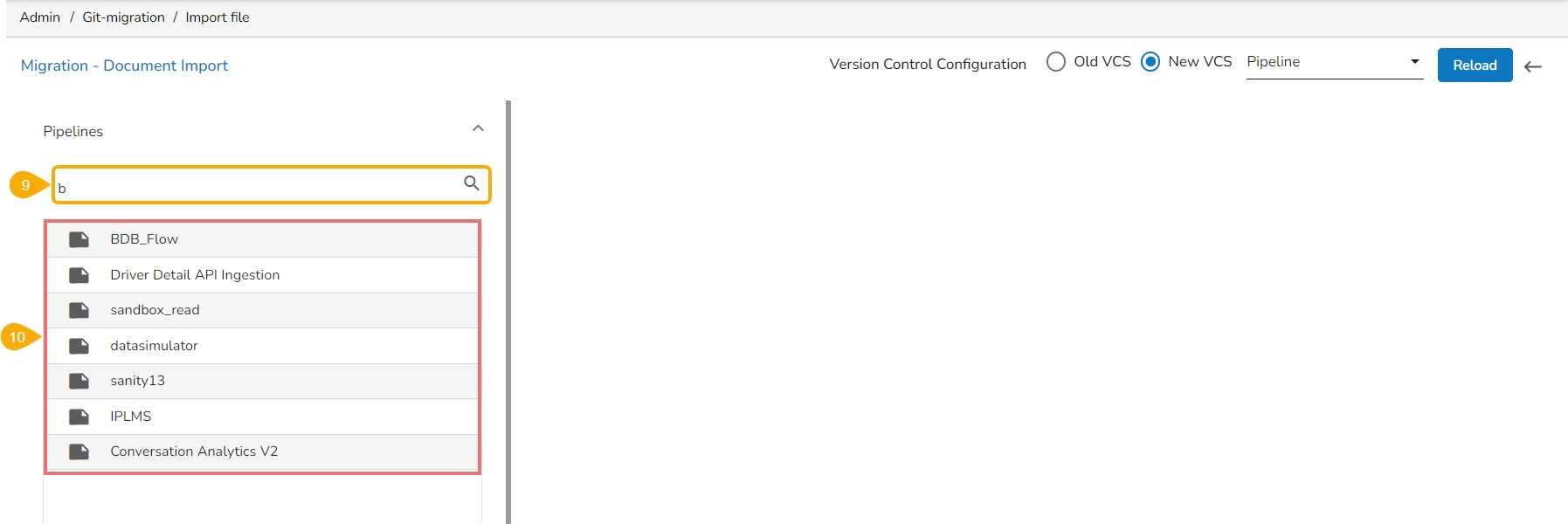
Select a pipeline from the displayed list.
Available versions of the selected pipeline appear.
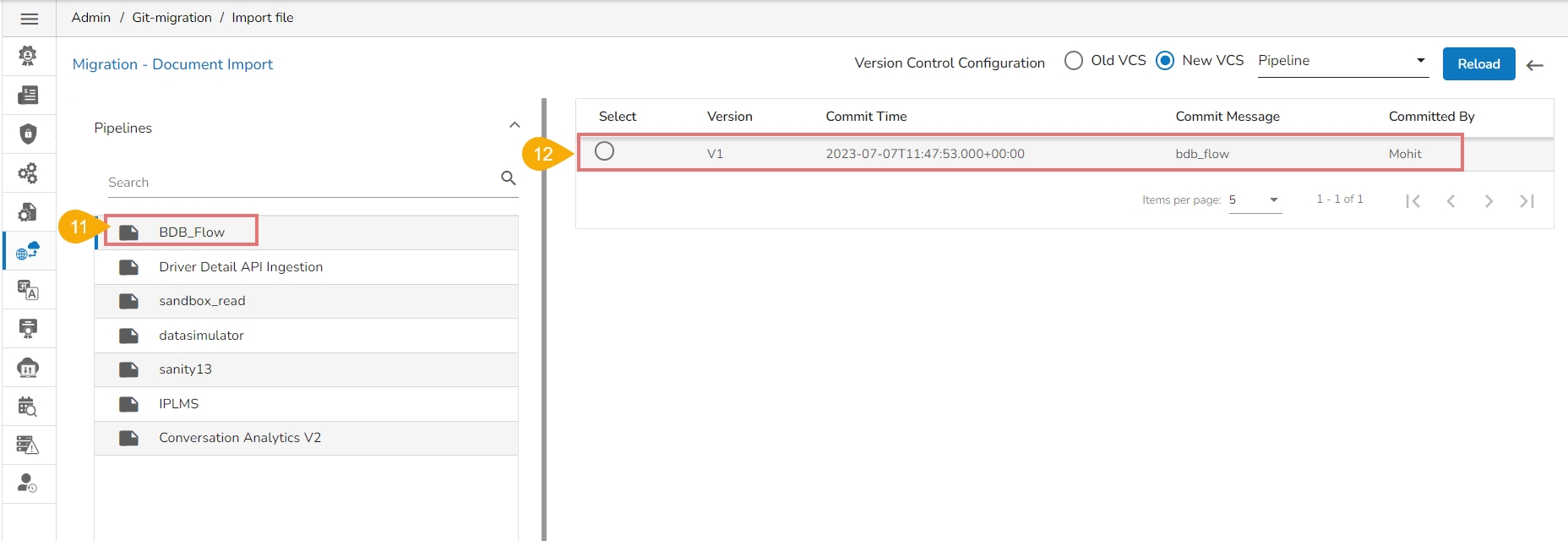
Select a version using the given checkbox.
The Migrate option appears below, click it.
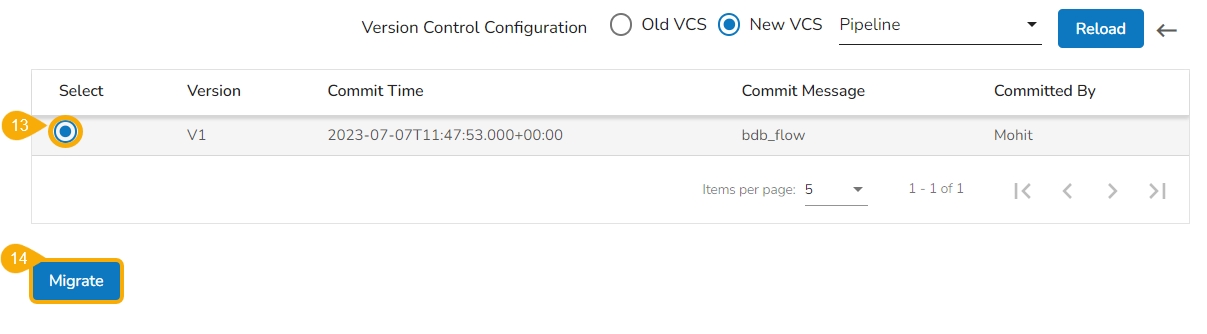
A success message appears to confirm the completion of the migration action.
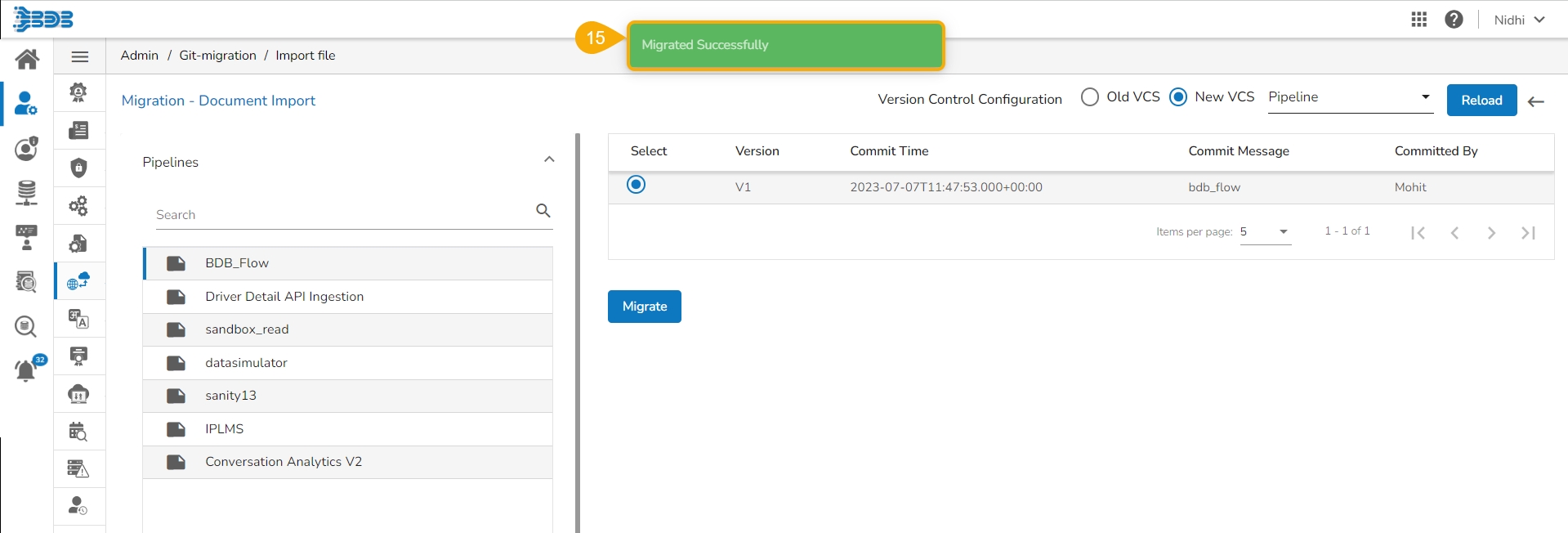
The migrated pipeline can be seen on the List Pipelines page under the Data Pipeline module.
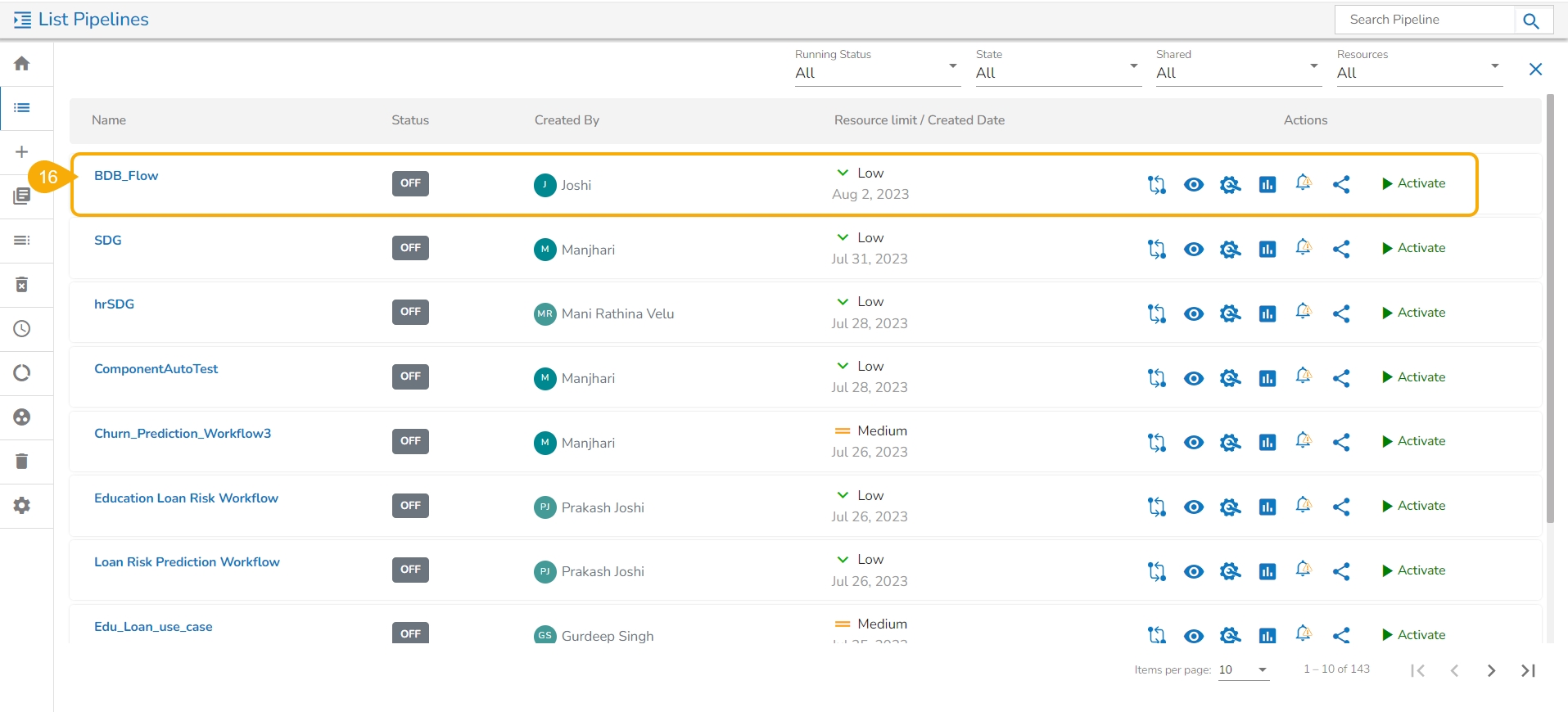
Job Migration
Navigate to Admin Module.
Click the GIT Migration from the side navigation bar.
Click the Import File option that appears.
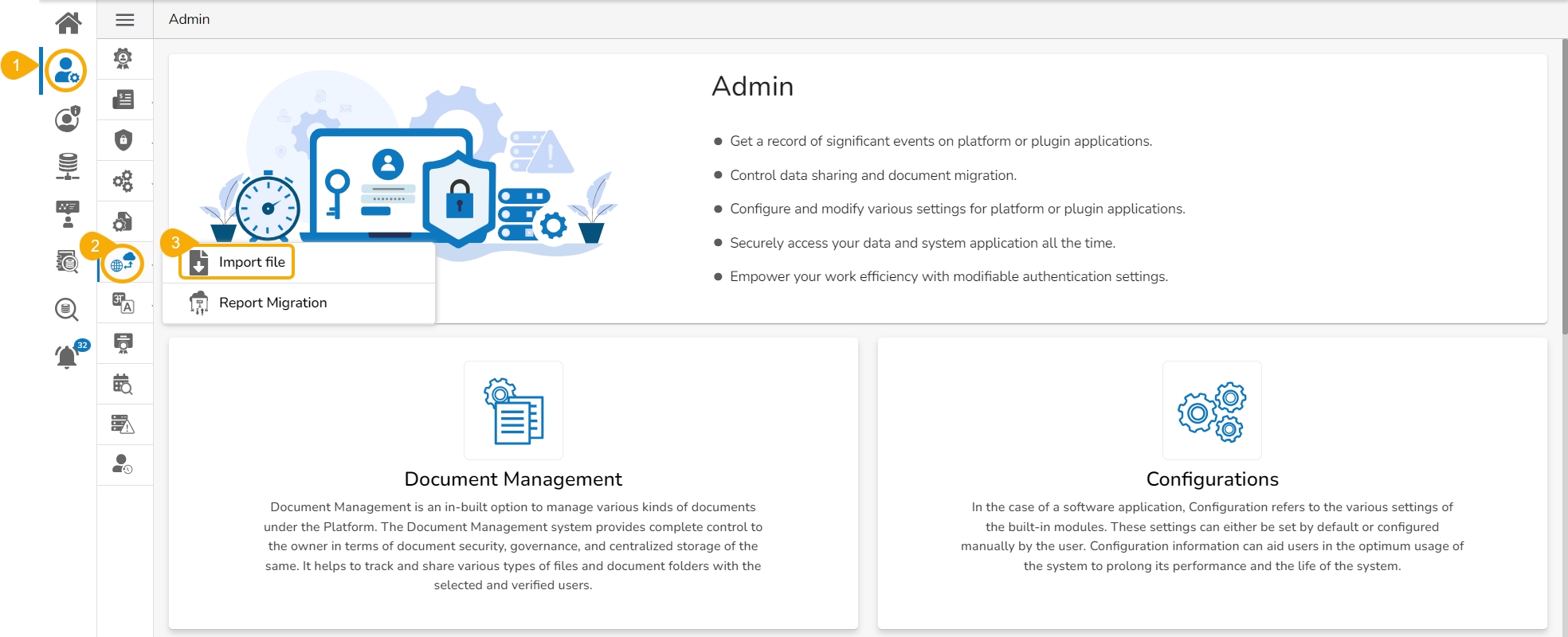
Click the Import option that appears on the Import Document page.
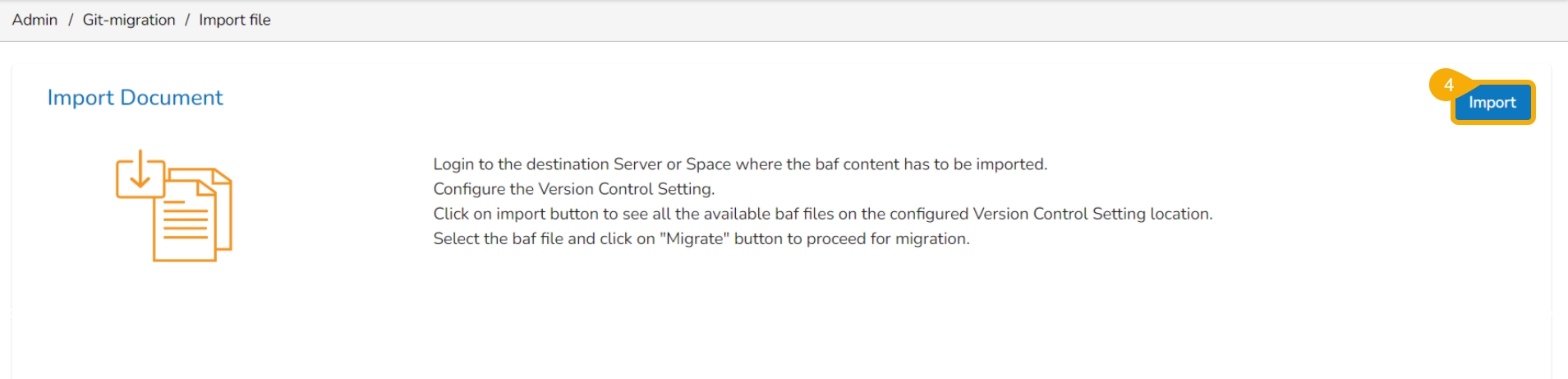
The Migration – Document Import page opens.
Select the New VCS option for the Version Control Configuration.
Select the Pipeline module from the Select a Module drop-down menu.
Select the Jobs from the other drop-down menu on the left side of the page.
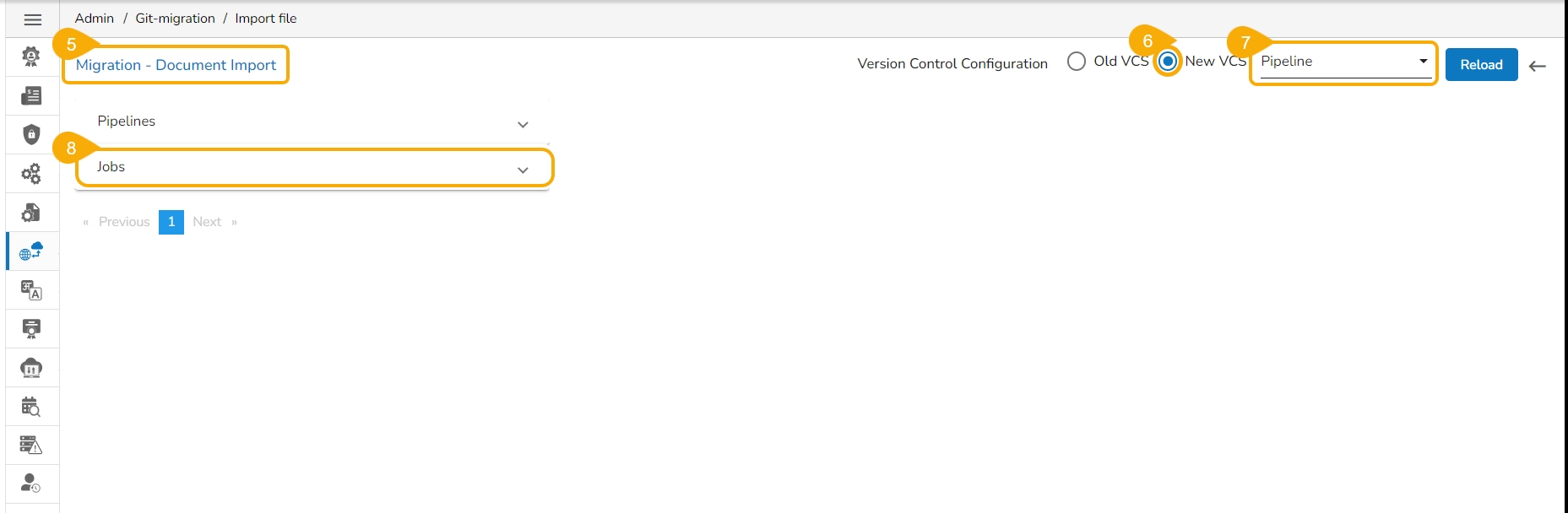
Search a job name in the Search bar.
A customized list of the imported jobs appears.
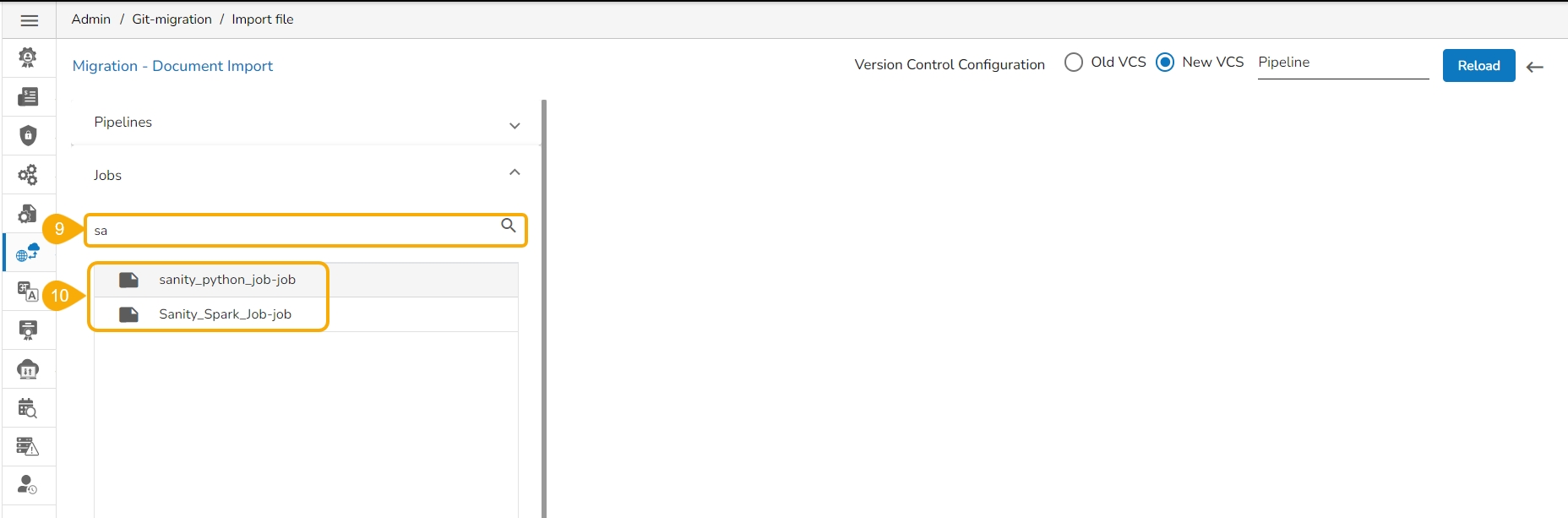
Select a job from the displayed list.
Available versions of the selected job appear.
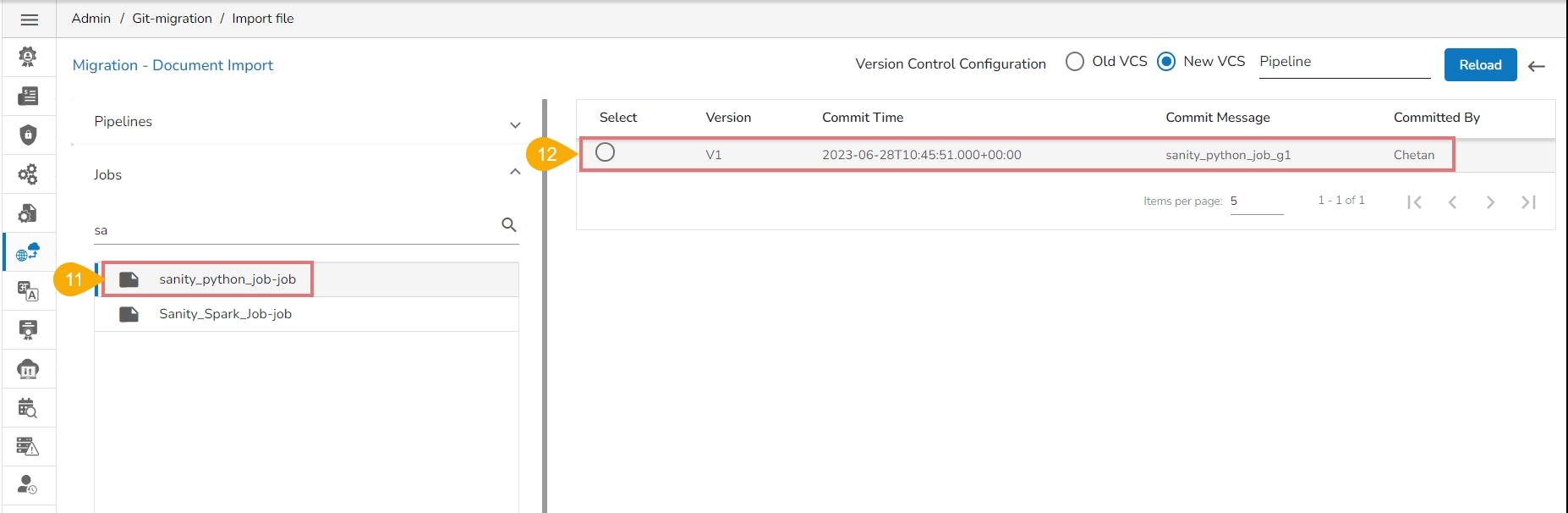
Select a version using the given checkbox.
The Migrate option appears below, click it.
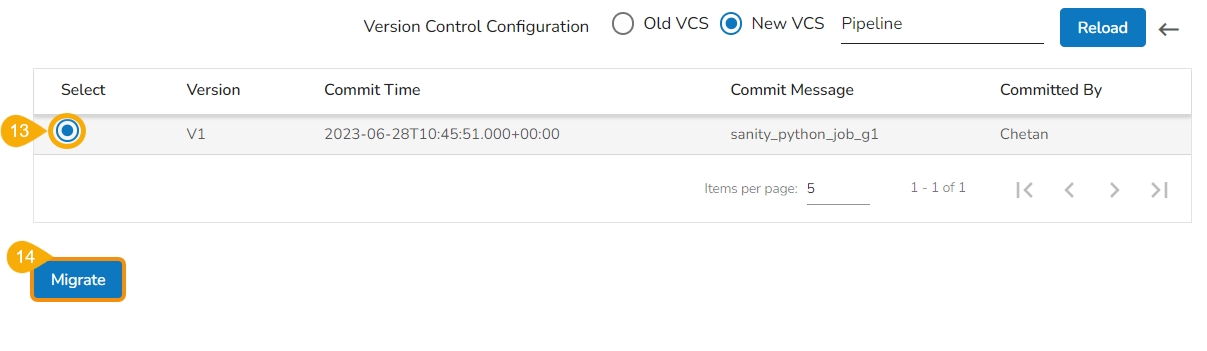
A success message appears to confirm the completion of the migration action.
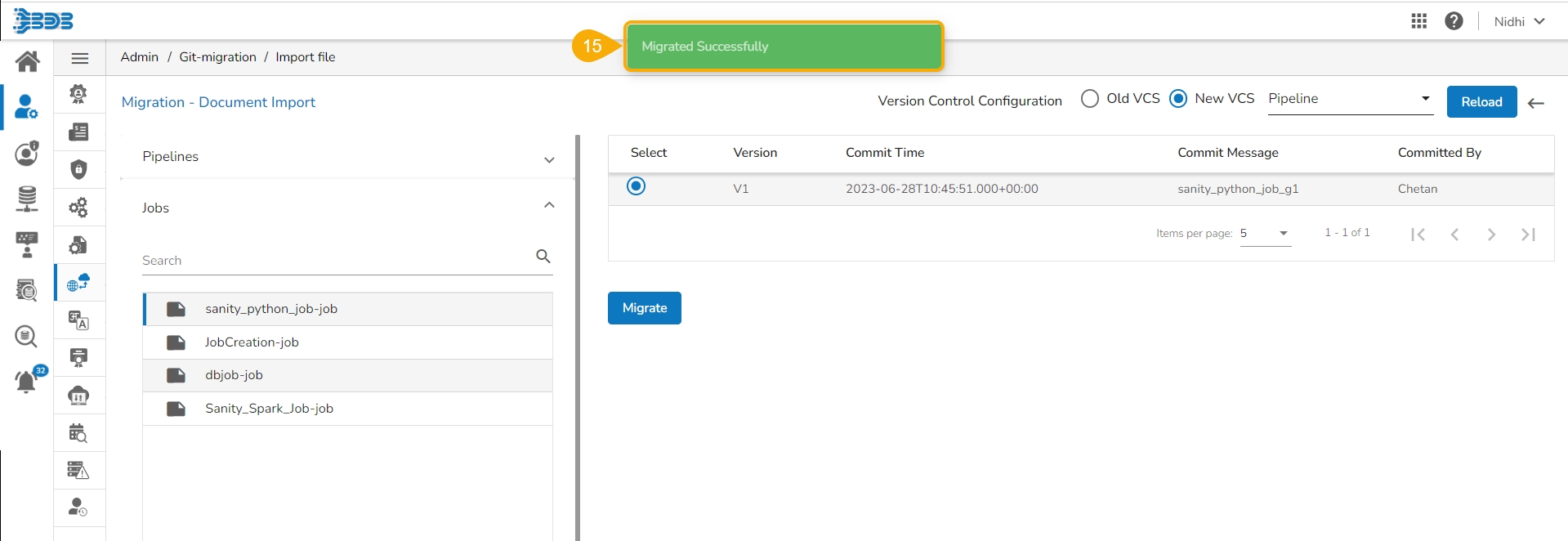
The migrated job can be seen on the List Jobs page under the Data Pipeline module.