Keycloak
This page describes steps configuring the Keycloak for SSO configuration.
Navigate to the SSO Configuration admin option using the Authentication options.
Select the Keycloak option.
Provide the following options:
SSO URL
Entity ID
Entity Descriptor
Certificate File: Choose a certificate file.
Key File Upload: Choose a Key File certificate file.
Click the Save option.
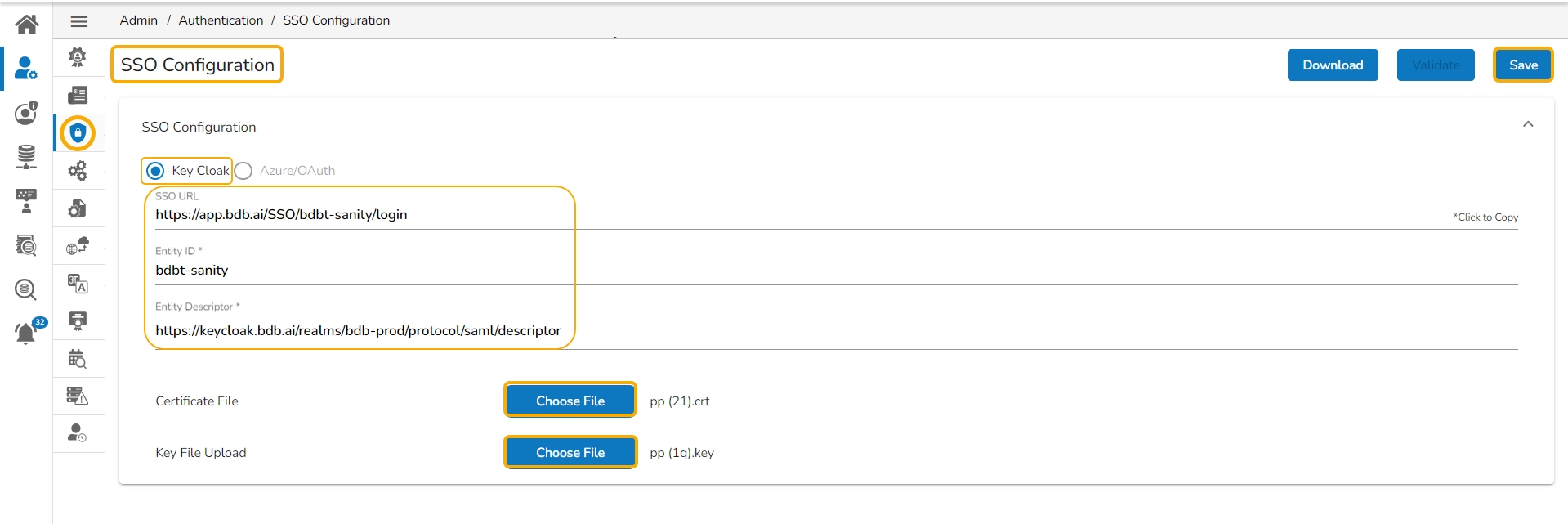
A notification appears and the Keycloak option gets saved.
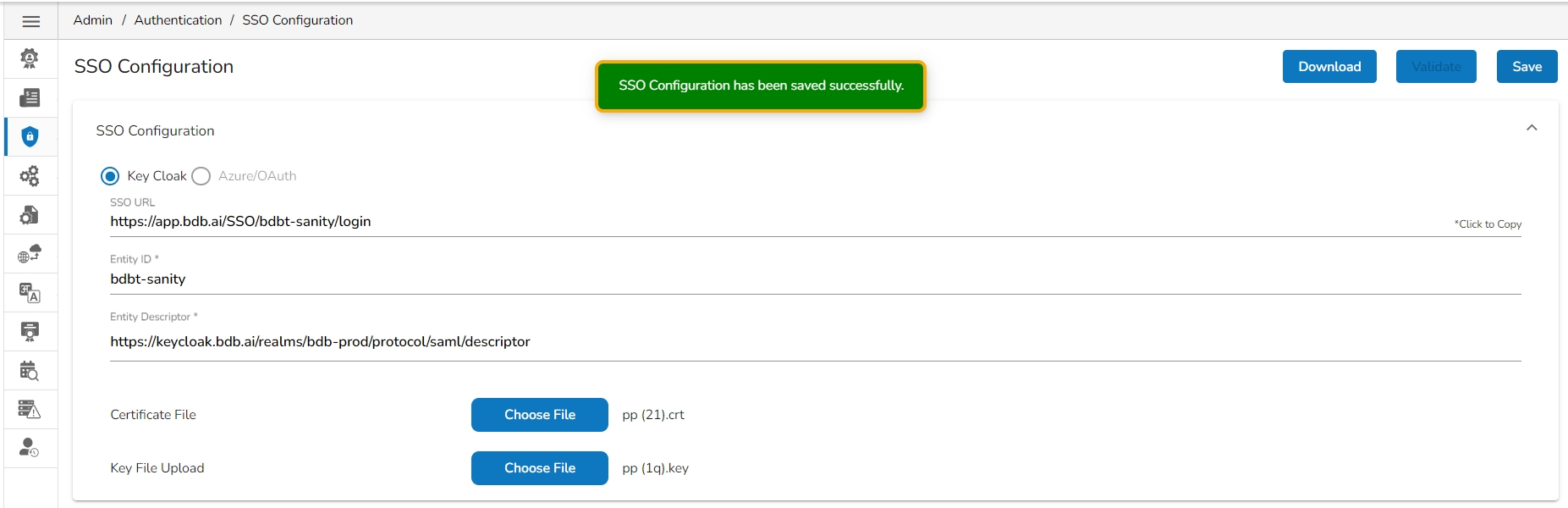
Last updated