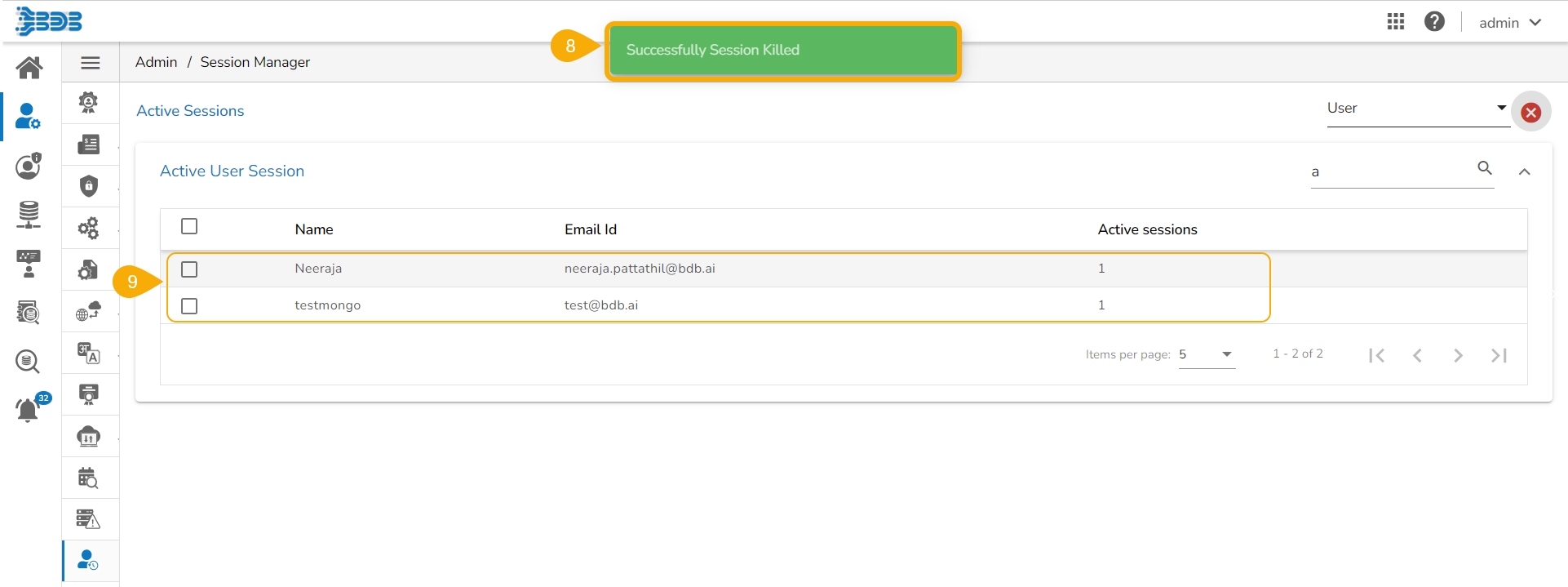Session Manager
The Session Manager displays the various status of the platform users. The user can kill an active session using this admin option.
Click the Session Manager option from the list of Admin options.
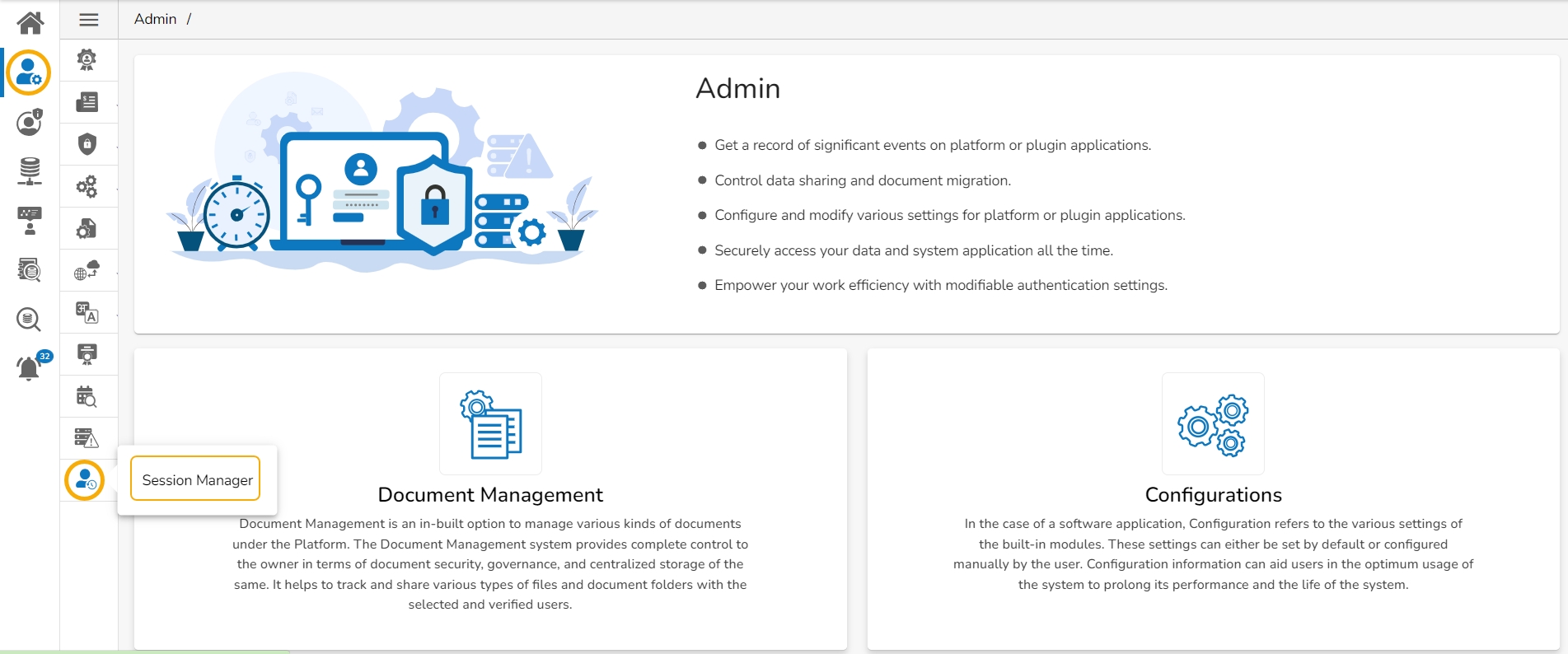
The Active Sessions page opens.
Select an option from the drop-down menu to display either Admin or User list with the active sessions.
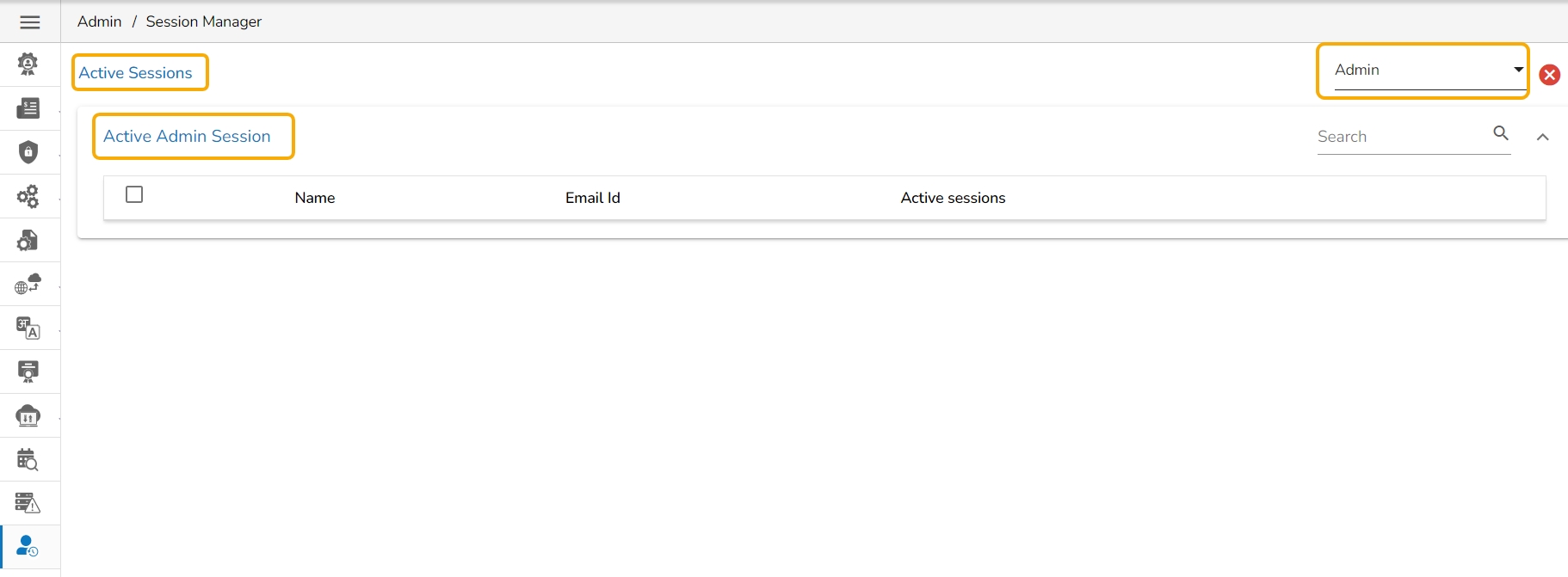
Navigate to the Active Sessions page opens.
Select an option from the drop-down menu to display either Admin or User list with the active sessions.
Based on the selected option, the Active User Session/ Active Admin Session will list.
Select a user by using the checkbox provided next to any username.
Click the Kill Session icon.

A window appears to confirm the action.
Click the YES option.
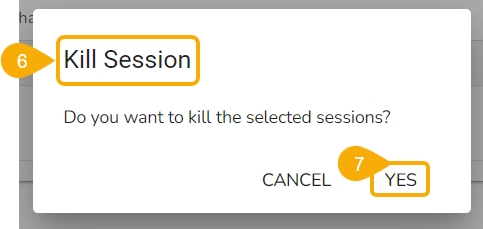
The selected user’s session(s) gets killed, and a success message appears to inform the same.
The user gets removed from the Active User Session.