Email Server
The admin can configure the Email Server to send confirmation mails.
The administrator can configure the email server information using this admin option to get email alerts or stop the email alerts for some of the actions performed on the various Platform documents or while using functionality such as Forgot Password, etc.
Click the Email Server option from the Configurations list.

The Email Server Settings page opens.
Provide the following Email Server Information.
Email Host: SMTP host address
Email Port: Port number of SMTP
Encryption Type: Select an encryption type from the drop-down menu.
Email From: Enter authenticated credentials of the sender.
Email Password: Provide the password
Email Username: Name that gets displayed to the receivers
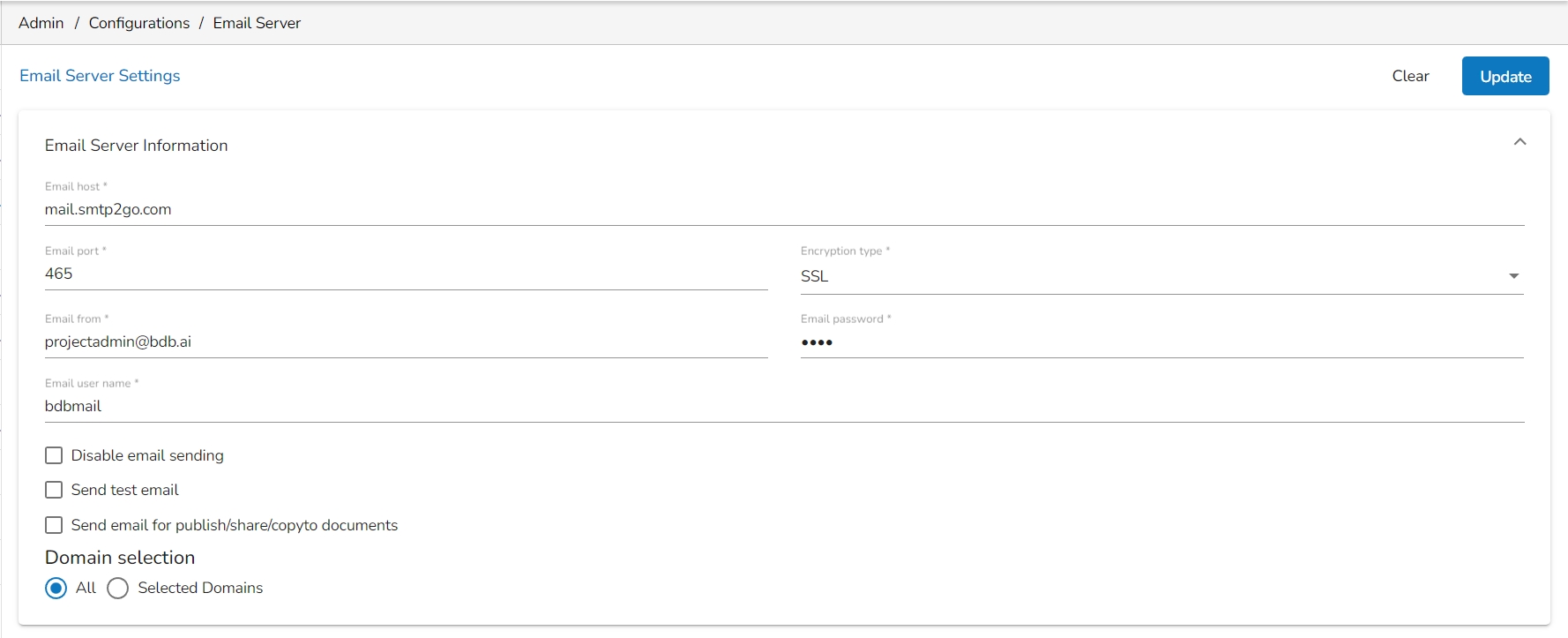
Configure the following alert options for email by putting checkmarks:
Disable email sending: By selecting this option, email alert gets disabled.
Send test email: By selecting this option immediately a test mail is sent.
Send email for publish/share/copy to documents: By enabling this option email alert gets shared while publishing, sharing, and copying platform documents (files/folders).
Domain Selection: Select a Domain from the given options (All/Selected Domains).
Click the Update option to update the email server settings information.

A notification message appears to assure that the saved email server details are updated.

Last updated