Accessing the Admin Module
This page explains the steps to access the Admin menu panel by using the Admin module.
The Admin module of the BDB Platform contains all the required configuration and settings options to administer various platform modules including the core platform. The Admin Menu Bar can be accessed by using the either of the ways:
On the Left side Panel of the Platform Homepage.
From the Apps Menu.
Steps to Access the Admin Module Landing page
Navigate to the Platform homepage.
Click the Admin icon provided on the left side panel of the Platform homepage.
OR
Open the Apps icon from the Platform Homepage.
Select the Admin module from the Apps menu.

The user gets directed to the Admin Module landing page.
A panel appears with various administration options on the left side of the page.

Click on a specific Admin option from the left side panel to open the related page on the right side of the page. E.g., Clicking on the Document Management icon opens the Document Management page under the Admin module.

By clicking an Admin option that contains multiple options inside will open another menu panel next to the Admin Options menu panel.

By clicking an Admin option from the second menu panel that contains multiple options lists all the available options in a context menu (the context menu get opened next to the second menu panel as shown in the below-given image).
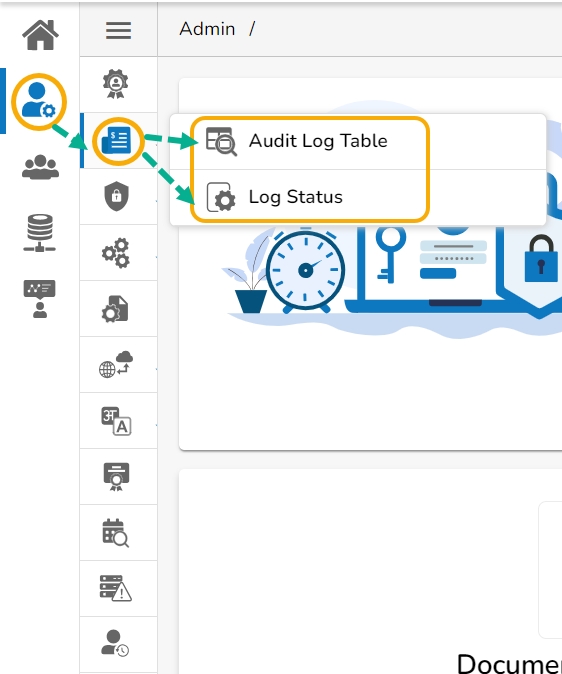
Last updated