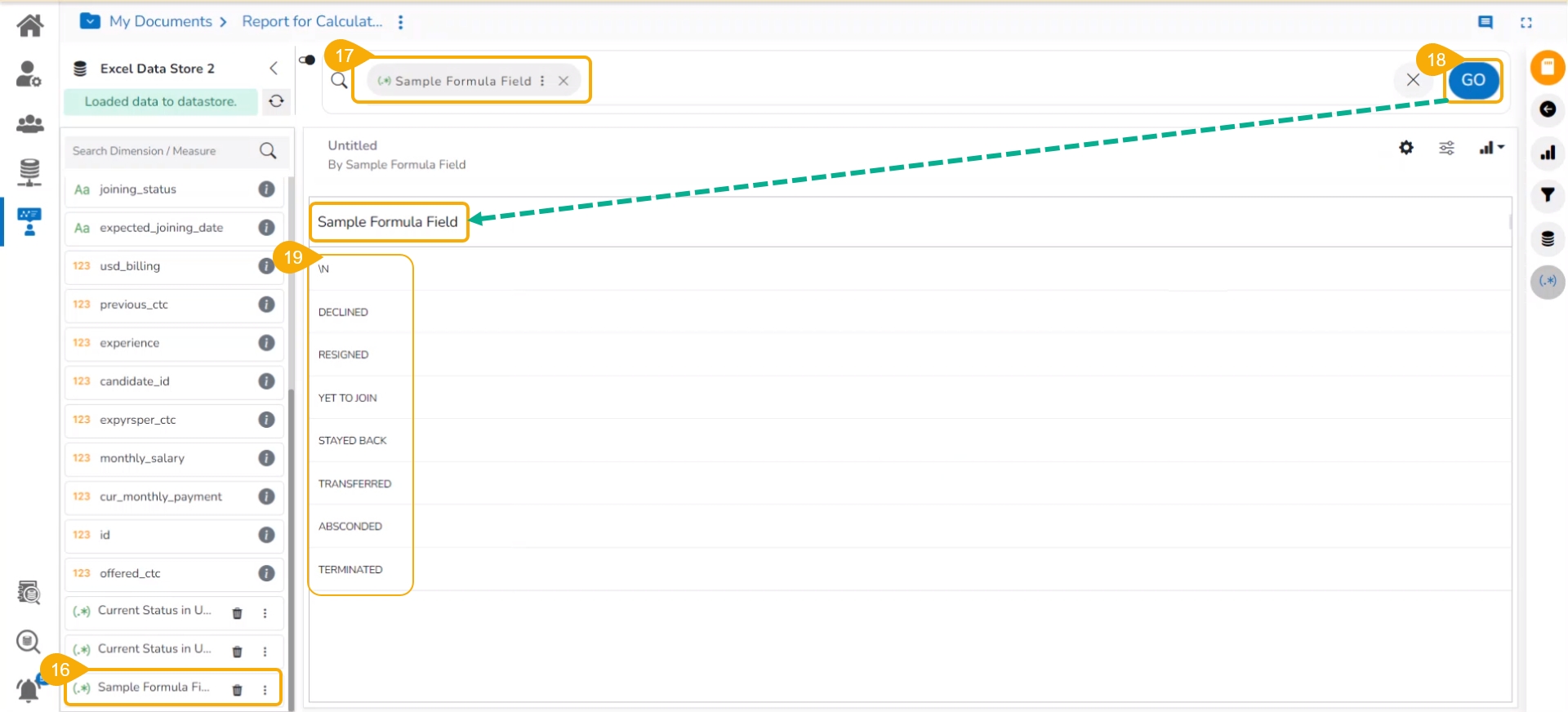Record Level Option
Check-out the given walk-through on how to create a formula field at the record level.
Navigate to the Design tab after selecting a Data Store to design a new view.
Select a Dimension and get it to the top panel.
Click the GO option.
The data of the selected column gets displayed.
Click the Create Calculated field icon.
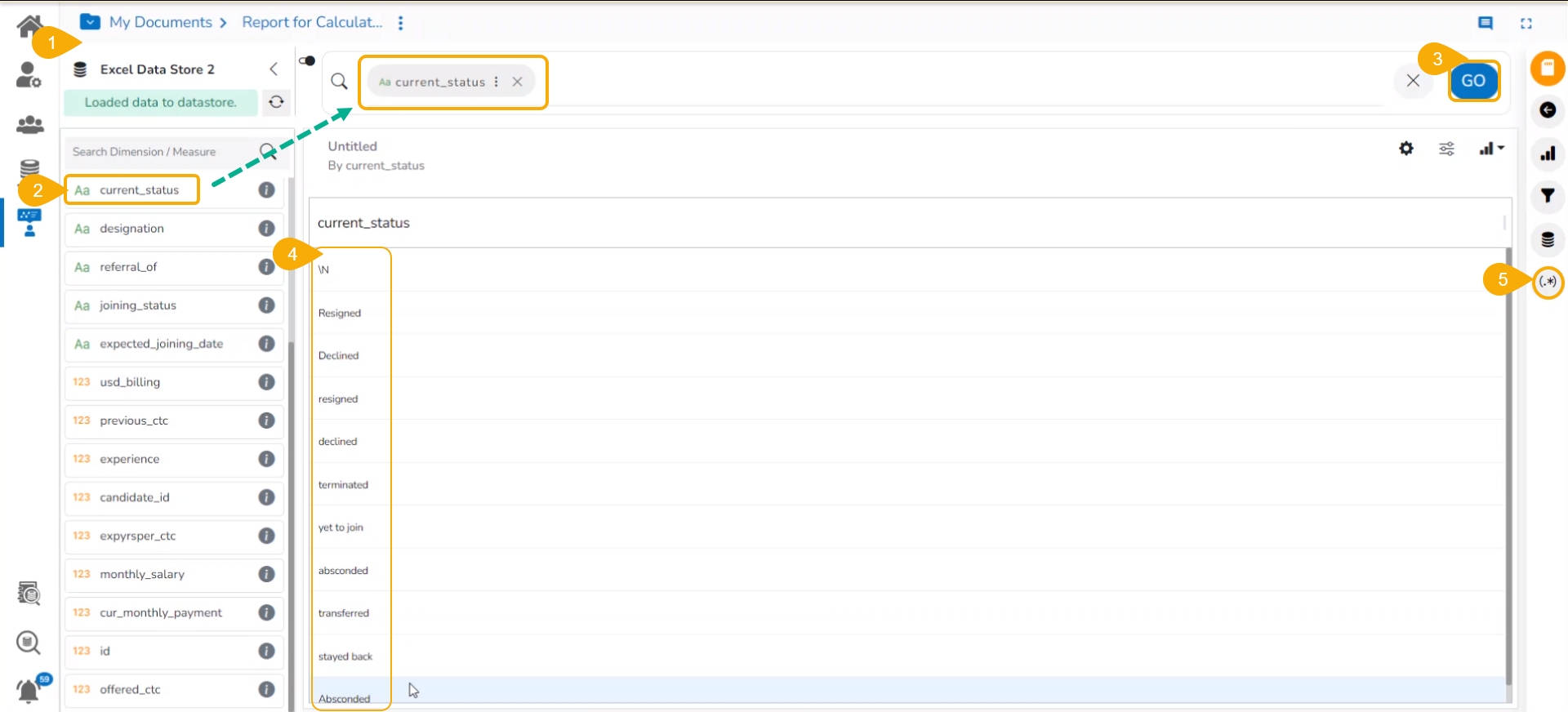
The user gets redirected to the Create Calculated Field window.
Navigate to the FORMULA tab (It opens by default).
Formula Name: Give a title to the formula field.
Level: The user can create the calculated field at two levels.
Record Level
Summary Level
Type: Select an option from the drop-down menu to decide the type of the Formula Field.
Dimension
Measure
Fields: All fields from the selected Data Store list in this window. The users can select the required fields by tapping on them.
Functions: All the available functions list in this window. The users can select the required functions to apply them to the chosen field.
Formula Expression: Based on the selected combination of Fields with Operators or Functions the Formula Expression gets entered in this space.
Click the Save option to save the formula field or calculated field.

A notification message appears to ensure that the Formula Field gets created.
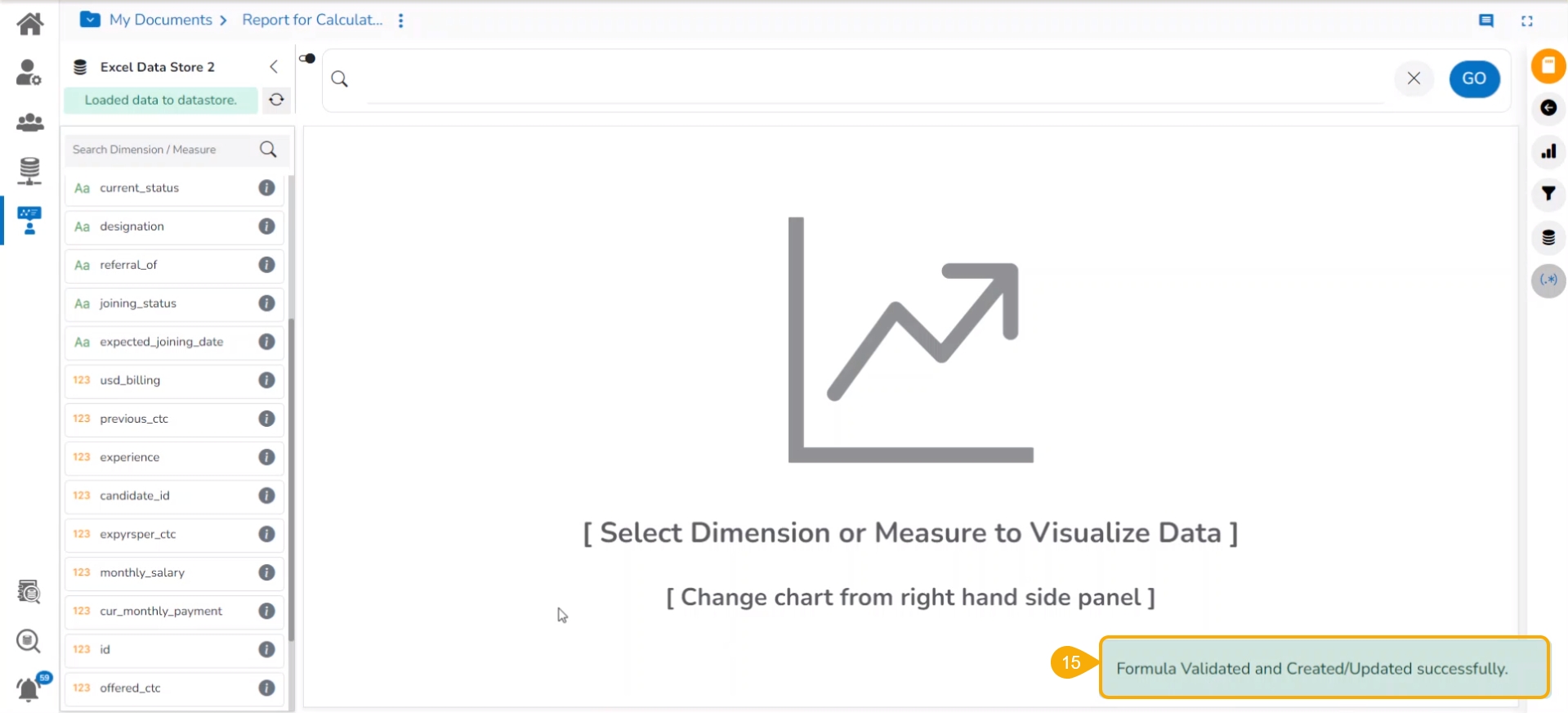
The newly created formula field gets added to the selected Data Store.
Select a the formula column name to get it in the top panel.
Click the GO option.
The column data gets displayed in the Upper case.