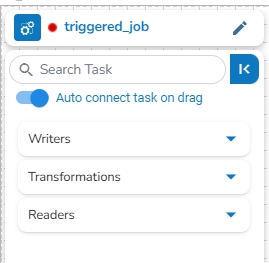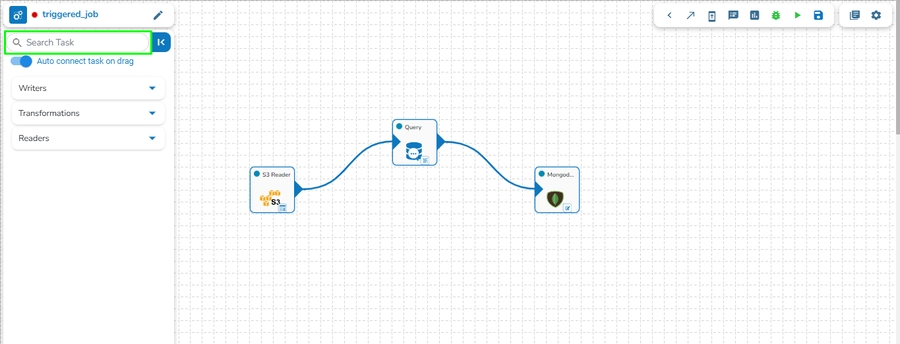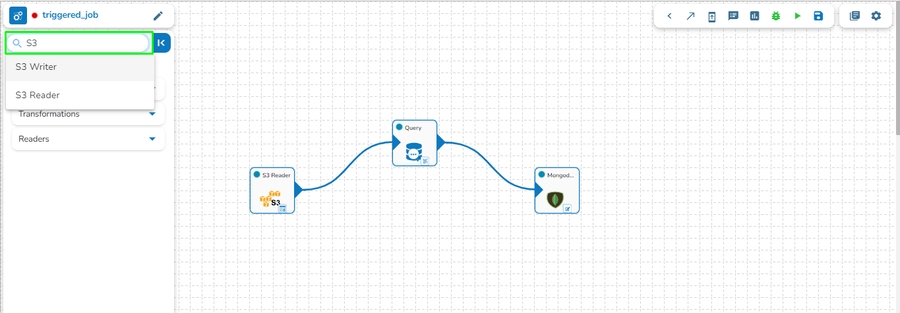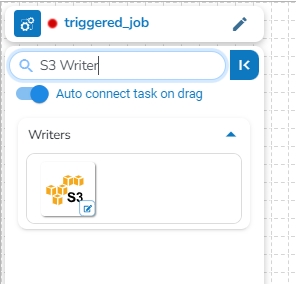Job Editor Page
The Job Editor Page provides the user with all the necessary options and components to add a task and eventually create a Job workflow.
Adding a Task to the Job Workflow
Once the Job gets saved in the Job list, the user can add a Task to the canvas. The user can drag the required tasks to the canvas and configure it to create a Job workflow or dataflow.
The Job Editor appears displaying the Task Pallet containing various components mentioned as Tasks.
Steps to Create a Job Workflow
Navigate to the Job List page.
It will list all the jobs and display the Job type if it is Spark Job or PySpark Job in the type column.
Select a Job from the displayed list.
Click the View icon for the Job.

List Jobs Page
The Job Editor opens for the selected Job.
Drag and drop the new required task, make changes in the existing task’s meta information, or change the task configuration as the requirement. (E.g., the DB Reader is dragged to the workspace in the below-given image):
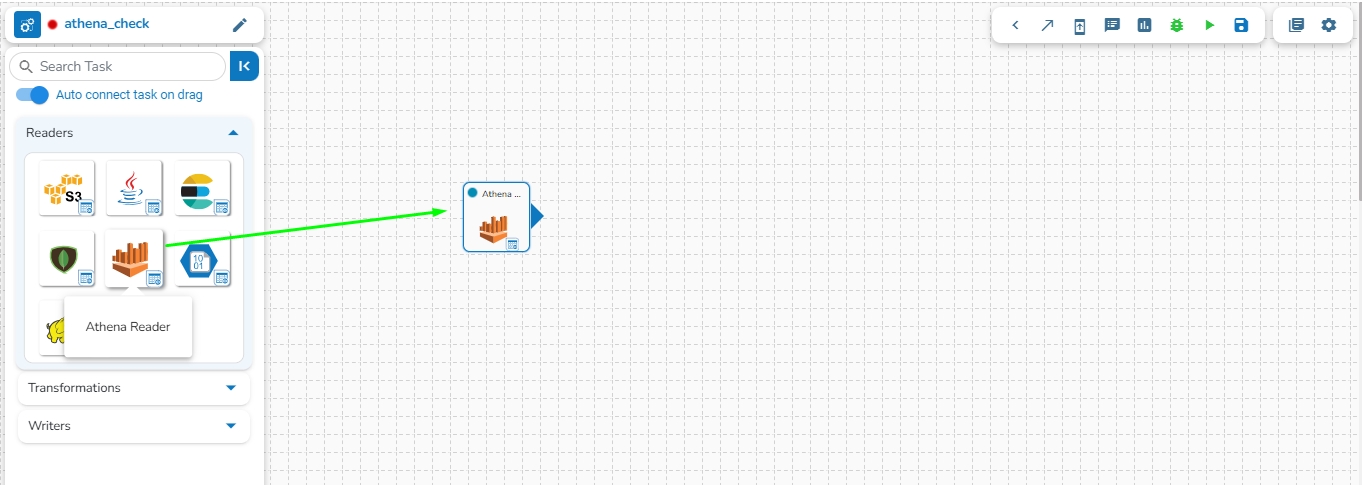
Click on the dragged task icon.
The task-specific fields open asking the meta-information about the dragged component.
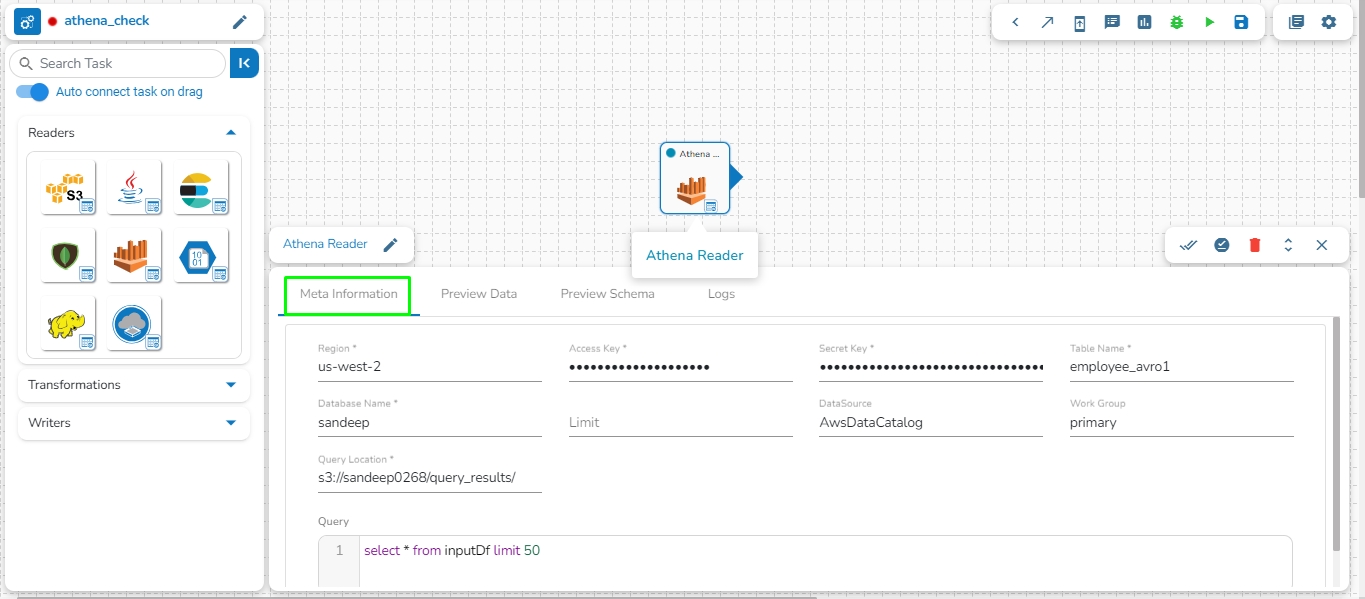
Open the Meta Information tab and configure the required information for the dragged component.
Click the given icon to validate the connection.
Click the Save Task in Storage icon.
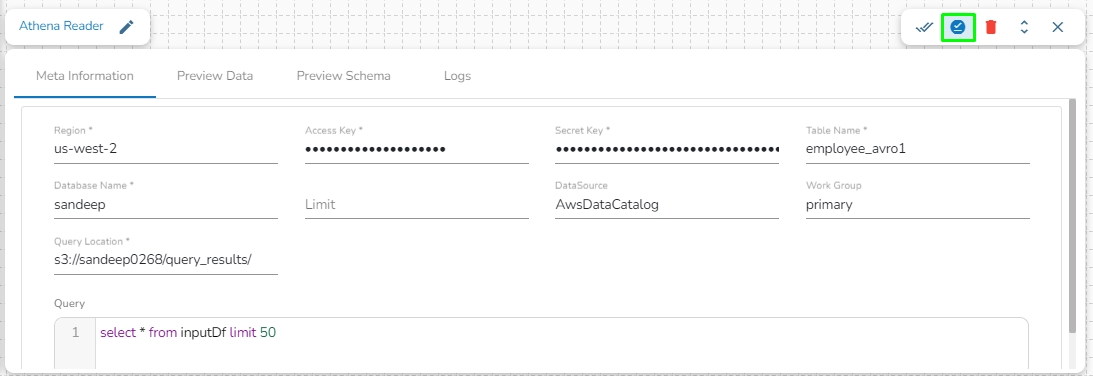
A notification message appears.
Click the Activate Job
 icon to activate the job(It appears only after the newly created job gets successfully updated).
icon to activate the job(It appears only after the newly created job gets successfully updated).A dialog window opens to confirm the action of job activation.
Click the YES option to activate the job.
A success message appears confirming the activation of the job.
Once the job is activated, the user can see their job details while running the job by clicking on the View icon; the edit option for the job will be replaced by the View icon when the job is activated.
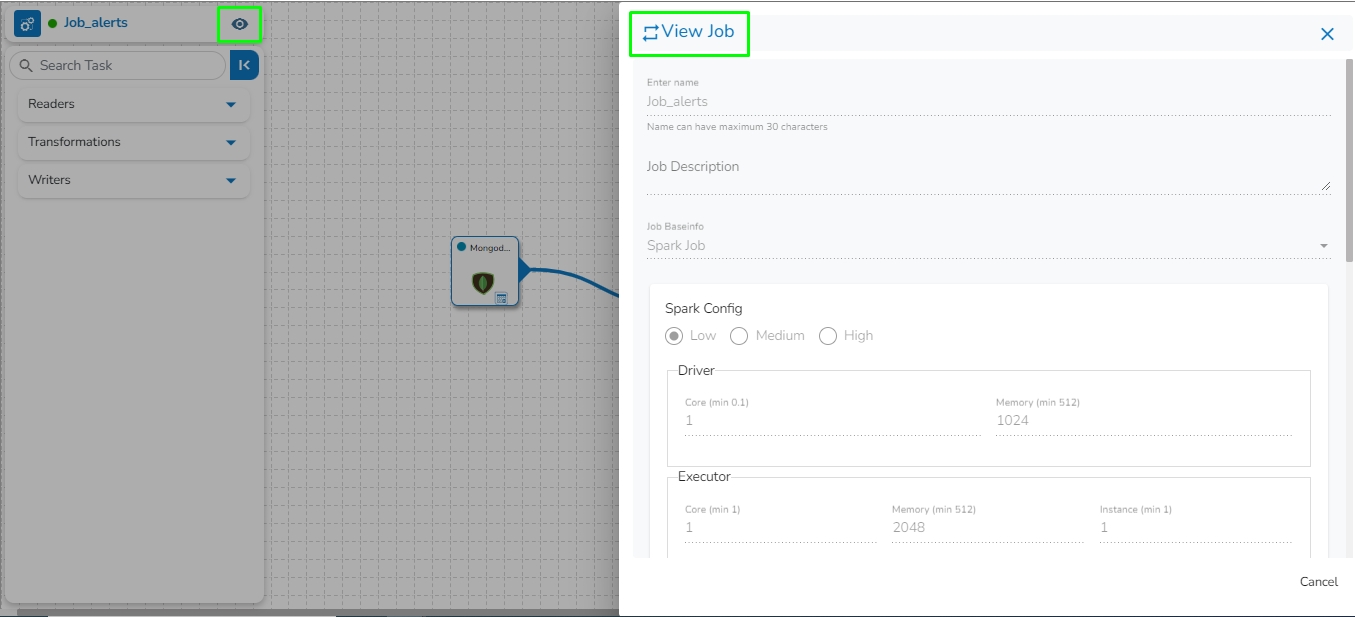
The Status for the Job gets changed on the job List page when they are running in the Development mode or it is activated.

Job Task Preview
Users can get a sample of the task data under the Preview Data tab provided for the tasks in the Job Workflows.
Navigate to the Job Editor page for a selected job.
Open a task from where you want to preview records.

Click the Preview Data tab to view the content.

Data Preiew
Movable Column Separators
Users can drag and drop column separators to adjust columns' width, allowing personalized data view.
This feature helps accommodate various data lengths and user preferences.
Table View
The event data is displayed in a structured table format.
The table supports sorting and filtering to enhance data usability. The previewed data can be filtered based on the Latest, Beginning, and Timestamp options.
The Timestamp filter option redirects the user to select a timestamp from the Time Range window. The user can select a start and end date or choose from the available time ranges to apply and get a data preview.
Toggle Log Panel
The Toggle Log Panel displays the Logs and Advanced Logs tabs for the Job Workflows.
Navigate to the Job Editor page.
Click the Toggle Log Panel icon on the header.
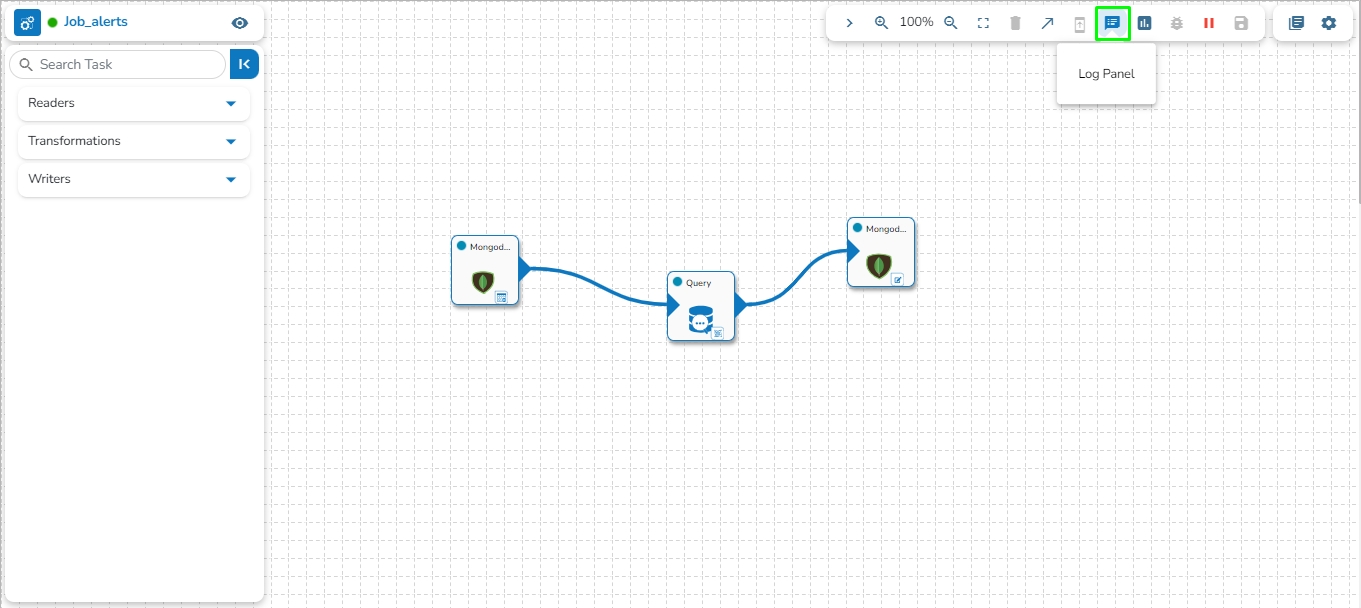
A panel Toggles displaying the collective logs of the job under the Logs tab.
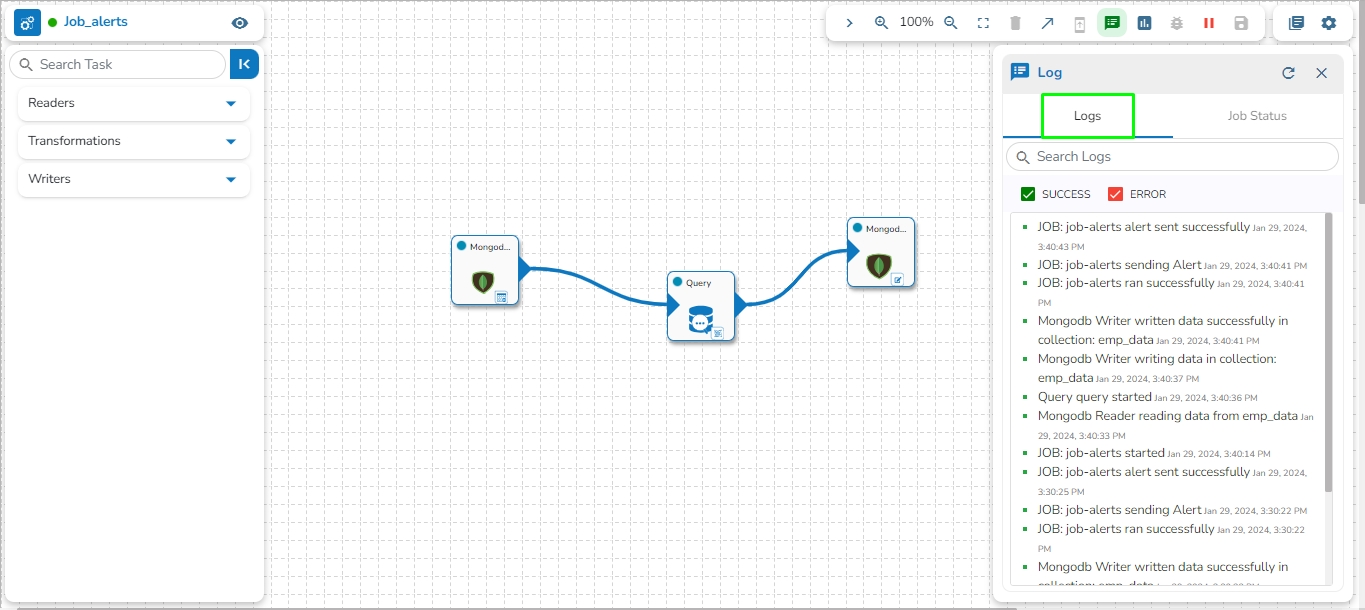
Select the Job Status tab to display the pod status of the complete Job.
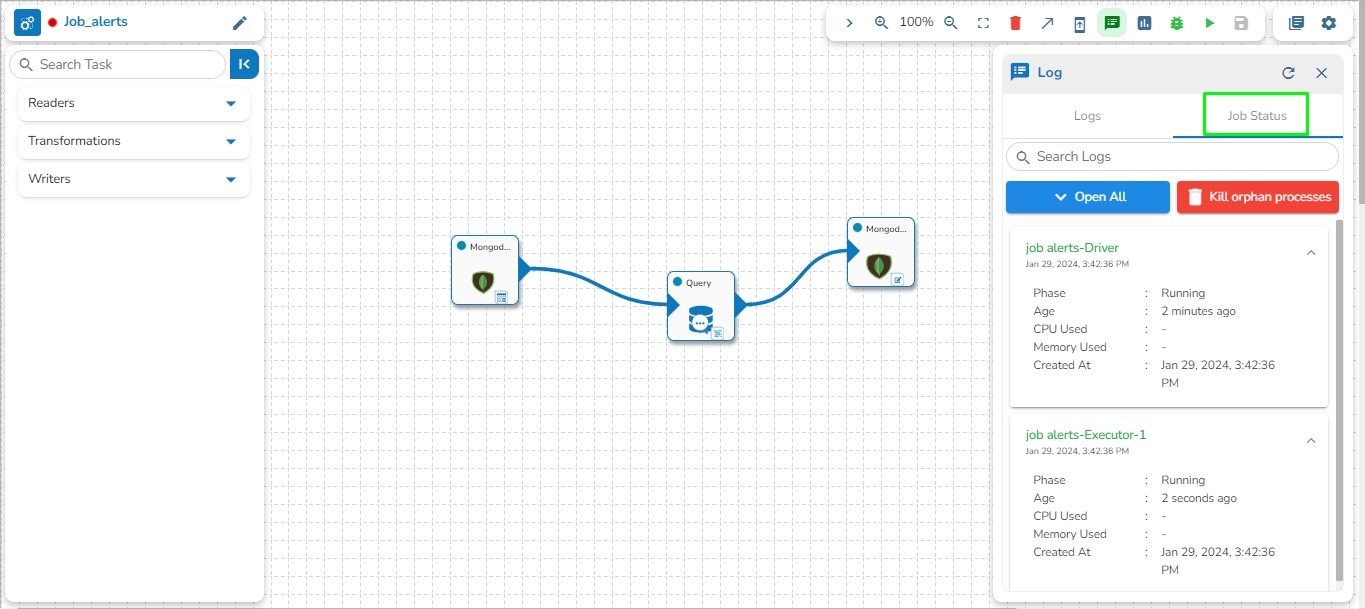
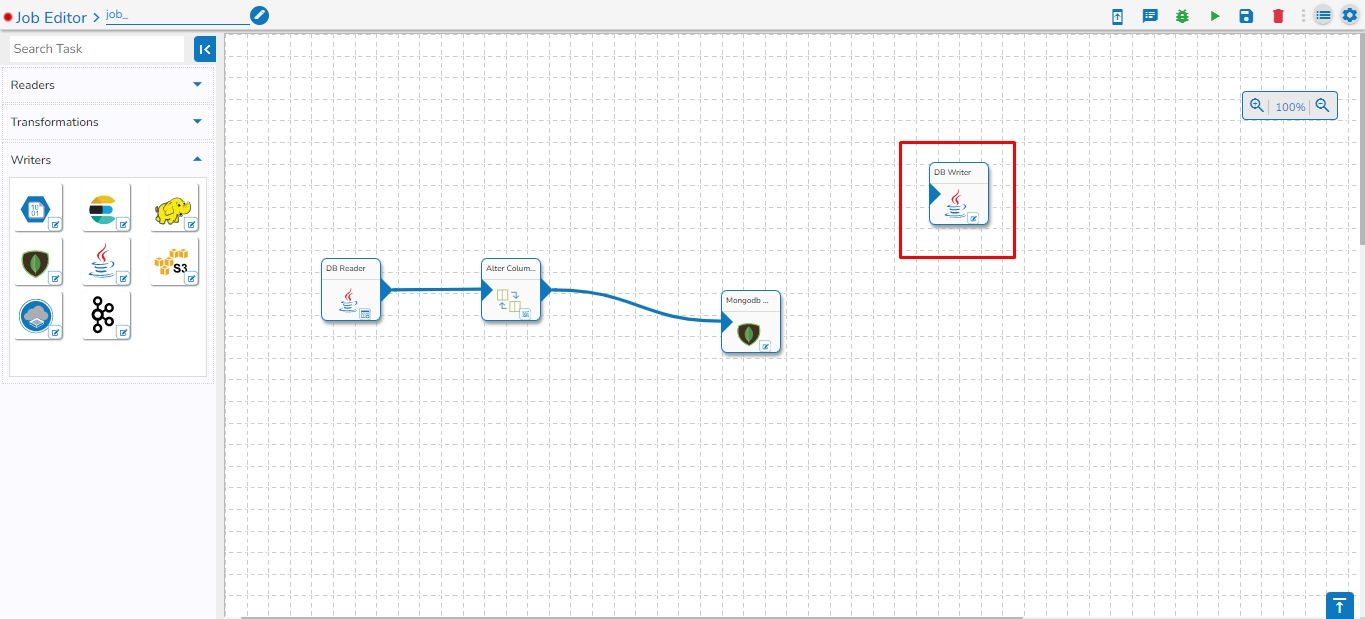
Version Update
Navigate to the Job Editor page.
The Job Version update button will display a red dot indicating that new updates are available for the selected job.

The Confirm dialog box appears.
Click the YES option.

A notification message appears stating that the version is upgraded.

After the job is upgraded, the Upgrade Job Version button gets disabled. It will display that the job is up to date and no updates are available.

Icons on the Header panel of the Job Editor Page
![]()
Job Version details
Displays the latest versions for the Jobs upgrade.
![]()
Development Mode
Runs the job in development mode.
![]()
Activate Job
Activates the current Job.
![]()
Update Job
Updates the current Job.
![]()
Edit Job
To edit the job name/ configurations.
![]()
Delete Job
Deletes the current Job.
![]()
Push Job
Push the selected job to GIT.
Last updated