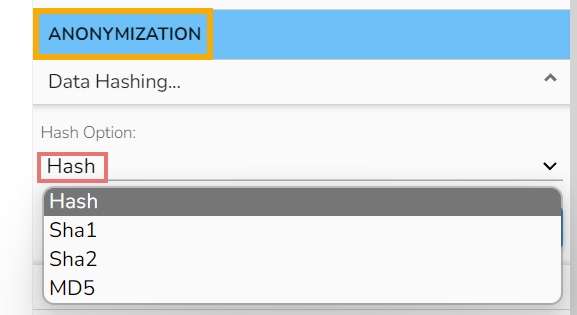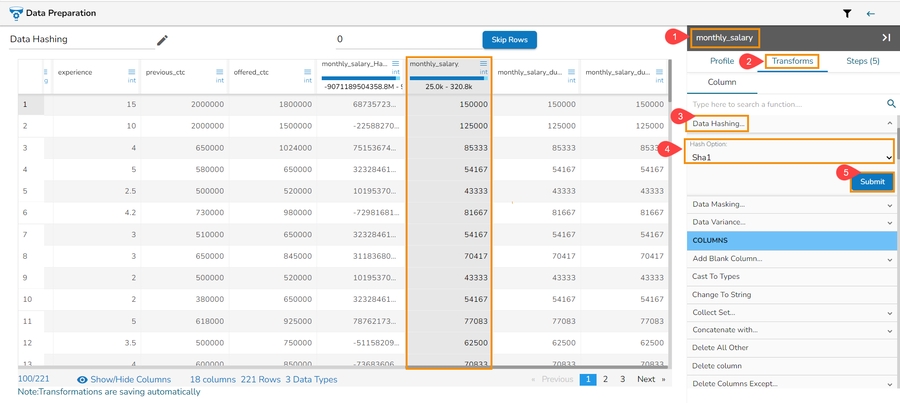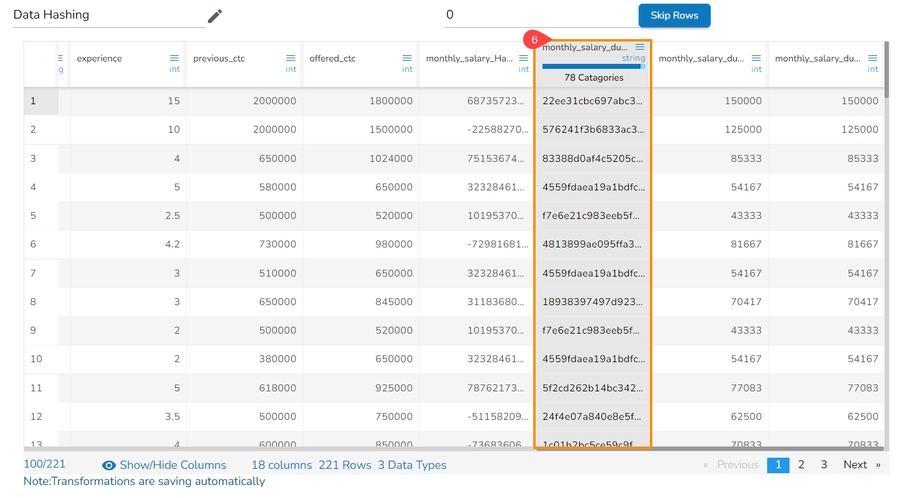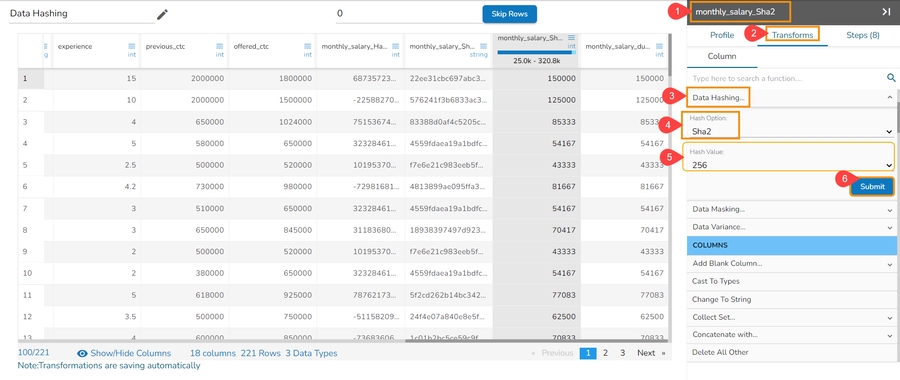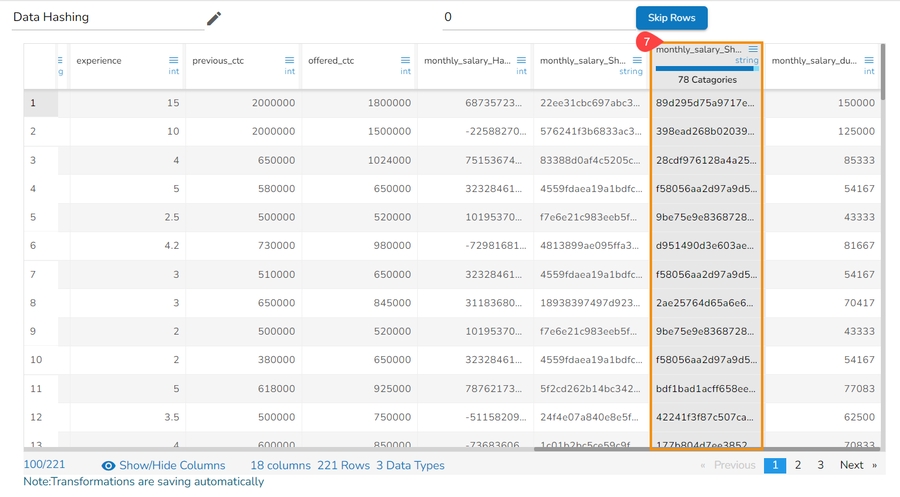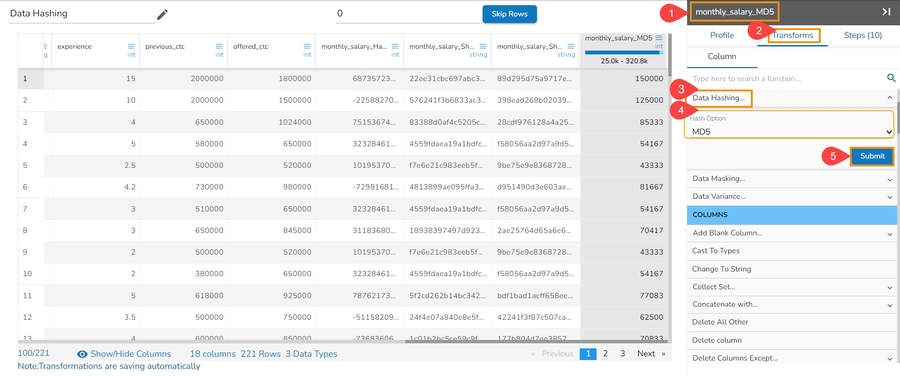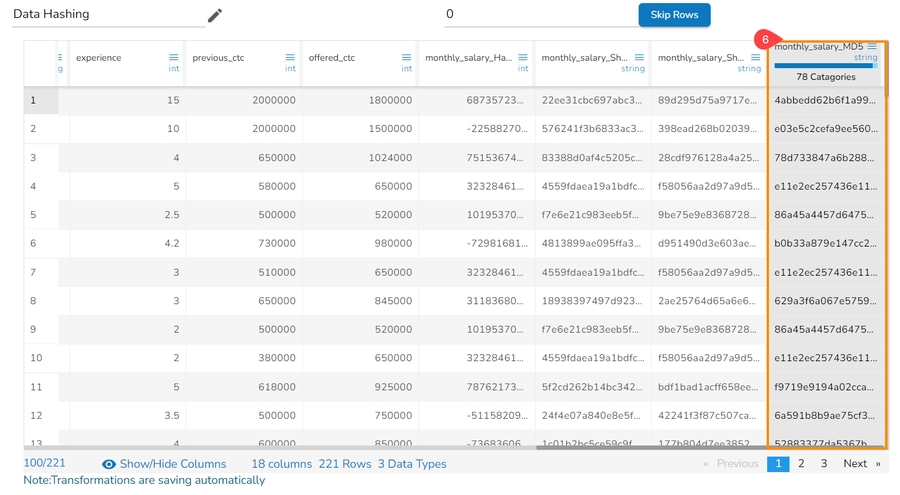Anonymization
Anonymization is a type of information sanitization whose intent is privacy protection. It is a data processing technique that removes or modifies personally identifiable information.
The below-mentioned transforms are available under the Dates category:


Data Hashing
Data Hashing is a technique of using an algorithm to map data of any size to a fixed length. Every hash value is unique.
The Data Hashing is a data transformation technique used to convert raw data into a fixed-length representation in the form of a hash value. This transformation is often employed as part of the data preprocessing stage before using the data for various purposes such as analysis, machine learning, or storage. The main objective of data hashing as a data transform is to provide a more efficient and secure way to handle and process sensitive or large datasets.
Navigate to the dataset within the Data Preparation framework, and select a column.
Open the Transforms tab.
Select the Data Hashing transform from the ANONYMIZATION category.
Select a column from data grid for transformation.
Select the required Hash Option. The supported Data Hashing options are Hash, Sha-1, Sha-2, MD-5.
Click the Submit option.

The selected column gets converted based on the hashing option (In the below-given case, the selected Data Hashing option is Hash).

Data Masking
Data masking transform is the process of hiding original data with modified content. It is a method of creating a structurally similar but inauthentic version of an actual data.
Select a column within the Data Preparation framework.
Open the Transforms tab.
Select the Data Masking transform from the ANONYMIZATION category.
Provide the Start Index and End Index to mask the selected data.
Click the Submit option.

The below-given image displays how the Data Masking transform (when applied to the selected dataset) converts the selected data:

Data Variance
The Data Variance transform allows the users to apply
Select the Data Variance transform from the Transforms tab.
Select a column from data grid for transformation.
Select the required Value Type-Numeric/Date.

Configure the adequate information based on the Value Type.
Click the Submit option.
The data of the selected column gets modified based on the set.
Applying the Data Variance transform to a Number Column
Select a numeric column within the Data Preparation framework.
Open the Transforms tab.
Select the Data Variance transform from the ANONYMIZATION category.
Select Numeric as the Value Type.
Configure the following details:
Select an Operator using the drop-down option.
Set percentage.
Click the Submit option.

The data of the selected column gets transformed based on the set numeric values.

Applying the Data Variance transform to a Date Column
Select a column containing Date values from the given dataset within the Data Preparation framework.
Open the Transforms tab.
Select the Data Variance transform from the ANONYMIZATION category.
Select Date as the Value Type.
Provide the following details:
Start Date
End Date
Click the Submit option.

The selected Date column will display random dates from the selected date range.

Was this helpful?