Documentation Management
This feature allows an administrator to view all the user-specific documents. The administrator can share or delete user-specific documents via this module. The Document Management tile appears in the Administration module.
Click the Document Management option from the Administration menu panel.

Accessing the Document Management option from the Admin menu The user gets directed to the Document Management window.
Select a user from the Users list.
A list of documents gets displayed as created by that user.

![]()
Redirects the users to share the selected document with another user(s) or group(s). The users can also share the document with the excluded users
Copying a Document
Navigate to the Documents list for a specific user.
Select a document from the list.
Click the Copy icon for a document from the document management list.

The Copy Document window opens.
Search the user using the Search space.
Select the user(s) by using the checkbox.
Click the Save option.

A notification message appears.

The document gets copied to the selected user’s account.
Sharing a Document
Click the Share icon for a document from the document management list.

The Share Documents window opens.
It contains Share with User, Share with Group, and Exclude User(s) tabs.
Search for the specific user(s)/ group(s) using the search space.
Select User(s)/Group(s)/User(s) to exclude using the checkboxes. E.g., the current image displays the Users option.
Click the Save option.

A notification message appears.

The document gets shared with the selected user’s account/ to the selected groups or the selected user(s) get excluded from the rights to access a document.
Excluding a Document
Users will get the Exclude From Doc option for all the shared documents. The admin can exclude these document from the ueser se shared documents can be excluded from the Document Management list using the Exclude Document option.
Navigate to the Document Management page.
Select a user from the user list.
Select a shared document from the listed documents.
Click the Exclude From Doc icon.

The Exclude User dialog box appears.
Click the EXCLUDE option.

A notification message appears and the document will be removed from the Document Management list.

Deleting a Document
Click the Delete icon for a document from the document management list.

The Delete Document dialog box appears to confirm the action of deletion.
Click the DELETE option.
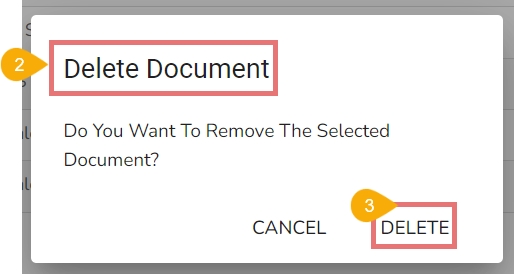
A notification message appears.
The selected document gets deleted and the same gets informed by a notification message.

Unpublishing a Dashboard
The Unpublish option is provided for the Dashboard that lists under a user group list.
Navigate to the Document Management page.
Select the User Group option to view the document list for the available user groups.
Select a User Group from the left side panel.
The documents inside the selected user group get listed. Select a Dashboard.
The Unpublish icon appears next to the dashboard. Click on the Unpublish icon.

The Unpublish Document dialog box appears to confirm the action.
Click the UNPUBLISH option.

A notification message appears stating the completion of the Unpublish action.
The Dashboard gets unpublished and removed from the Documents list for that user group.

Last updated