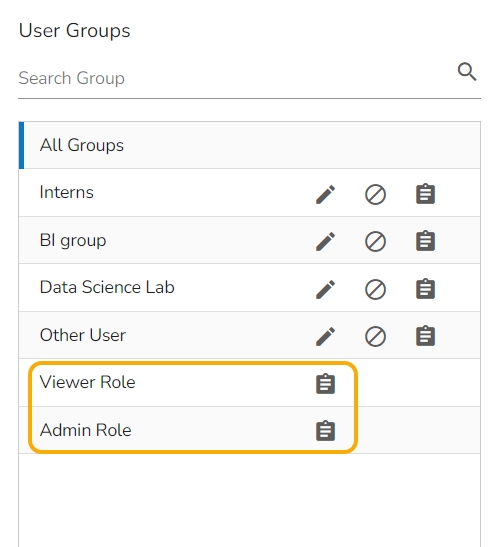Create User Group
This section describes steps to create a new user group.
Click the New option given on the Security page.
Select the Group option from the context menu.

The New Group window opens asking for information about a new group.
Provide the following information to create a new User Group:
Group Name: Enter a name for the user group (The group name should not exceed 20 words).
Description: Describe the user group (optional) (The description should not exceed 150 words).

Add User(s) to Group
Click the Assign option to add the existing users to the newly created group.

The Add Users to Group window opens with a list of all the existing users in that space.
Select User(s) by using a checkmark in the box from the displayed list of users.

App Permissions
Click the Assign option to add various app permissions to the newly created group.

The App Permissions window opens with the list of the available apps to select the App Permissions.
Either choose the Select all option to add all the permissions or manually Assign various plugin/app rights by manually selecting the specific plugin options to the newly created User Group via the App Permissions menu list.

Folder Permissions
Click the Assign option provided next to the Folder Permission option.

The Folder Permissions window opens with the list of the Folder Permissions to be selected for the group.

File Permissions
Click the Assign option provided for the File Permissions.

The File Permissions window opens with the list of the File Permissions to be selected for the group.

After adding users and allowing the required Permissions to the new group, click the Create option for the new User Group.

A confirmation message appears.
The newly created group will be listed under the All Group list (as shown below):

Last updated