Activating a User
This section explains the steps to Activate a user from the Blocked or Expired Users lists.
Activating a Blocked User
Select Blocked as the status option to generate the users list with blocked users.
Select a user from the list of all blocked users list.
Click the Activate User icon to activate a specific user.

The Activate User dialog box appears to confirm the action.
Click the Yes option.
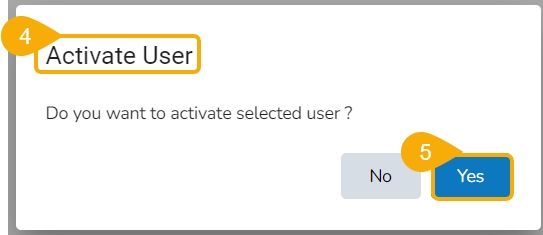
A notification message appears and the selected user gets activated.

Navigate to the Active user page by selecting the Status option.
The newly activated user gets listed here.

Activating a Expired User
Select Expired as the status option.
Select a user from the list of all expired user accounts/ groups appears.
Click the Activate User icon to activate a specific user.

The Activate User dialog box appears to confirm the action.
Click the Yes option.
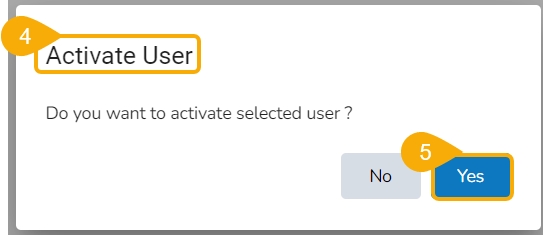
A notification message appears.

Navigate to the Active user page by selecting the Status option.
The newly activated user gets listed here.

Last updated