Apps Menu
The Apps menu lists all the BDB modules together with the platform core modules for the user to kick start the data analytics journey.
The Apps menu displays all the available applications.
Navigate to the Platform homepage.
Click the Apps icon.
All the available platform modules will be displayed.

Users can select and open various modules using the application-specific icons in the Apps menu window.
Core Platform Modules under the Apps Menu

Please Note:
This is the default homepage screen when the user logs in to the Platform for the first time.
The user can access the Home icon in the left side panel and the Apps menu.

Please Note: The Admin module is accessible to the users from the left side panel and the Apps menu.

Modules dealing with Data Ingestion and streaming under the Apps menu

Please Note: The user gets the Data Center option on the left side panel and inside the Apps menu.
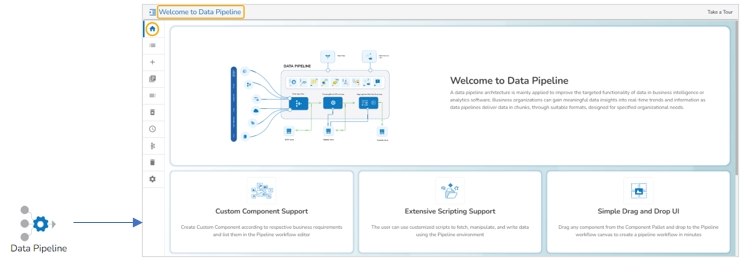

Modules dealing with Data Collection under the Apps menu


Module dealing with Data Science Module under the Apps menu

Please Note: The current image displays the project list with the created DS Lab Project.
Modules dealing with Data Visualization under the Apps menu
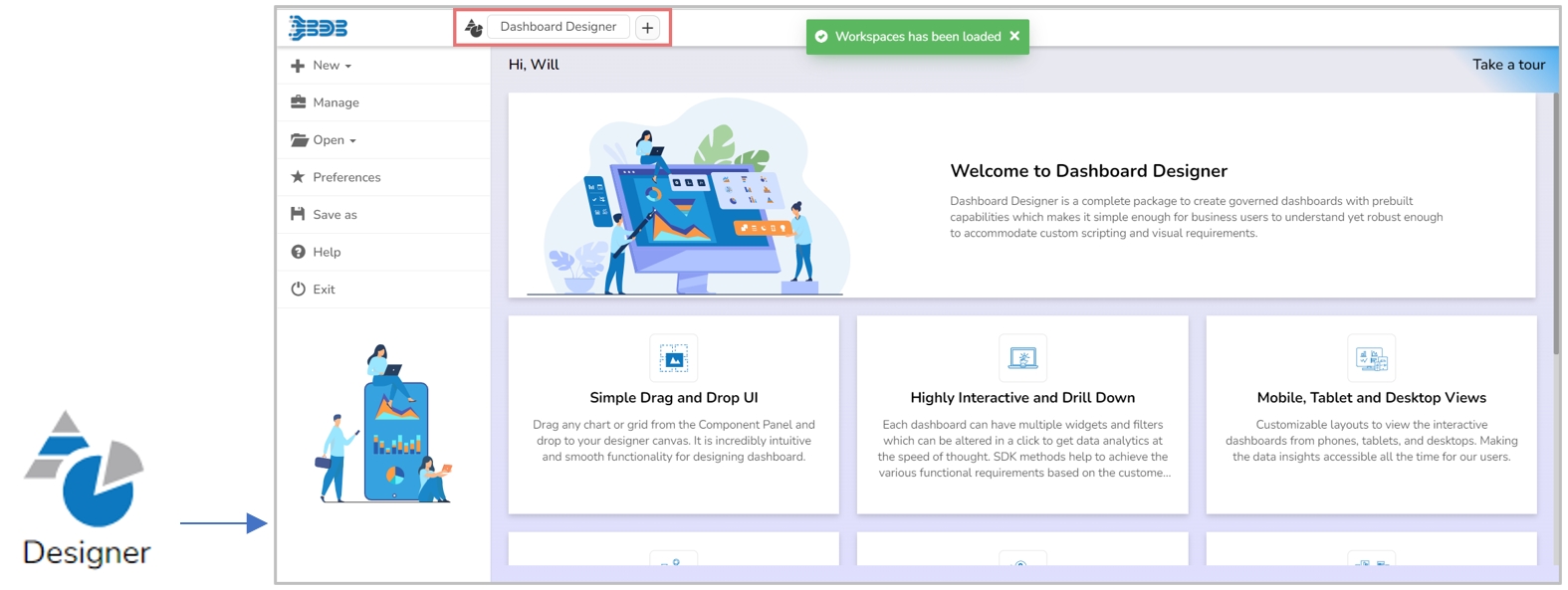

Last updated