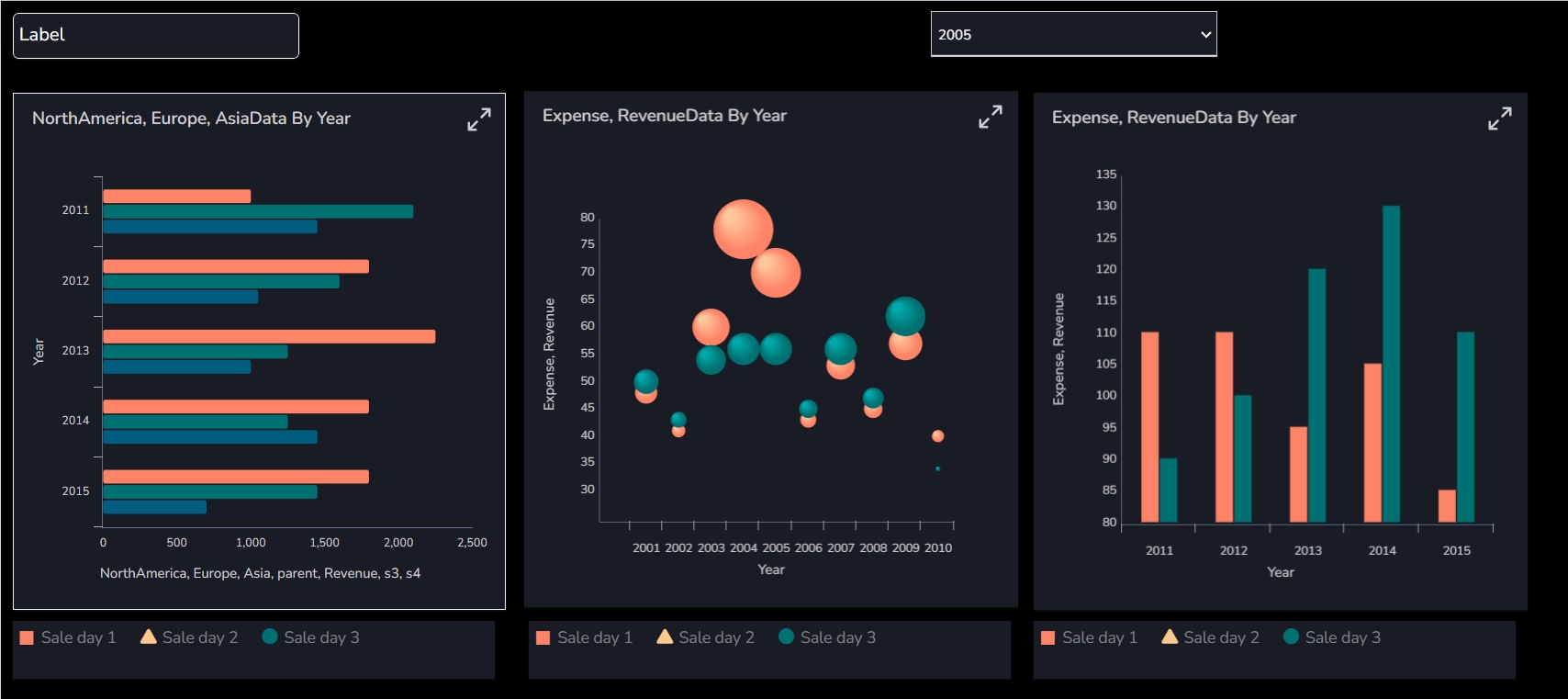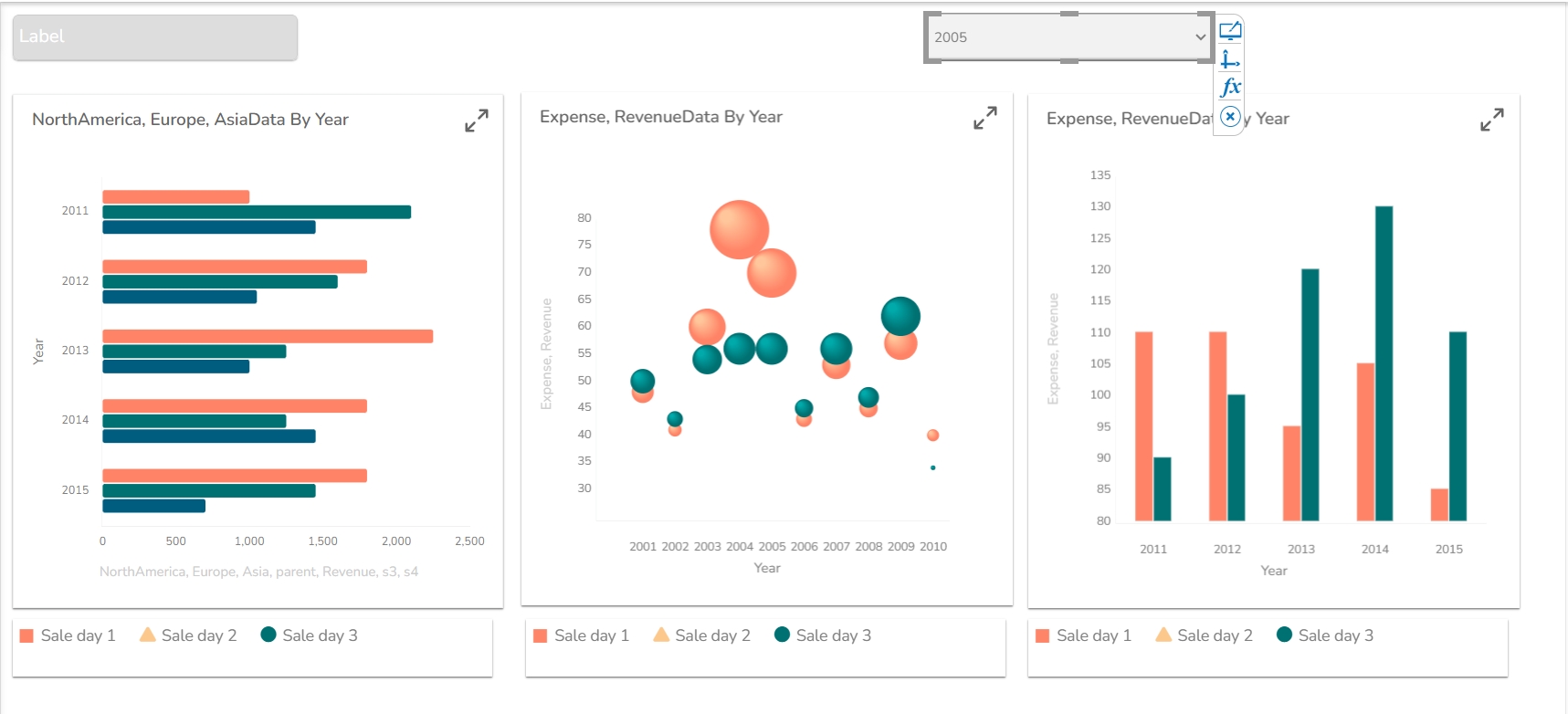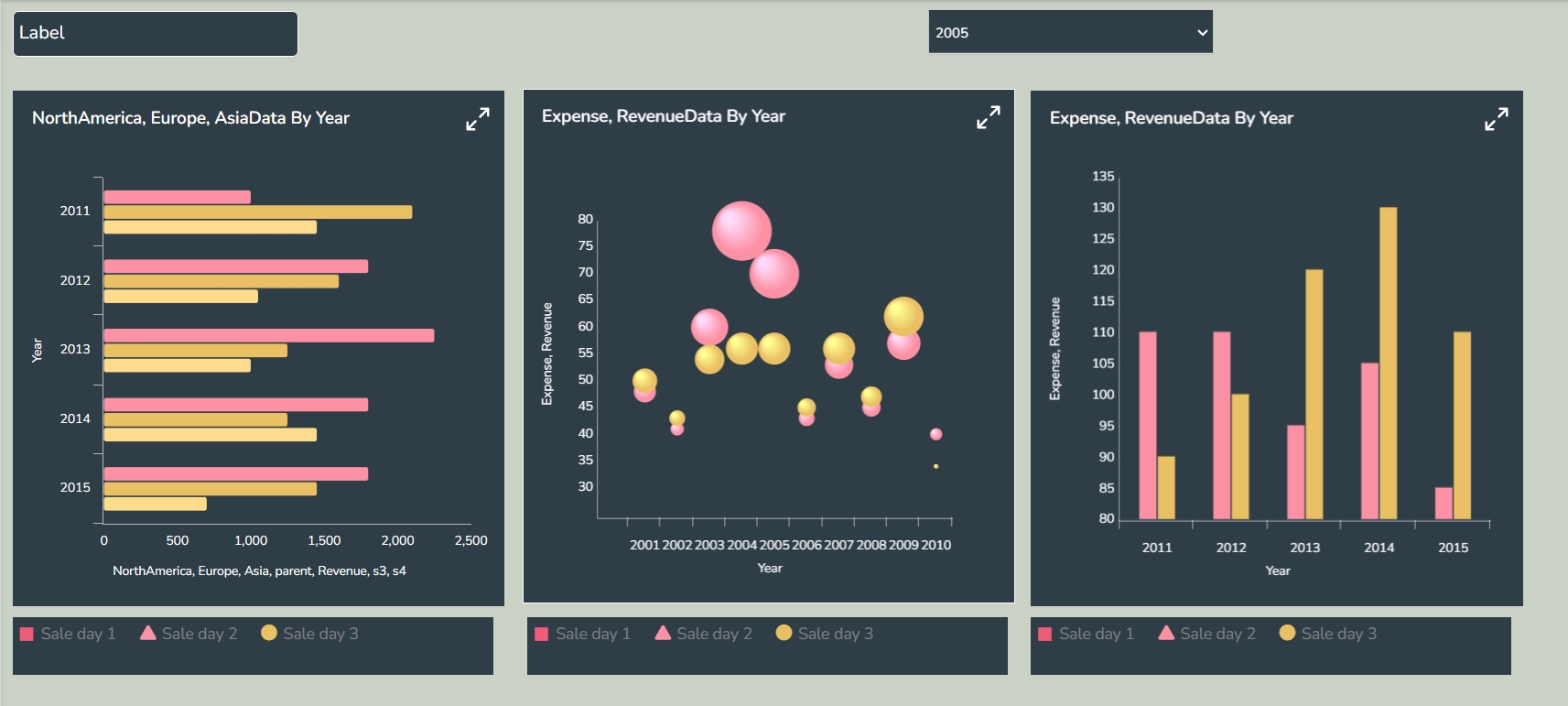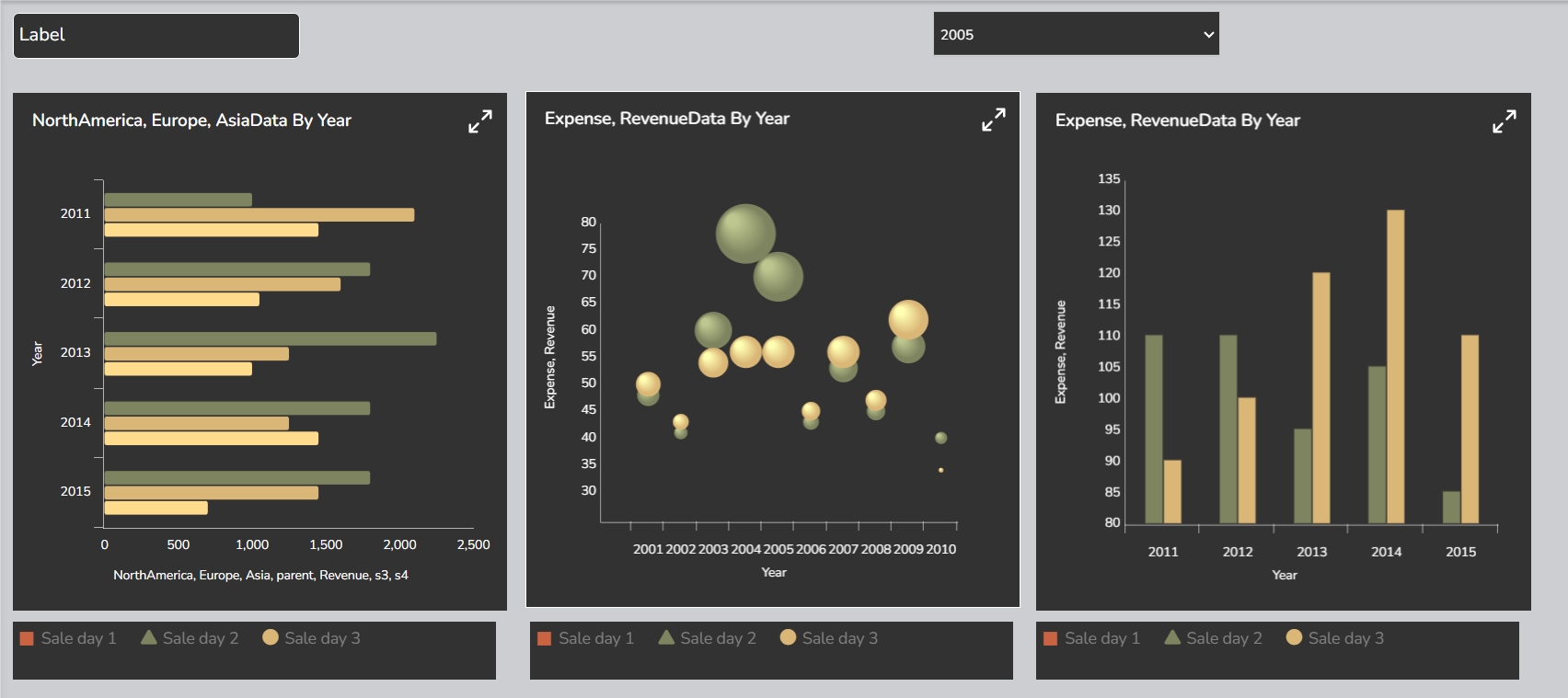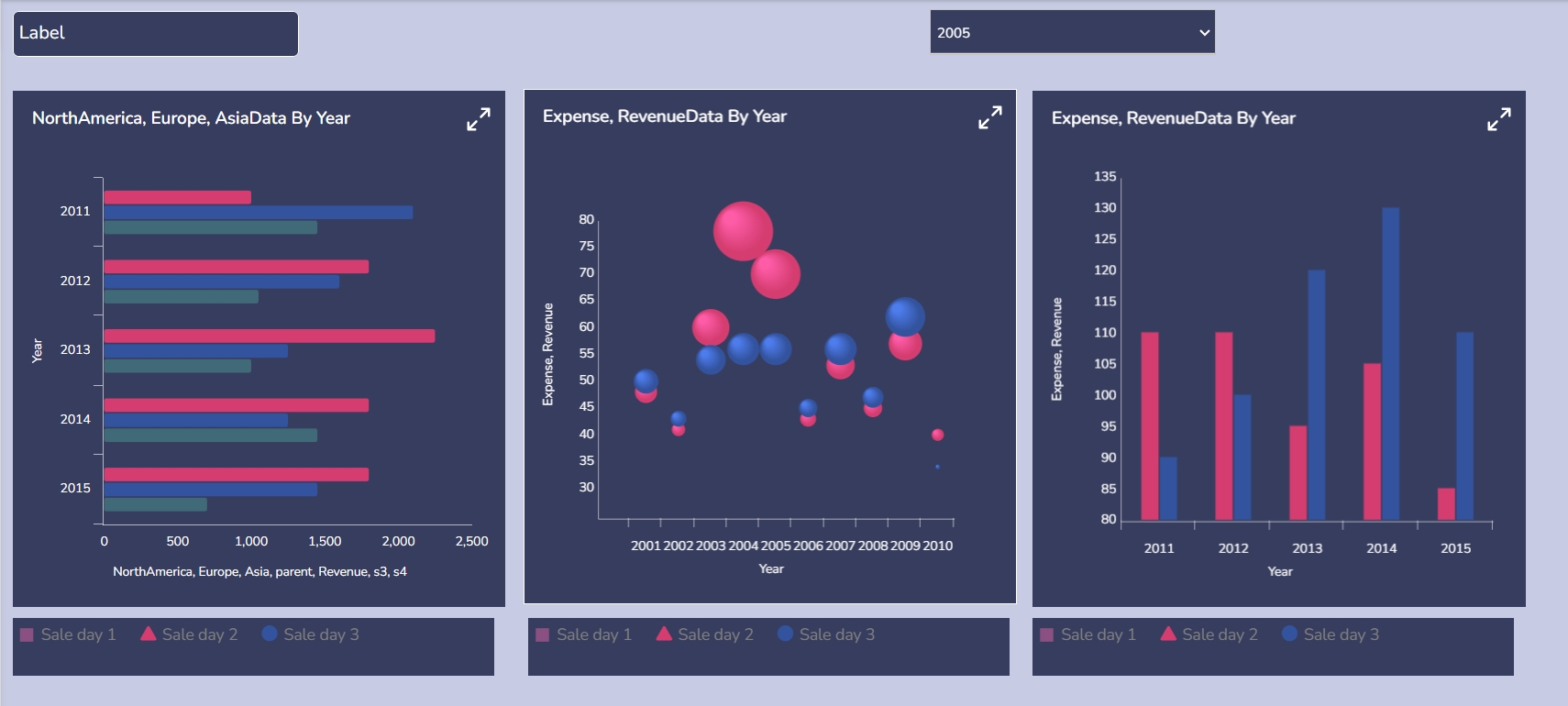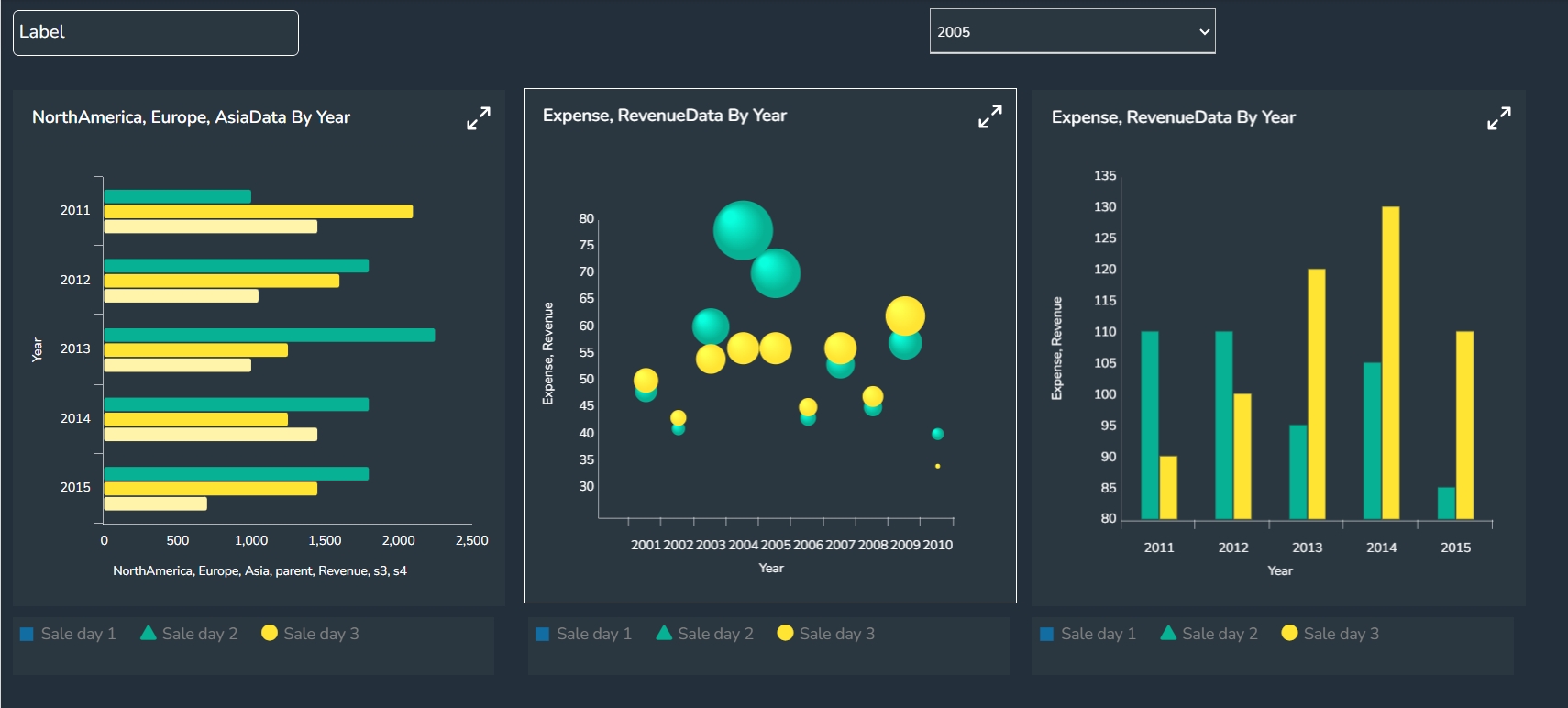Dashboard Themes
Access the pre-defined dashboard themes to instantly change the visual display of your dashboard.
The Designer module provides visually captivating and appealing themes under the Dashboard Properties, so that the users can effortlessly and instantly transform their dashboard’s appearance. The user can seamlessly switch between different themes with an intuitive drop-down menu.
Steps to Apply Various Themes on a Dashboard
Navigate to a Dashboard within its canvas framework.
Use right-click to get the Dashboard context menu.
Click the Properties option from the context menu.

The Dashboard Properties gets listed in a context menu.
Select the Global Font and Themes option.
Click the Designer Themes icon.

The Dashboard Theme Selection window opens.
Click the Theme List drop-down option to access the list of all the available dashboard themes.

Select a theme from the drop-down list.

The selected theme appears in the Theme List field.
Click the Save option.

The selected theme gets applied to the dashboard.

Available Pre-defined Themes
The supported themes are as given-below (Click on each tab to open the embedded theme display).