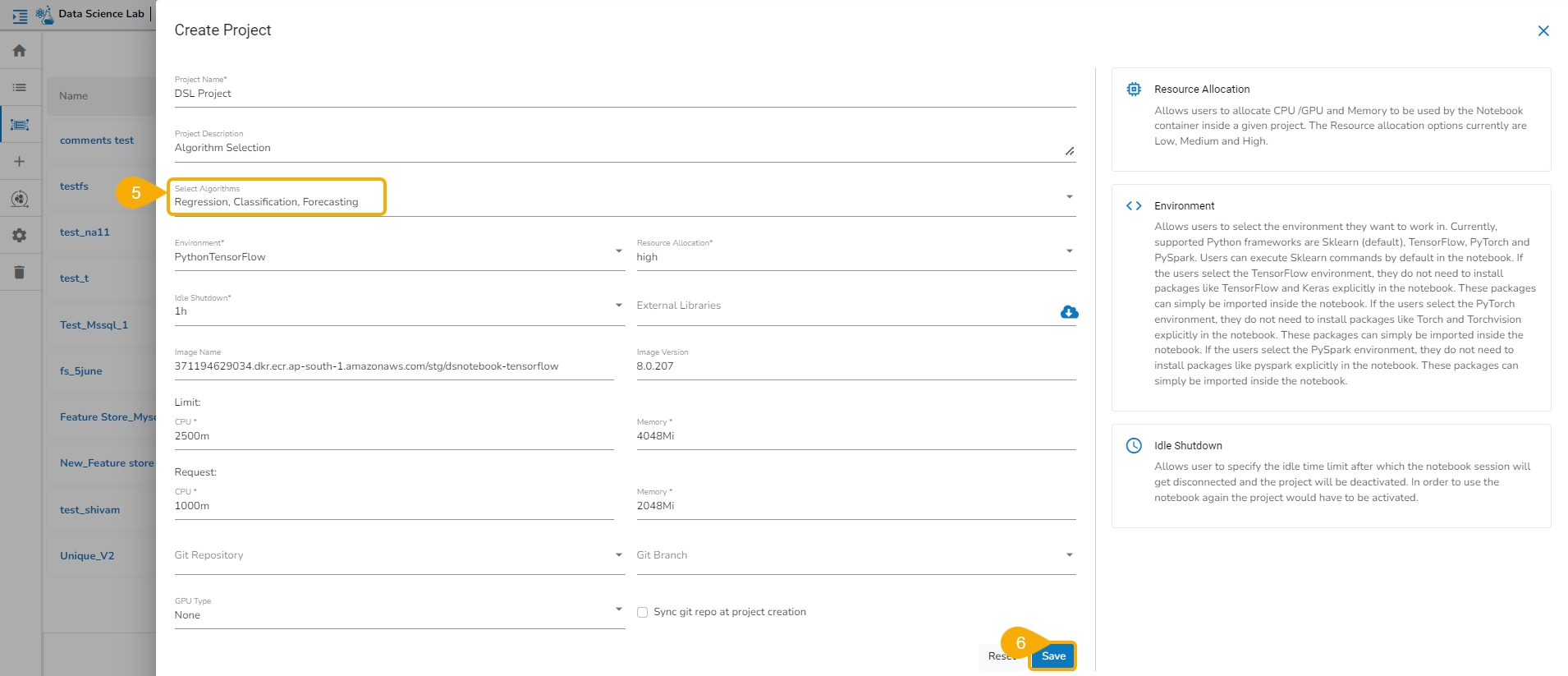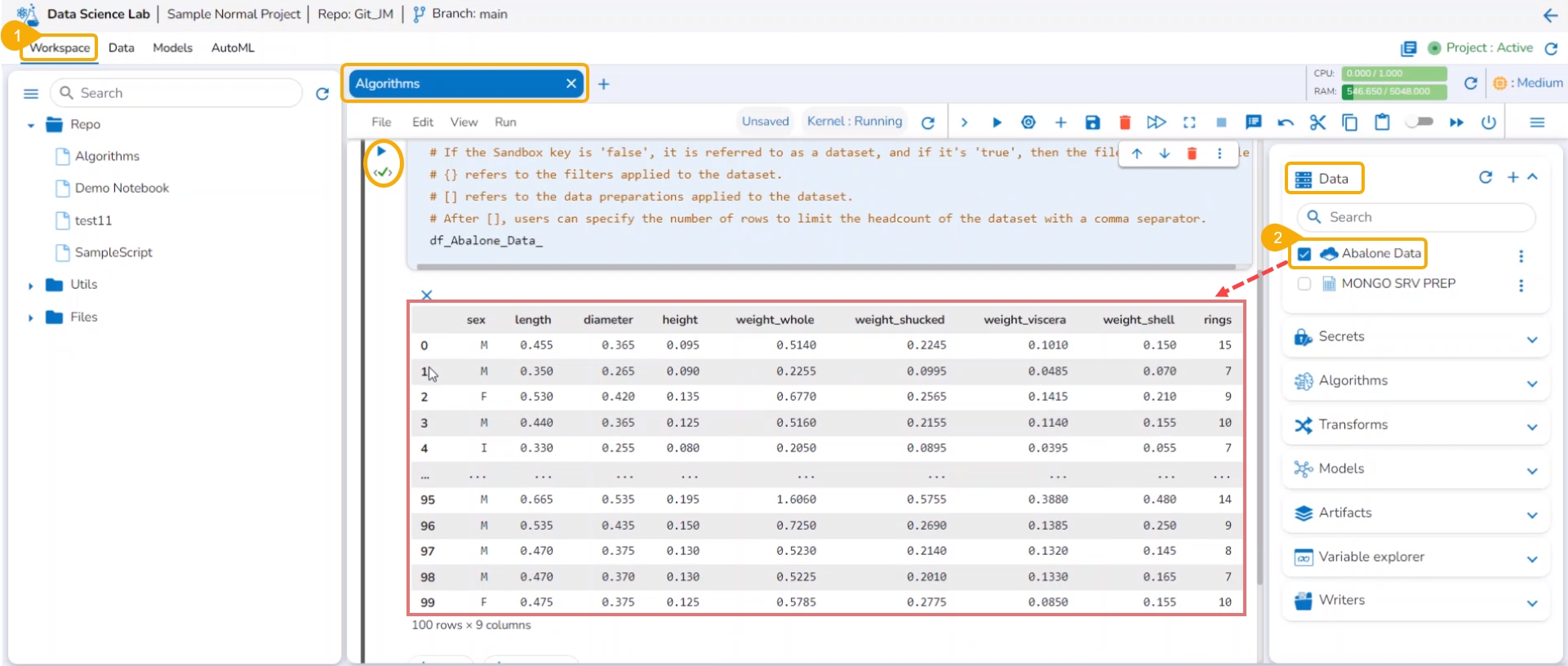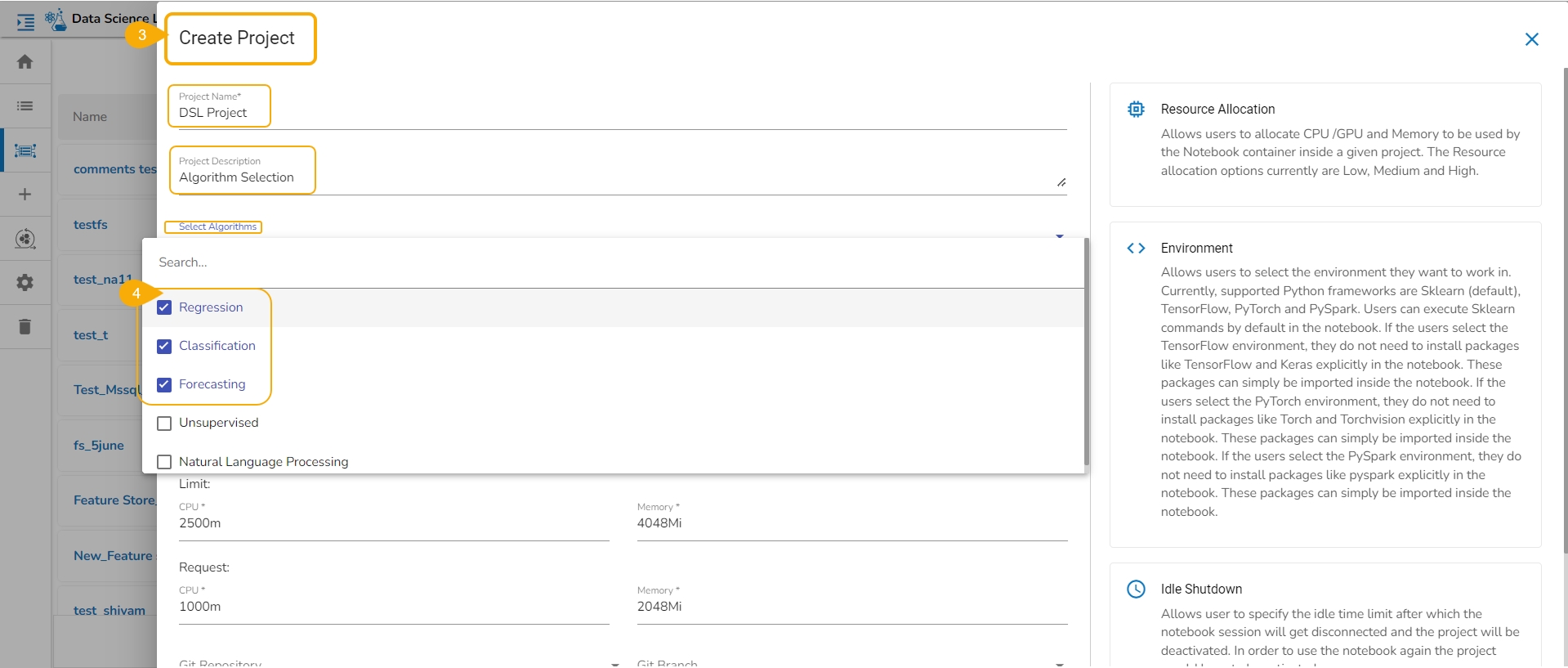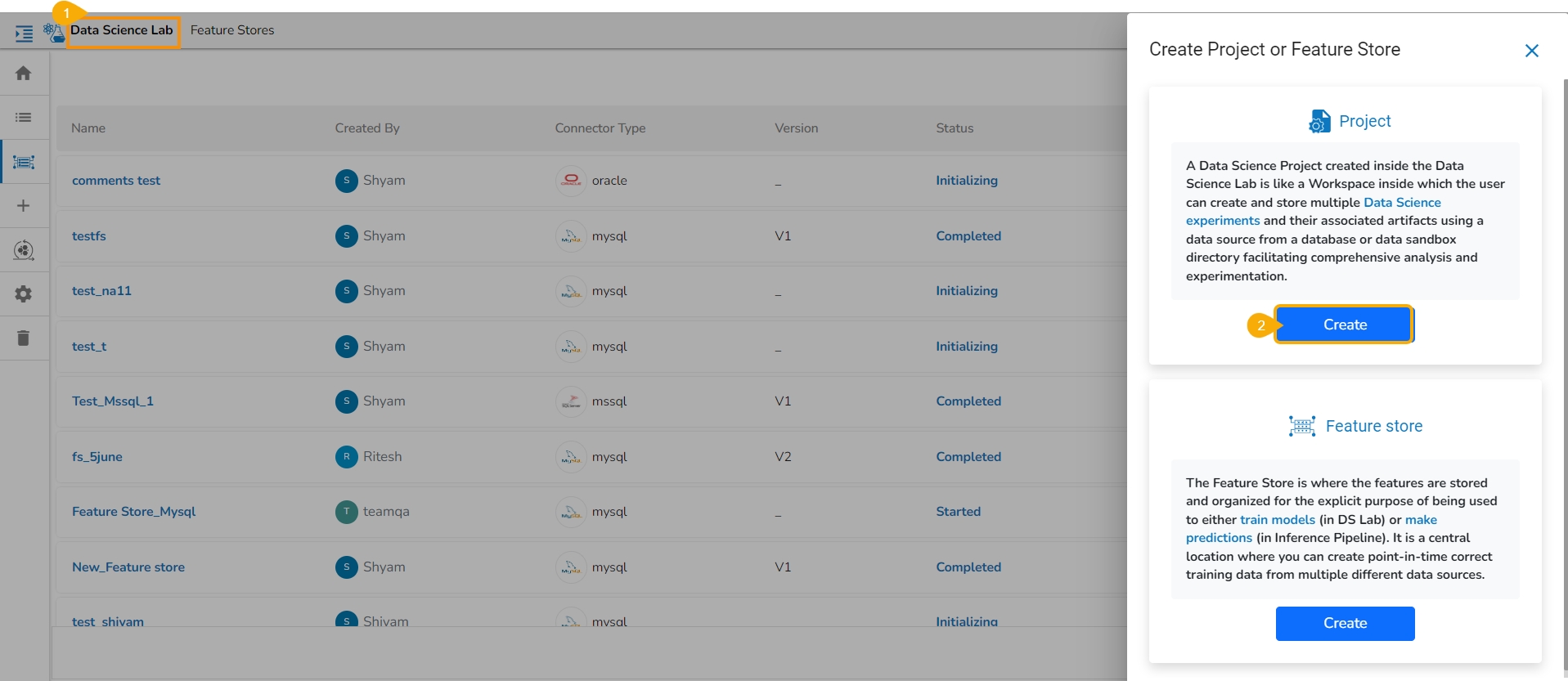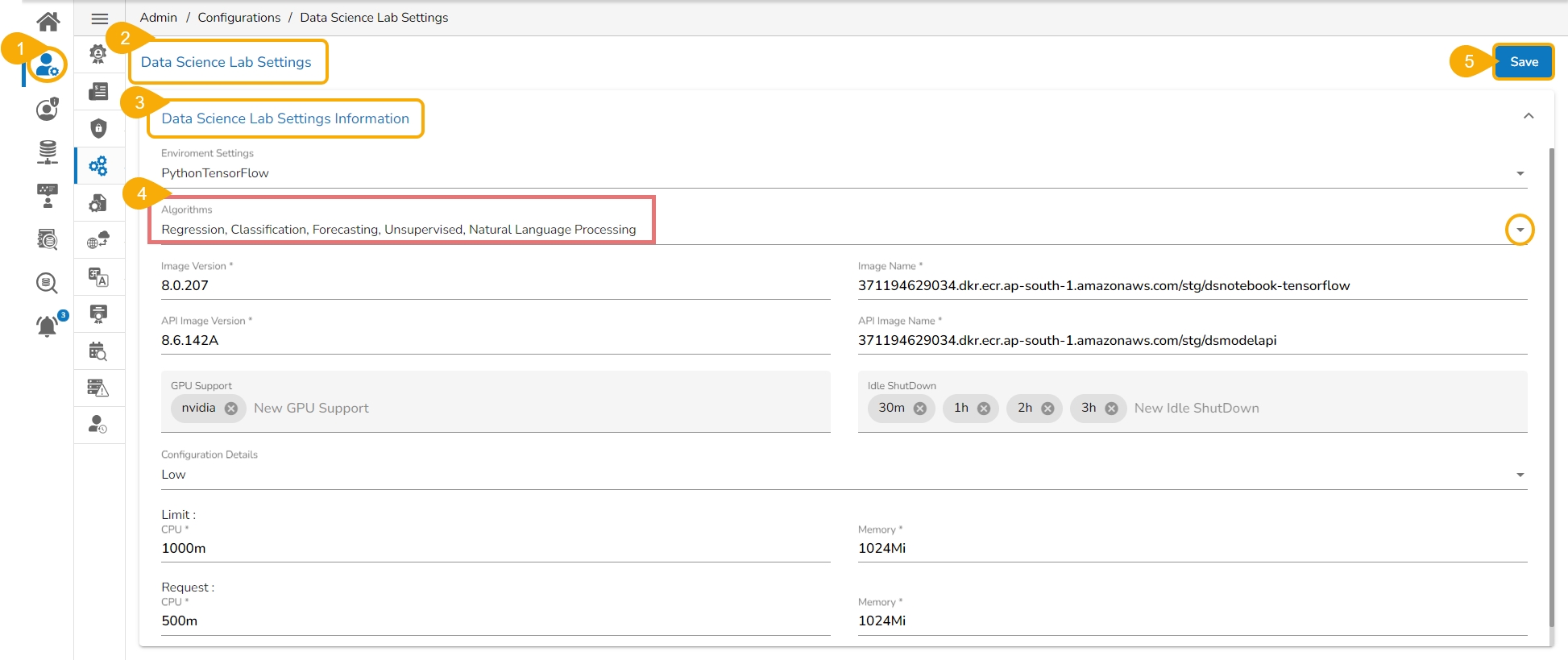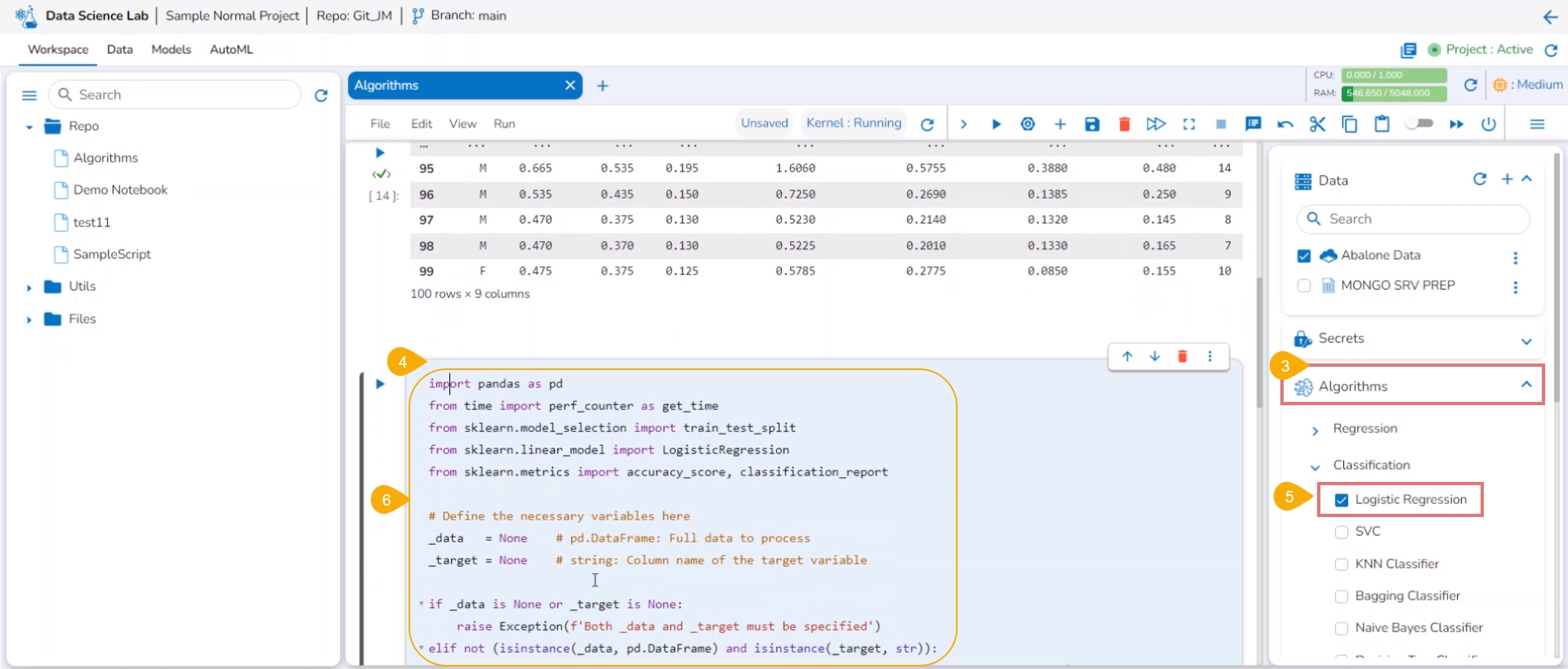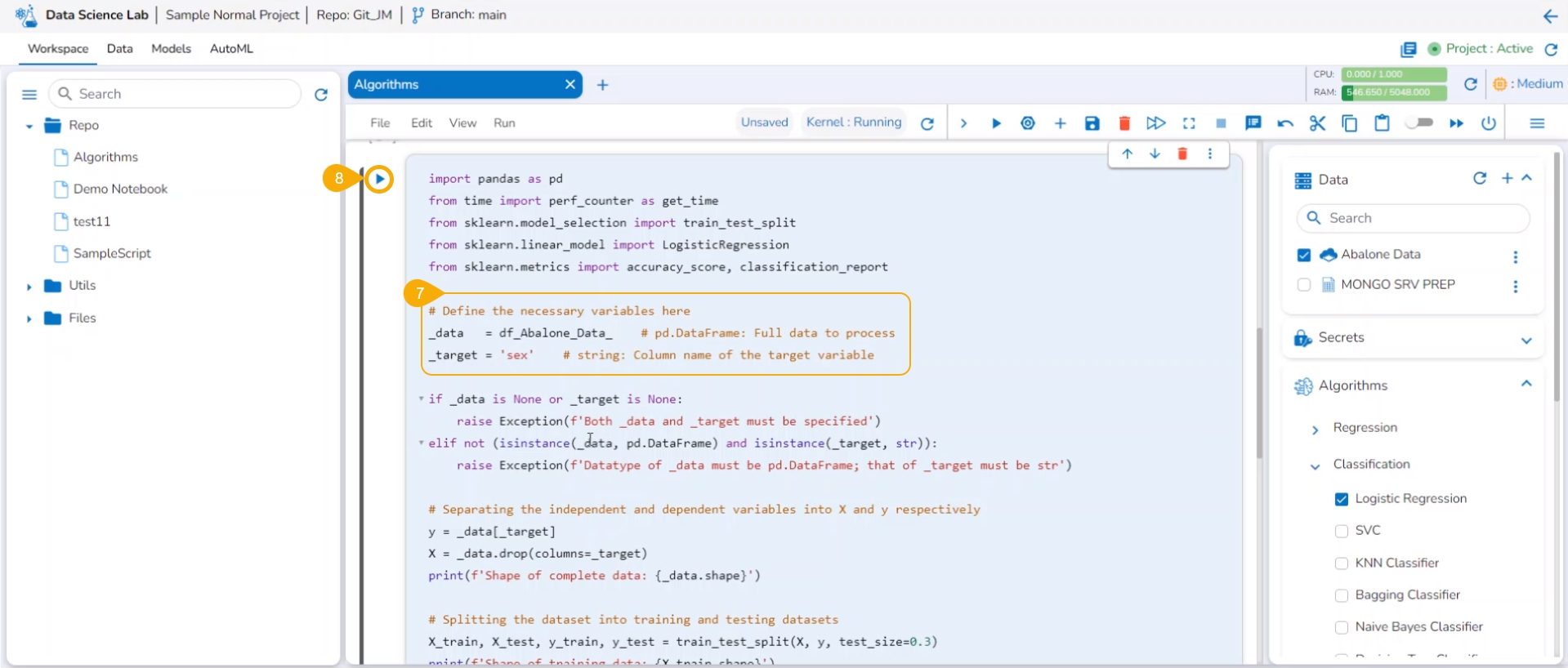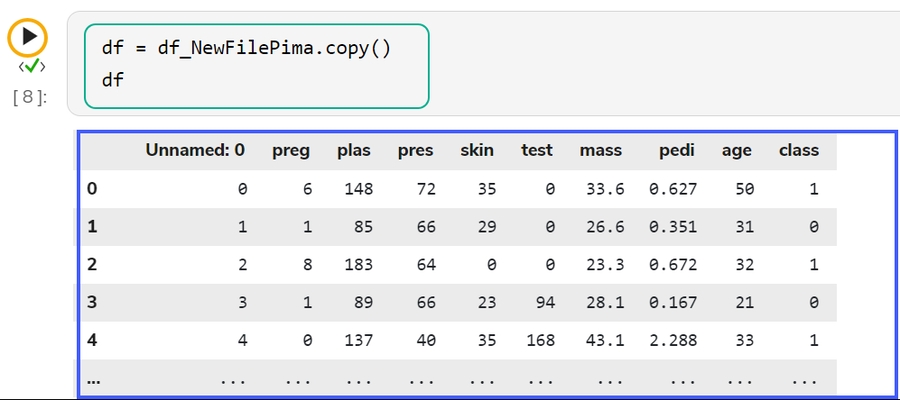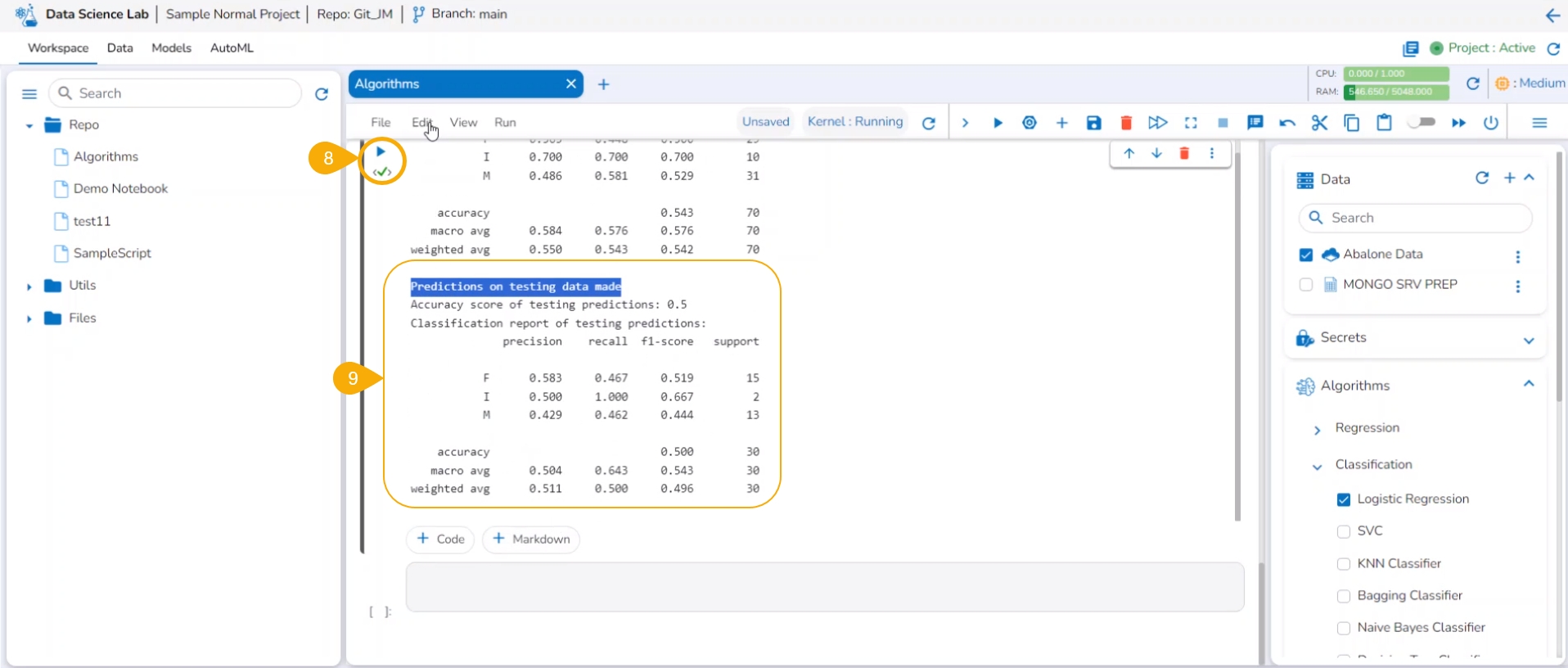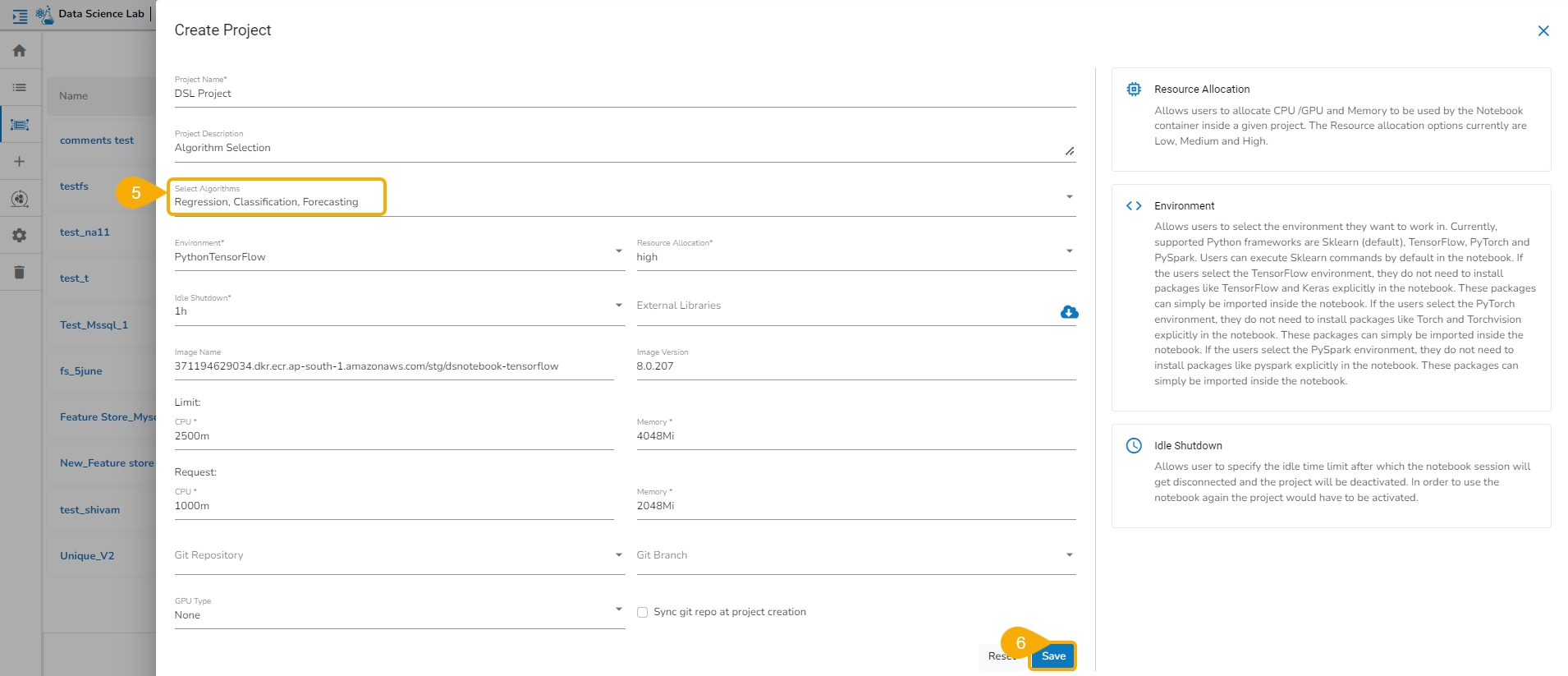
Get steps on how to do Algorithm Settings and Project level access to use Algorithms inside Notebook.
Pre-requisite:
Configure the Algorithms using the Data Science Lab Settings from the Admin module to access them under the Data Science Lab Project creation.
The user must select Algorithms while creating a Project to make them accessible for a Notebook within the Project.
The entire process to access the Algorithms option inside the DS Lab and actually create a model based on the Algorithm is a three-step process:
Please Note: The first two steps are prerequisites for the user to avail desired Algorithms inside their DS Lab Projects.
Navigate to the Admin module.
Open the Data Science Settings option from the Configuration section of the Admin panel.
The Data Science Settings Information page opens.
Select the Algorithms using the drop-down option.
Click the Save option.
A confirmation message appears to inform about the Notebook details updates.
Please Note:
Regression & Classification - Default Algorithm types that Admin will enable for each Data Science Lab module user.
Forecasting, Unsupervised, Natural Language Processing - These algorithms will be disabled by default. As per the user's request, they will be enabled by the Admin.
Once the Algorithm settings are configured in the Admin module, and the required Algorithms are selected while creating a Data Science Project, the user can access those Algorithms within a Notebook created under the same DSL Project.
Please Note: Once the Algorithm configuration is completed from the Admin and Project level the same set of Algorithms will be available for all the Notebooks which are part of that DSL Project.
Navigate to the Data Science Lab.
Click the Create option for Project.
The Create Project page appears.
Select the algorithms using the given checkboxes from the drop-down menu.
The selected Algorithms appear on the field separated by a comma.
Save the project.
Please Note: Provide all the required fields for the Project creation.
Once the Algorithms are selected while creating a Project, those algorithms will be available for all the Notebooks created inside that project.
Prerequisite:
Please activate the Project to access the Notebook functionality inside it.
Do the required Admin level Settings and Project Level settings to access the Algorithms inside a Data Science Lab Notebook.
Check out the illustration on using an algorithm script inside a Data Science Notebook.
Navigate to the Workspace tab inside the same Project.
Add a dataset and run it.
Click the Algorithms tab.
Add a new code cell in the .ipynb file.
It will display the list of algorithms selected and added at the Project level. Select a sub-category of the Algorithm using a checkbox.
The pre-defined code for the selected algorithm type gets added to the code cell.
Define the necessary variables in the code cell. Define the Data and Target column in the auto-generated algorithm code.
Run the code cell.
After the code cell run is completed.
The test data predictions based on the train data appear below.
Please Note:
To see the output, you can run the cell containing the data frame details.
The model based on the Algorithm can be saved under the Models tab.
The algorithm-based models can be registered to be accessed inside the Data Pipeline module.
The model based on an Algorithm script can be registered as an API service. Refer to the Register a Model as an API Service section for more details.
The Algorithm section within the Workspace offers a wide array of powerful out-of-the-box solutions across five key categories:
Please Note: Access to the sub-categories Forecasting, Unsupervised Learning, and Natural Language Processing requires administrator enablement. By default, all users can view and access Regression and Classification algorithms.